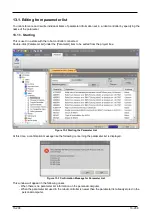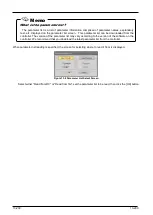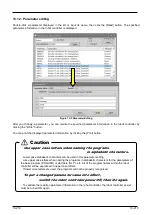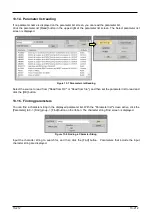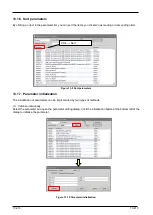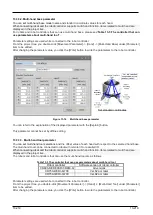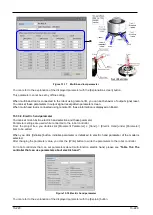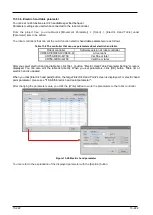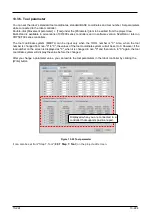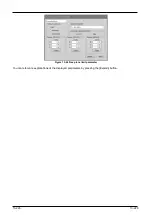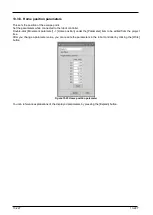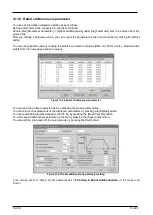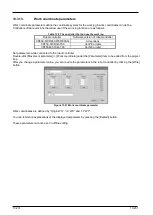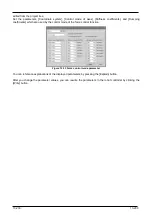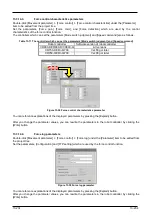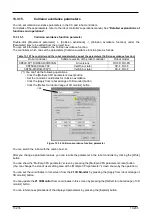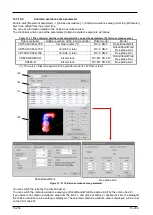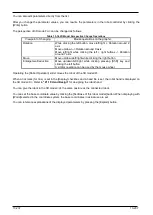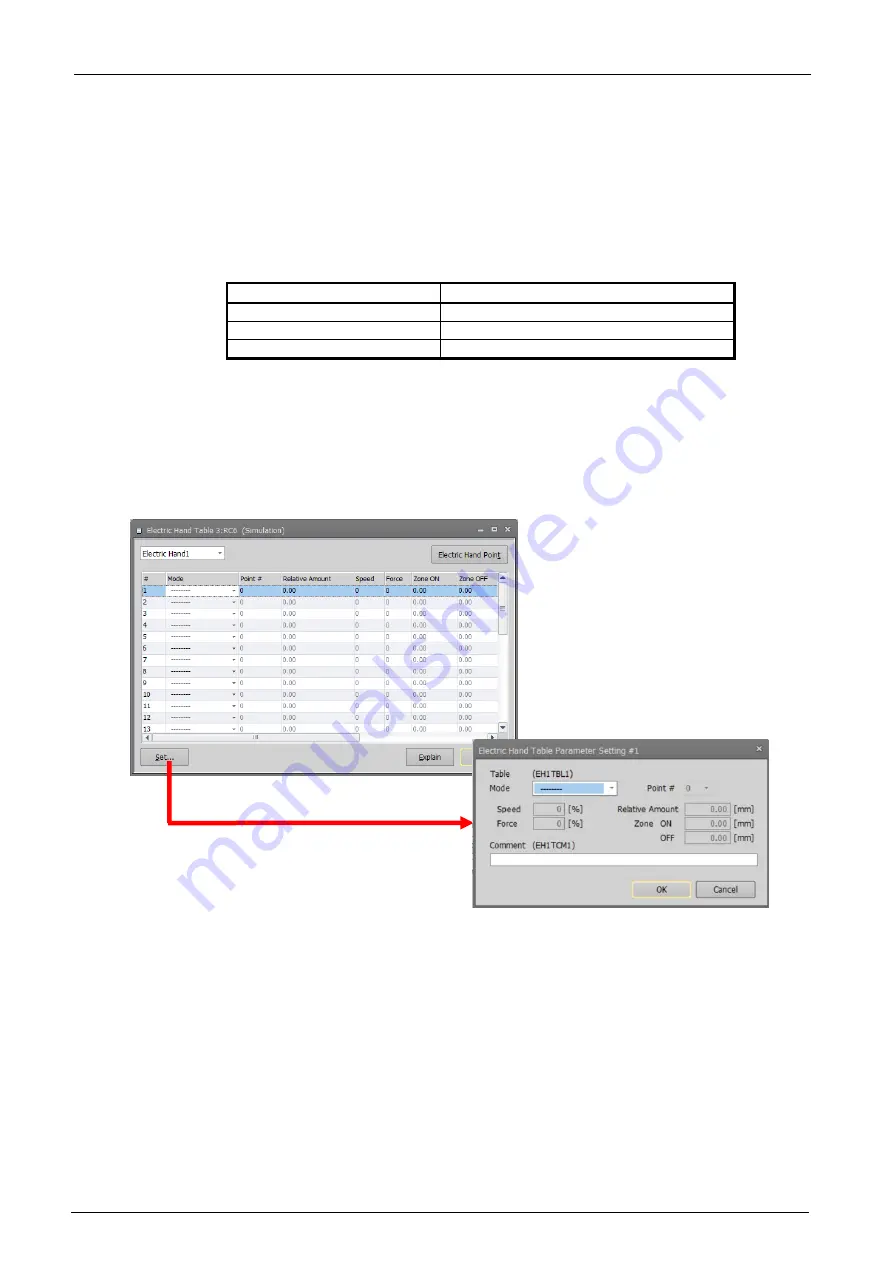
13-222
13-222
13.3.3.6. Erectric hand table parameter
You can set multi-function electric handtable specified behavior.
Parameter settings are used while connected to the robot controller.
From the project tree, you double-click [Movement Parameter] -> [Hand] -> [Electric Hand Table] under
[Parameter] item to be edited.
The robot controllers that can set the multi-function
electric hand table parameter
are as follows.
Table 13-6 The controller that can use parameters about electric hand table
Robot controller
Software version of robot controller
CR800-D/CR800-R/CR800-Q
All versions
CR750-D/CRnD-700
Ver.S3e or later
CR750-Q/CRnQ-700
Ver.R3e or later
After you select electric hand and table list, click [Set…] button. “Electric Hand Table Parameter Setting” screen is
displayed. You can also edit the table list directly. When you set parameters, click [OK] button. Table list of
electric hand is updated.
When you click [Electric hand point] button, the target “Electric Hand Point” screen is displayed.
For
electric hand
point parameter
, please see
After changing the parameter value, you click the [Write] button to write the parameters to the robot controller.
Figure 13-20 Electric hand parameter
You can refer to the explanation of the displayed parameter with the [Explain] button.
Summary of Contents for 3F-14C-WINE
Page 84: ...8 84 8 84 Figure 8 21 Parameter transfer procedure 1 2 2 ...
Page 393: ...18 393 18 393 Figure 18 1 Starting the Oscillograph ...
Page 413: ...18 413 18 413 Figure 18 24 Output to Robot program Selection ...
Page 464: ...18 464 18 464 Figure 18 72 Starting the Tool automatic calculation ...
Page 545: ...21 545 21 545 Figure 21 55 Hide display of user mechanism ...
Page 624: ...24 624 24 624 Figure 24 4 Document output example ...