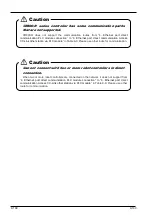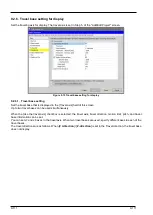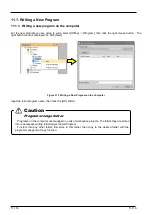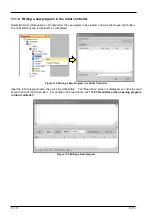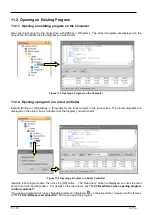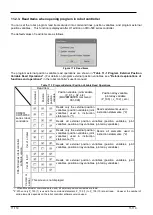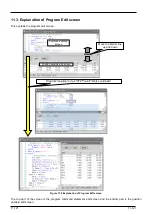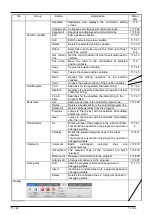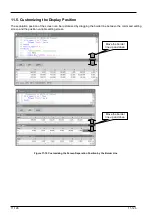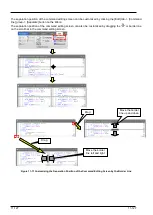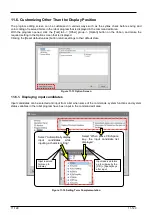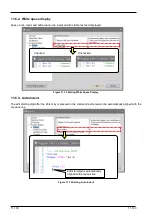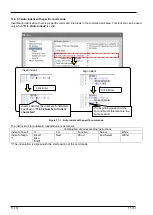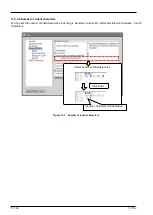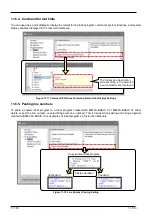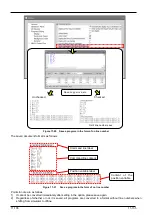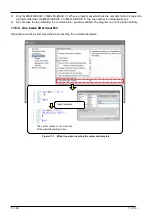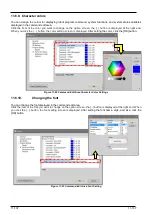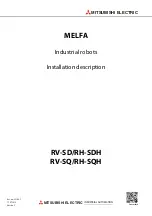11-122
11-122
To change the position dividing the top and bottom screens, drag the border line with the mouse. Also, the display
position of each editing screen can be changed by dragging the title "position" or tab "XYZ"/"Joint"/"Work coordinate".
This is handy when you want to expand the command edit screen, for example because there are many lines of
commands. For details, see
"11.5 Customizing the Display Position".
The background color for the command edit screen depends on the robot language used.
The background color can
be changed from option screen.
For details, refer to
"11.6.11Setting the background color of the program
.
Table 11-2 Command Edit Screen Background Color (
Initial color
)
Robot language
Background color
Normal
Debugging
MELFA-BASIC VI
White
Light blue
MELFA-BASIC V
White
MELFA-BASIC IV
Light yellow
Movemaster commands Light green
Debugging means when the program is opened in debugging status.
Summary of Contents for 3F-14C-WINE
Page 84: ...8 84 8 84 Figure 8 21 Parameter transfer procedure 1 2 2 ...
Page 393: ...18 393 18 393 Figure 18 1 Starting the Oscillograph ...
Page 413: ...18 413 18 413 Figure 18 24 Output to Robot program Selection ...
Page 464: ...18 464 18 464 Figure 18 72 Starting the Tool automatic calculation ...
Page 545: ...21 545 21 545 Figure 21 55 Hide display of user mechanism ...
Page 624: ...24 624 24 624 Figure 24 4 Document output example ...