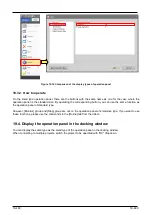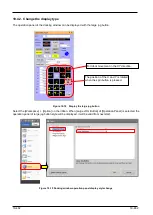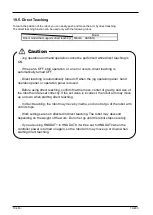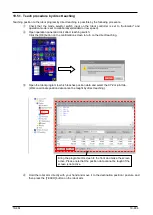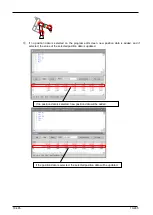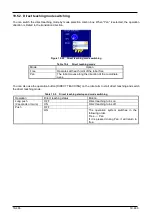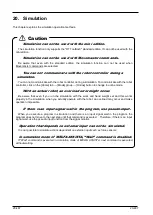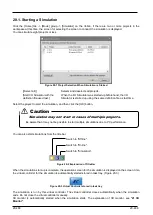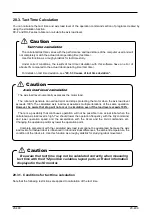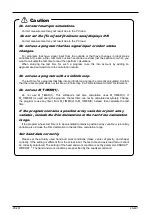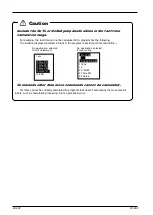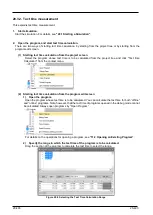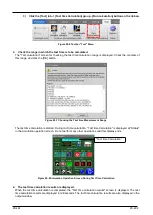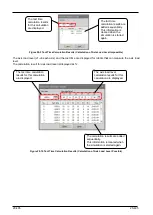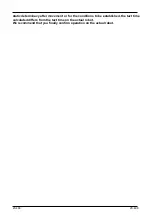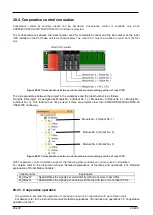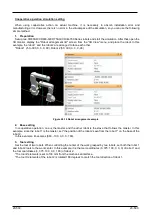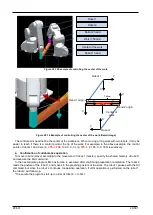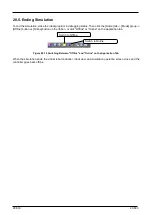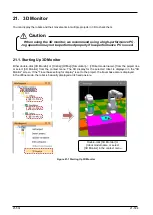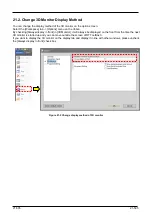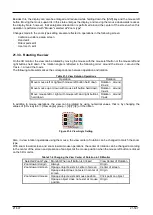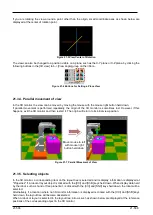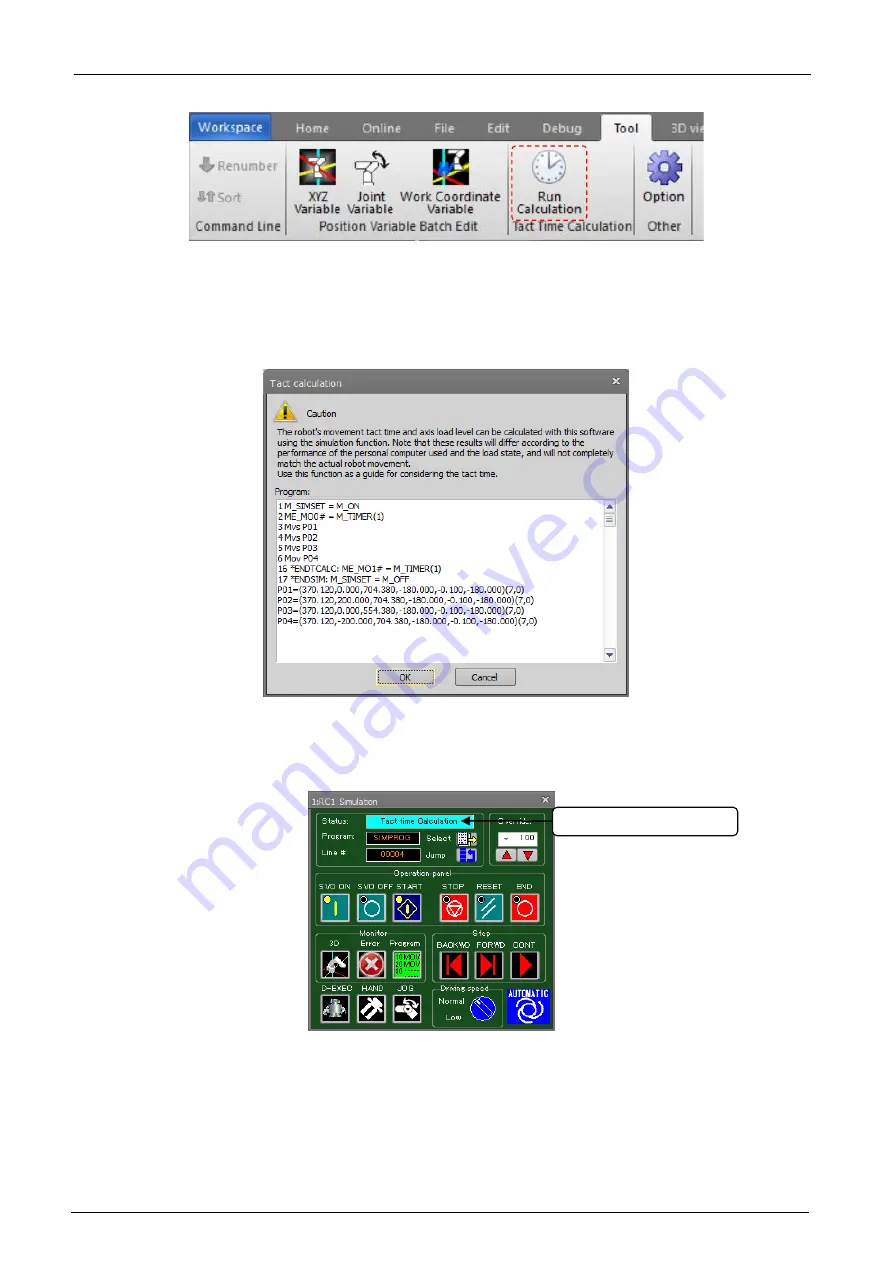
20-494
20-494
3)
Click the [Tool] tab -> [Tact time Calculation] group - [Run calculation] button on the ribbon.
Figure 20-6 Toolbar "Tool" Menu
3. Check the range in which the tact time is to be calculated.
The "Tact calculation" screen for checking the tact time calculation range is displayed. Check the contents of
this range, and click the [OK] button.
Figure 20-7 Checking the Tact time Measurement Range
The tact time calculation is started. During tact time calculation, "Tact time Calculation" is displayed at "Status"
in the simulation operation screen. Do not perform any other operations until this display ends.
Figure 20-8 Simulation Operation Screen During Tact Time Calculation
4. The tact time calculation results are displayed.
When the tact time calculation is completed, the "Tact time calculation results" screen is displayed. The tact
time calculation results are displayed in milliseconds. The tact time calculation results are also displayed in the
output window.
“
Tact time Calculation”
Summary of Contents for 3F-14C-WINE
Page 84: ...8 84 8 84 Figure 8 21 Parameter transfer procedure 1 2 2 ...
Page 393: ...18 393 18 393 Figure 18 1 Starting the Oscillograph ...
Page 413: ...18 413 18 413 Figure 18 24 Output to Robot program Selection ...
Page 464: ...18 464 18 464 Figure 18 72 Starting the Tool automatic calculation ...
Page 545: ...21 545 21 545 Figure 21 55 Hide display of user mechanism ...
Page 624: ...24 624 24 624 Figure 24 4 Document output example ...