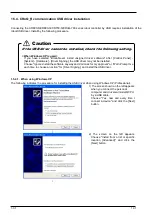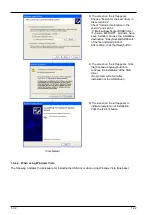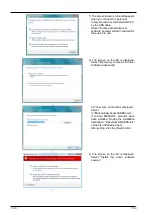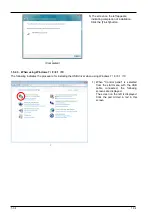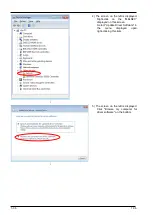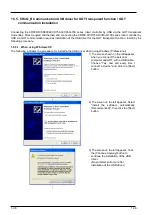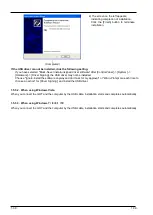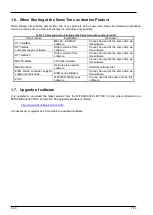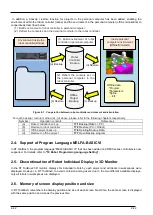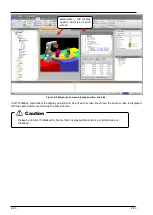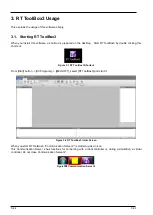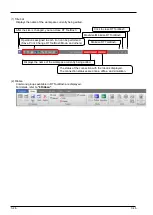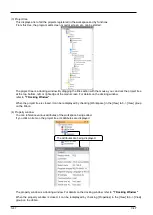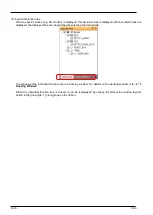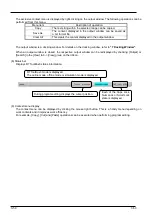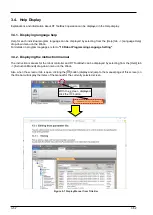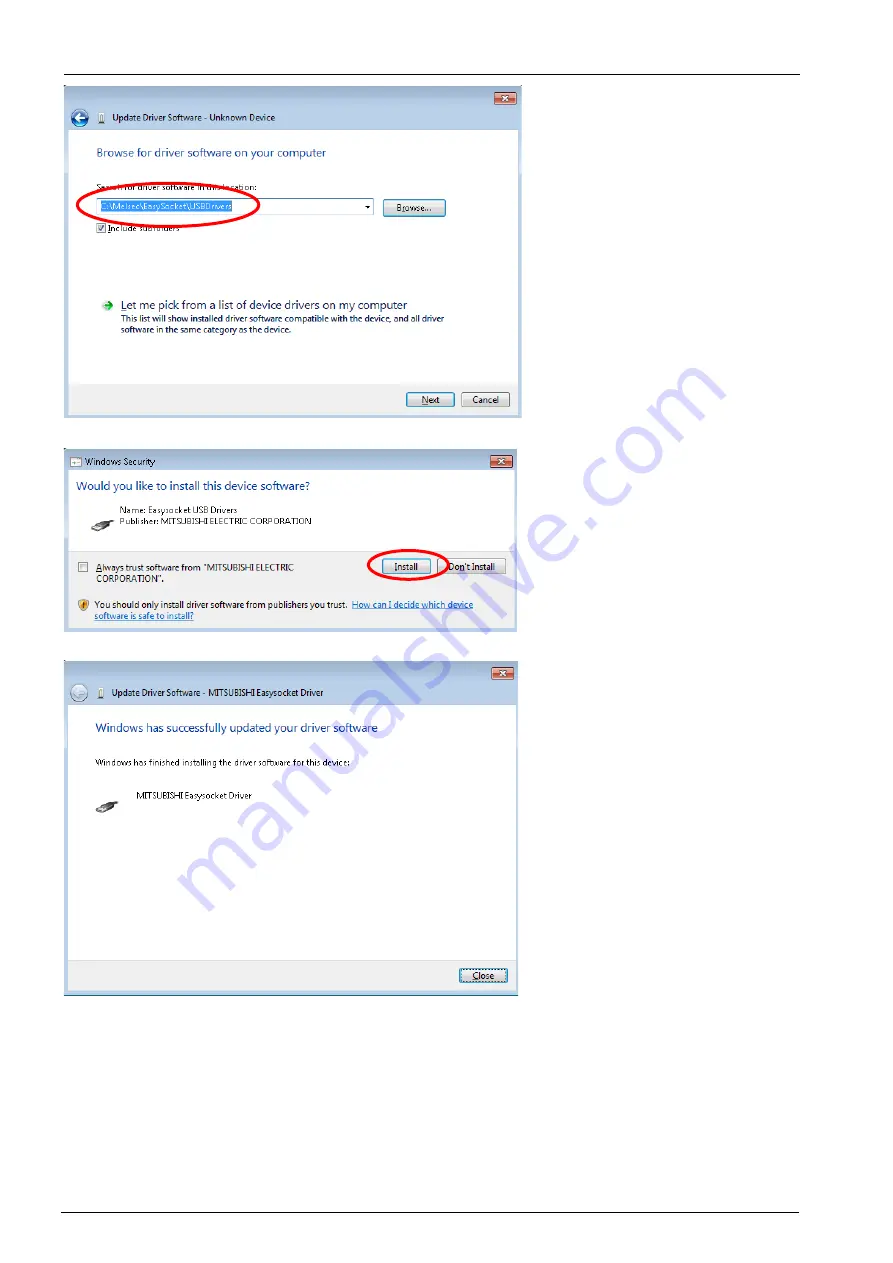
1-37
1-37
↓
6) The screen on the left is displayed,
set to "C:\Melsec\Easysocket
\USBdrivers".
If multiple MELSOFT products have
been installed, browse the
installation destination
"EasySocket\USBDrivers" of the
first installed product.
After setting, click the "Next" button.
↓
7) The screen on the left is displayed.
Click "install".
↓
(Completed)
8) The screen on the left appears,
indicating completion of installation.
Click the [Finish] button.
Summary of Contents for 3F-14C-WINE
Page 84: ...8 84 8 84 Figure 8 21 Parameter transfer procedure 1 2 2 ...
Page 393: ...18 393 18 393 Figure 18 1 Starting the Oscillograph ...
Page 413: ...18 413 18 413 Figure 18 24 Output to Robot program Selection ...
Page 464: ...18 464 18 464 Figure 18 72 Starting the Tool automatic calculation ...
Page 545: ...21 545 21 545 Figure 21 55 Hide display of user mechanism ...
Page 624: ...24 624 24 624 Figure 24 4 Document output example ...