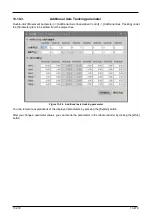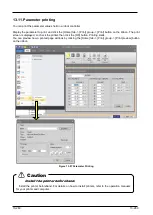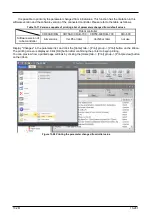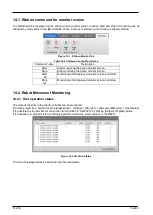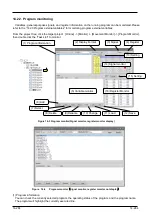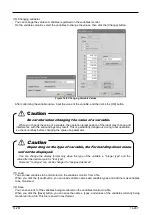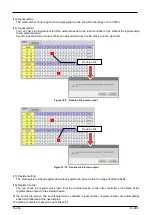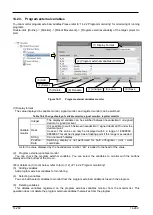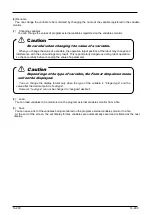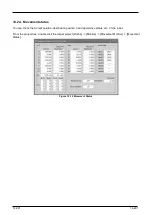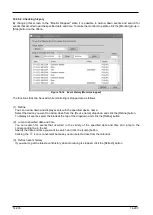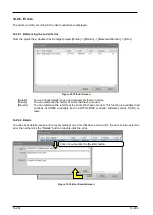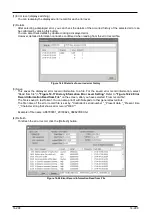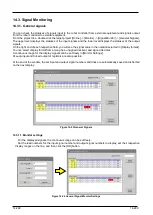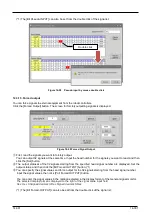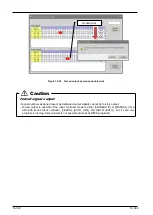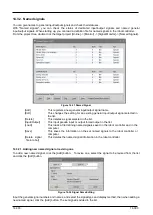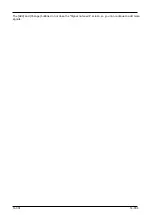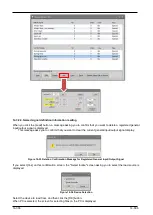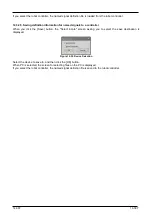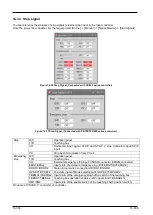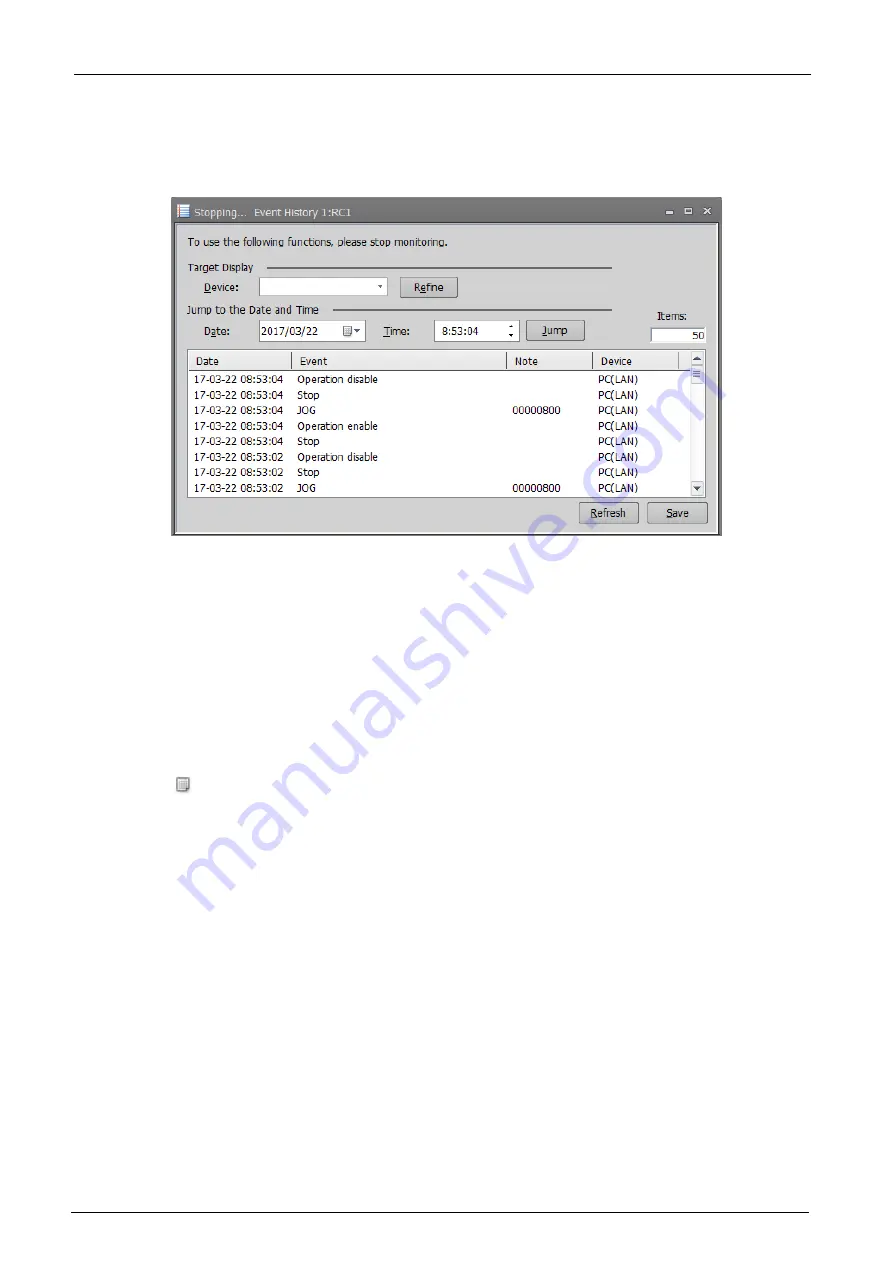
14-293
14-293
14.2.5.2. Checking hisyory
By changing this screen to the "Monitor Stopped" state, it is possible to narrow down events and search for
events that occurred near the specified date and time. To make the monitor stop state, click the [Monitor] group ->
[Stop] button on the ribbon.
Figure 14-14
Event History(Monitor stopped)
The functions that can be used while monitoring is stopped are as follows.
(1) Refine
You can narrow down and display events with the specified device name.
Select the device you want to narrow down from the [Device name] dropdown and click the [Refine] button.
To display all events, select the blank at the top of the dropdown and click the [Refine] button.
(2) Jump to specified date and time
You can search for events that occurred in the vicinity of the specified date and time and jump to the
corresponding line in the list.
Specify the date and time you want to search and click the [Jump] button.
Clicking the
icon is convenient because you can select a date from the calendar.
(3) Refresh event history
If you want to get the latest event history while monitoring is stopped, click the [Refresh] button.
Summary of Contents for 3F-14C-WINE
Page 84: ...8 84 8 84 Figure 8 21 Parameter transfer procedure 1 2 2 ...
Page 393: ...18 393 18 393 Figure 18 1 Starting the Oscillograph ...
Page 413: ...18 413 18 413 Figure 18 24 Output to Robot program Selection ...
Page 464: ...18 464 18 464 Figure 18 72 Starting the Tool automatic calculation ...
Page 545: ...21 545 21 545 Figure 21 55 Hide display of user mechanism ...
Page 624: ...24 624 24 624 Figure 24 4 Document output example ...