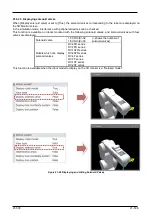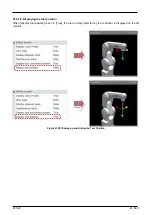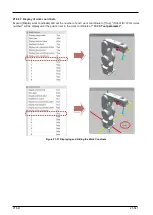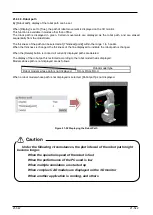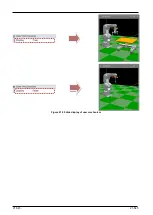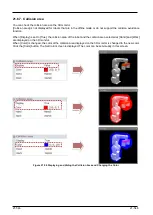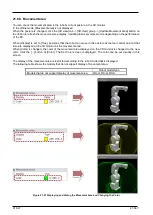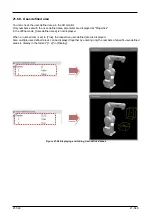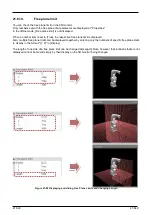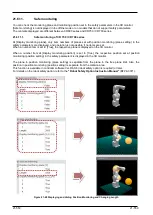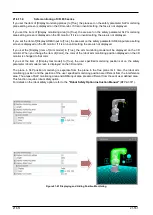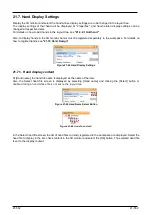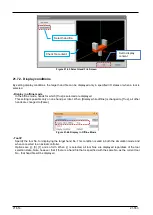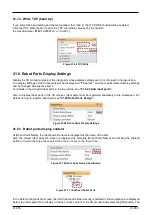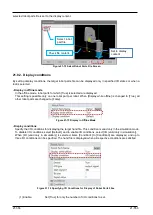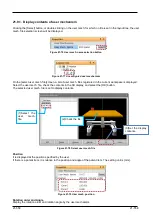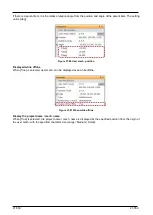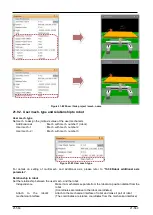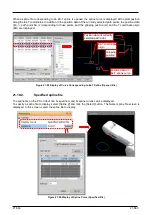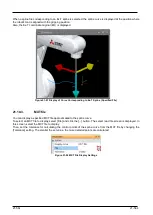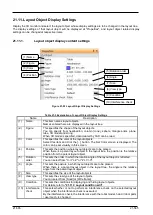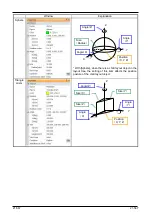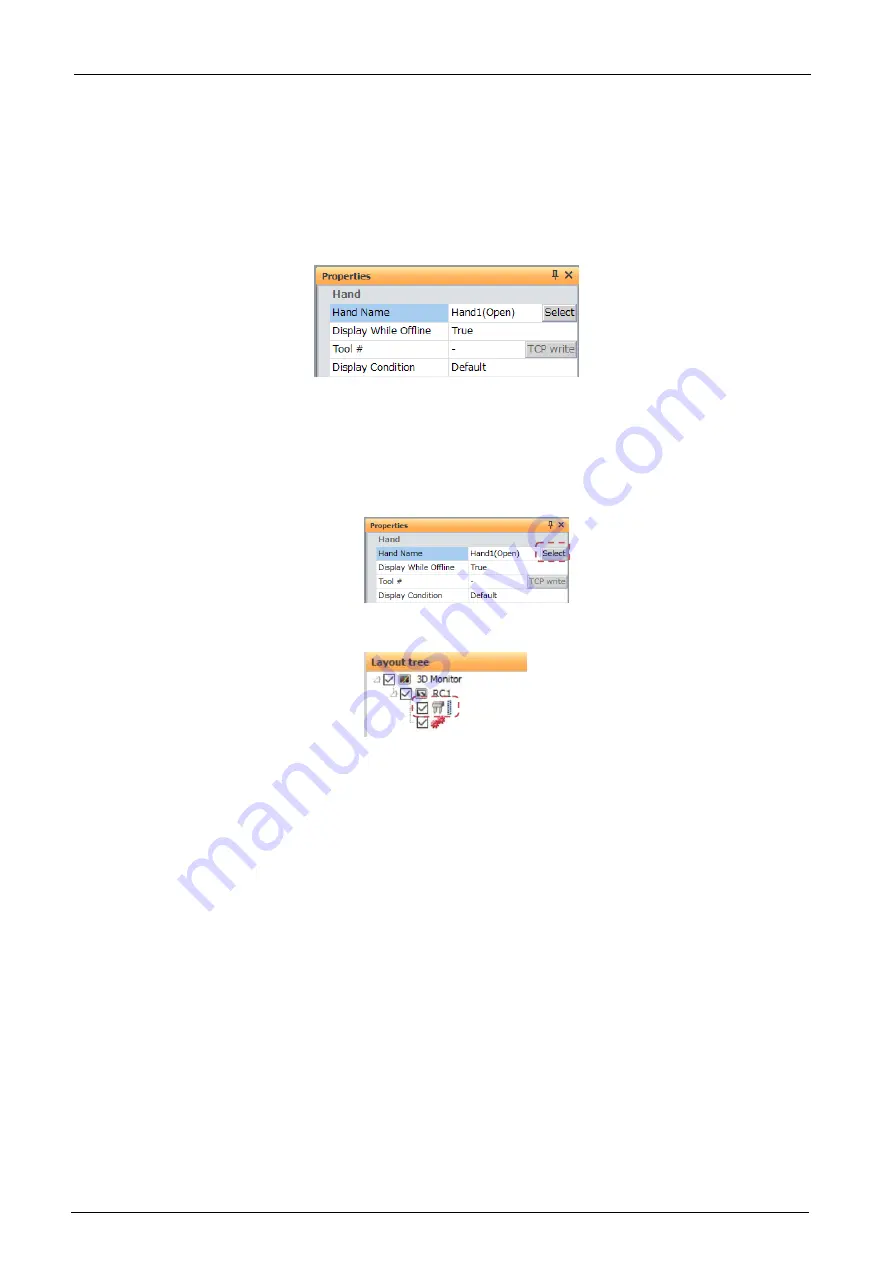
21-552
21-552
21.7. Hand Display Settings
Display the 3D monitor and select the hand whose display settings are to be changed in the layout tree.
The display settings of that hand will be displayed at "Properties", and hand related display settings can be
changed at respective items.
For details on how to add hands in the layout tree, see
.
Also, to display hands in the 3D monitor, hands must be registered separately to the workspace. For details on
how to register hands, see
.
Figure 21-62 Hand Display Settings
21.7.1. Hand display content
At [Hand name], the hand file name is displayed as the name of the item.
Also, the Select hand file screen is displayed by selecting [Hand name] and clicking the [Select] button or
double-clicking a hand whose file is not set on the layout tree
.
Figure 21-63 Hand Name Select Button
Figure 21-64
Undefined Hand
In the Select hand file screen, the list of hand files currently registered to the workspace are displayed. Select the
hand file to display in the list, check content in the 3D monitor and select the [OK] button. The selected hand file
is set to the display content.
Summary of Contents for 3F-14C-WINE
Page 84: ...8 84 8 84 Figure 8 21 Parameter transfer procedure 1 2 2 ...
Page 393: ...18 393 18 393 Figure 18 1 Starting the Oscillograph ...
Page 413: ...18 413 18 413 Figure 18 24 Output to Robot program Selection ...
Page 464: ...18 464 18 464 Figure 18 72 Starting the Tool automatic calculation ...
Page 545: ...21 545 21 545 Figure 21 55 Hide display of user mechanism ...
Page 624: ...24 624 24 624 Figure 24 4 Document output example ...