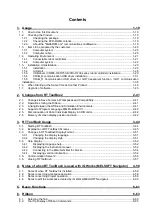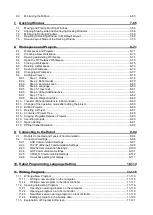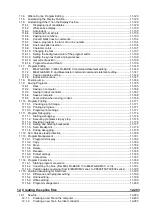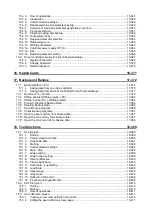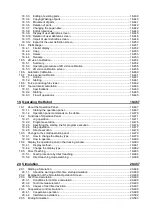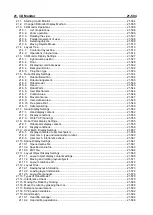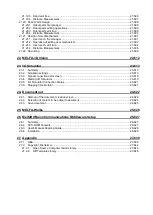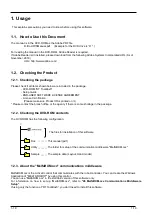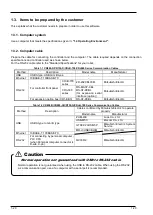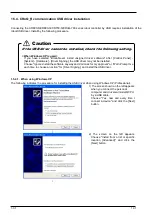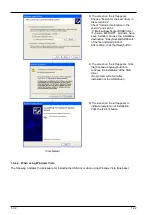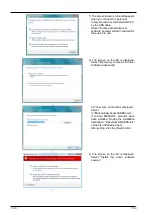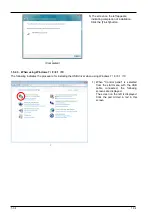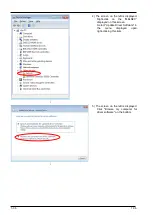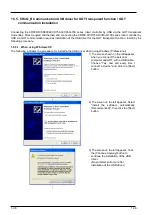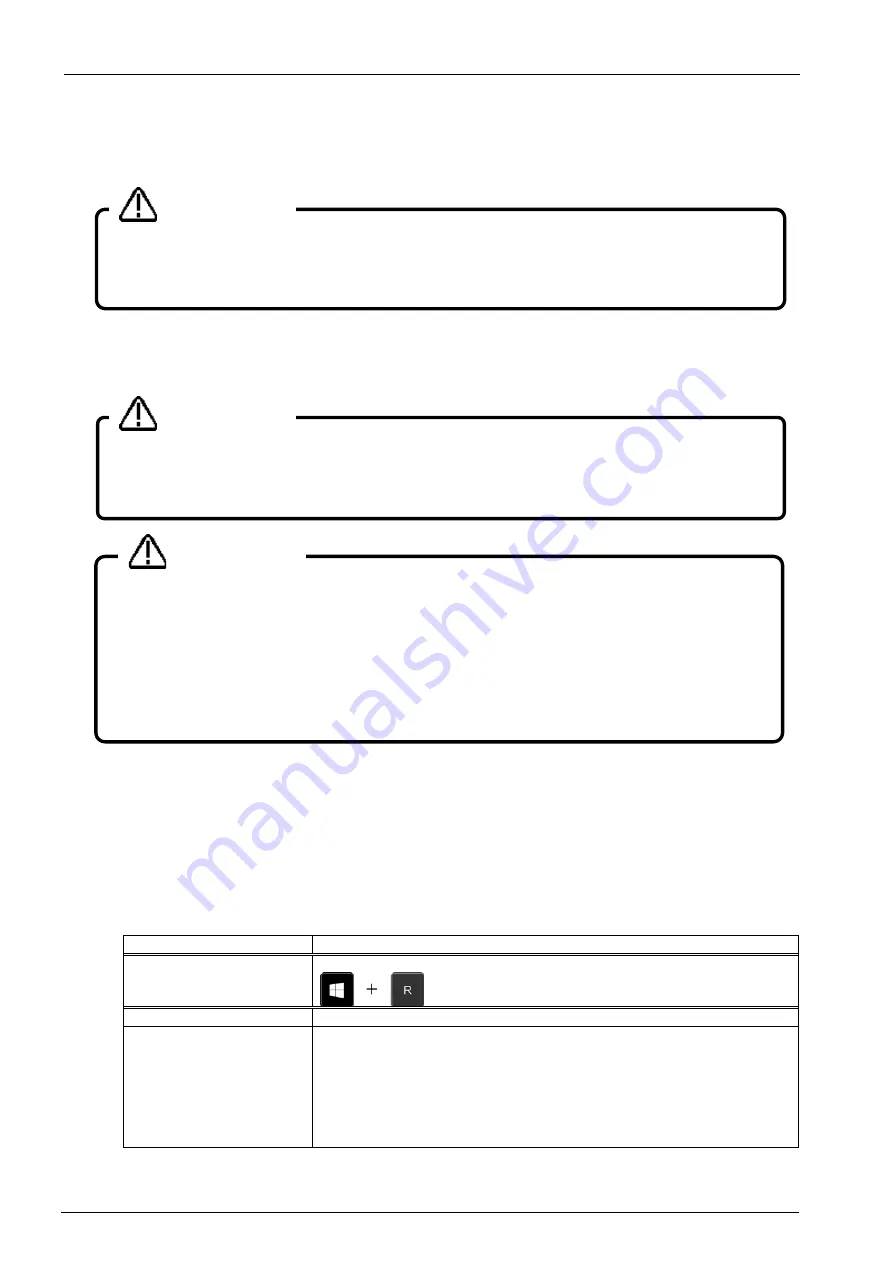
1-23
1-23
1.5. Installation, Uninstallation
This section explains the method for installing the software and the method for uninstalling it.
1.5.1. Installation
Install this software with the procedure below.
When you insert this product into the computer's DVD-ROM drive, the setup screen is displayed
automatically.
If the setup screen is not displayed when you insert this product into the computer's DVD-ROM drive, display
the setup screen with the following method.
1) Display the [Run] dialog.
Table 1-4 Displaying the [Run] dialog
OS
Start method
Windows 8 / 8.1 / 10
Keyboard
Windows XP / 7
Select [Start] button -> [Run].
Windows Vista
< In Windows Vista, when using the [Start] menu with the classic
display>
Select [Start] button -> [Run].
< In Windows Vista, when not using the [Start] menu with the
classic display >
Click [Start] button -> [All Programs] -> [Accessories], then select
[Run].
When installing, log in as a user with administrator rights.
When installing, log in as a user with administrator rights. The system will not let you install if you
log in as a user who does not have administrator rights.
Please input the product ID attached to RT ToolBox3 again when you install
the standard version of RT ToolBox3 in the personal computer in which “iQ
Works (MELSOFT Navigator)" is installed.
When RT ToolBox3 is installed in a personal computer in which “iQ Works (MELSOFT
Navigator)" is installed, the product ID for “iQ Works (MELSOFT Navigator)” is displayed on
"Input Product ID" screen. RT ToolBox3 is installed in the personal computer as mini version
when this software is installed with this Product ID. Please input the product ID attached to RT
ToolBox3 product again when you install a standard version of RT ToolBox3.
Caution
Caution
Uninstall RT ToolBox3 before installing.
If "RT ToolBox3" has already been installed in the personal computer, it is necessary to uninstall
it before "RT ToolBox3" is installed.
Caution
Summary of Contents for 3F-14C-WINE
Page 84: ...8 84 8 84 Figure 8 21 Parameter transfer procedure 1 2 2 ...
Page 393: ...18 393 18 393 Figure 18 1 Starting the Oscillograph ...
Page 413: ...18 413 18 413 Figure 18 24 Output to Robot program Selection ...
Page 464: ...18 464 18 464 Figure 18 72 Starting the Tool automatic calculation ...
Page 545: ...21 545 21 545 Figure 21 55 Hide display of user mechanism ...
Page 624: ...24 624 24 624 Figure 24 4 Document output example ...