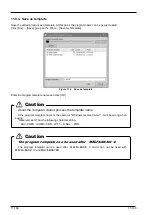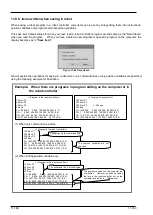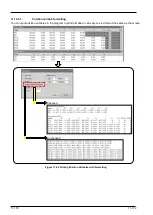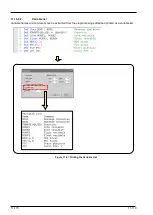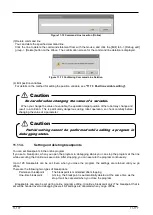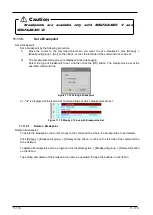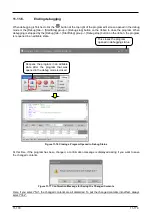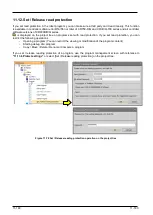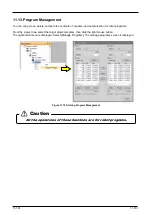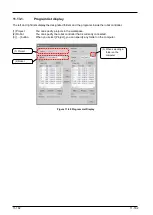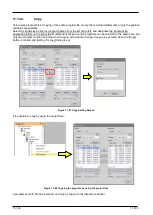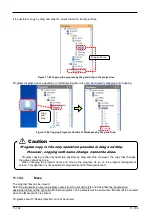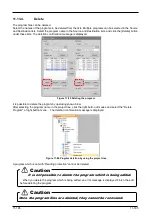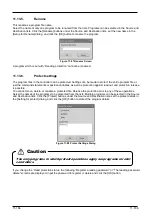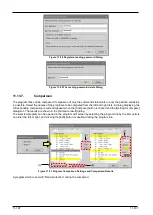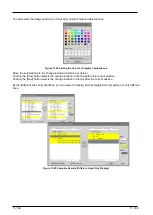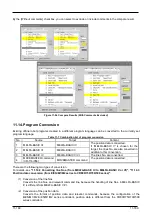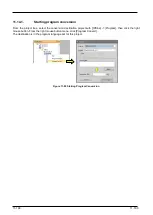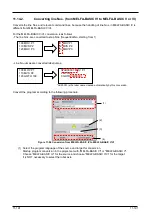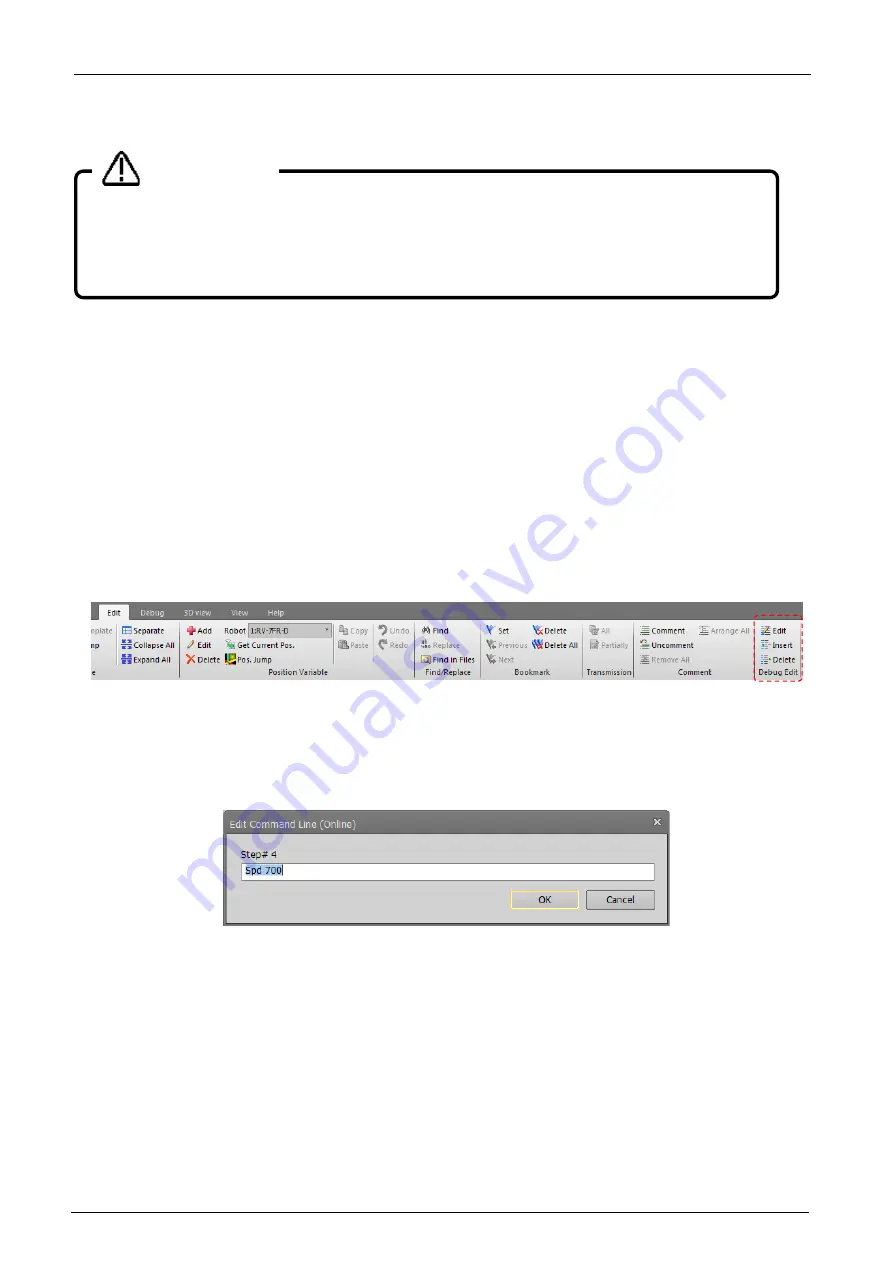
11-176
11-176
11.11.2.
Executing programs step by step
A program that has been opened in debugging status can be run step by step.
When a program opened in debug mode, operate with the [Operating panel] screen which is shown at the same
time.
For details on step operation on the operation panel, refer to
.
11.11.3.
Revising programs
The command statements for a program that has been opened in debugging status cannot be edited in the
command edit area. Command statements can be corrected from the [Edit] tab on the ribbon. Command
statements can be edited by the [Edit] tab -> [Debug edit] group -> [Edit] button, [Debug edit] group -> [Insert]
button and [Debug edit] group -> [Delete] button on the ribbon.
Position variables can be edited as usual.
Figure 11-70 Ribbon [Edit] Tab -> [Debug edit] Group
(1) Edit command line
You can edit the contents of the specified command line.
Click the command line to edit with the mouse, and click the [Edit] tab -> [Debug edit] group -> [Edit] button on
the ribbon. The screen for editing the command line is displayed.
Figure 11-71 Command Line Editing (Online)
Revise the command line, and then click the [OK] button.
(2) Insert command line
You can insert a command statement at the specified line.
Click the line to insert the command statement into with the mouse, and click the [Edit] tab -> [Debug edit]
group -> [Insert] button on the ribbon. The screen for inserting the command line is displayed.
In program debugging, the robot may operate at 100% speed.
Pay attention to safety around the robot.
Also, keep a T/B handy and use the robot in a status in which an
emergency stop can be made at any time.
Danger
Summary of Contents for 3F-14C-WINE
Page 84: ...8 84 8 84 Figure 8 21 Parameter transfer procedure 1 2 2 ...
Page 393: ...18 393 18 393 Figure 18 1 Starting the Oscillograph ...
Page 413: ...18 413 18 413 Figure 18 24 Output to Robot program Selection ...
Page 464: ...18 464 18 464 Figure 18 72 Starting the Tool automatic calculation ...
Page 545: ...21 545 21 545 Figure 21 55 Hide display of user mechanism ...
Page 624: ...24 624 24 624 Figure 24 4 Document output example ...