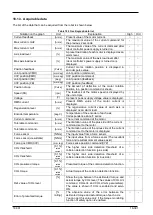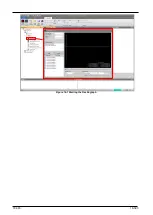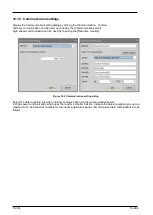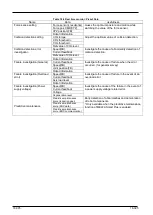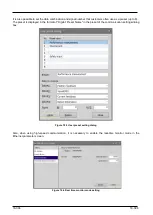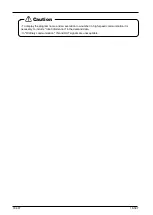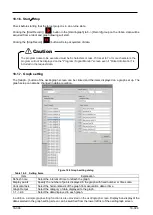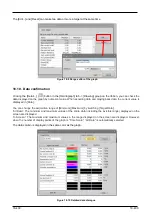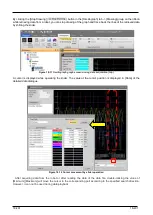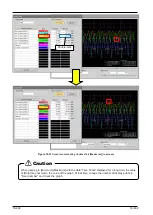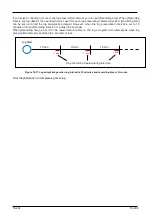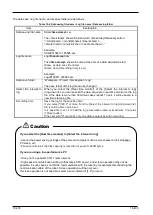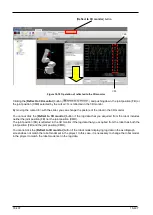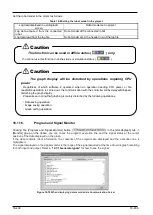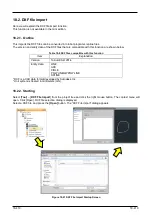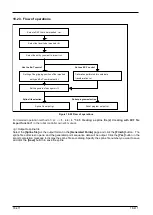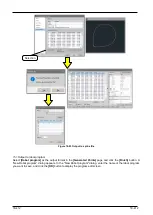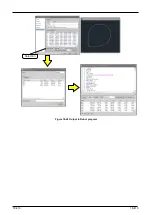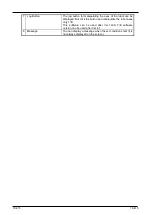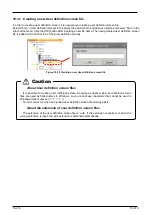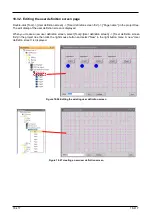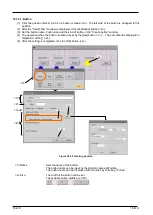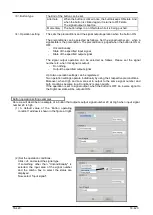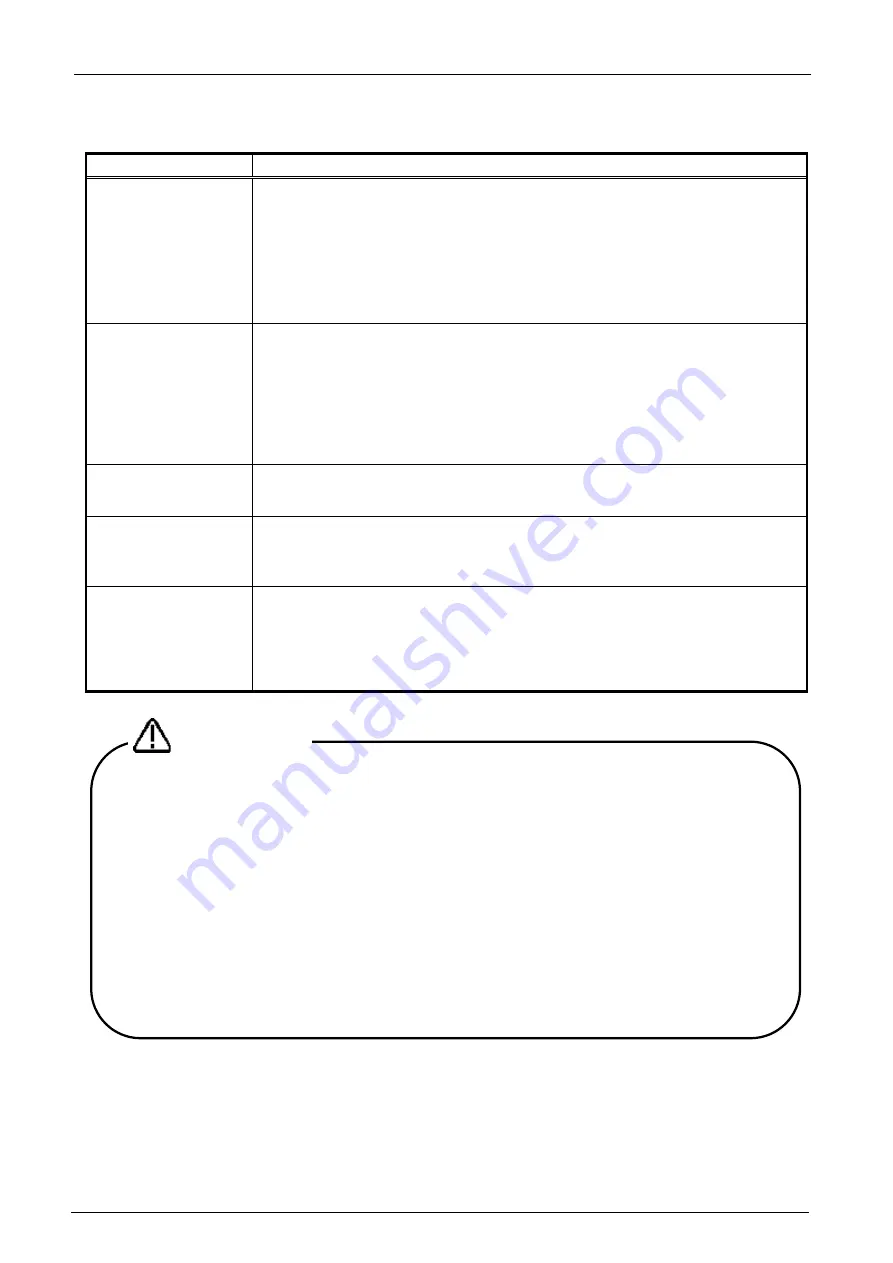
18-405
18-405
The data save / log file name, and its save folder are as follows.
Table 18-6 Data saving file name / Log file name / Data saving folder
Item
Explanation
Data saving file name
Store
<time stamp>
.csv
The <time stamp> shows the time which clicked the [Data save] button.
“<A.D(4chars)>< month(2chars)><day
(
2chars
)
> -
<time(2chars)><minutes
(
2char
)
><second
(
2chars
)
>”
Example
:
Store20130911-183525.csv
Log file name
Log
<time stamp>
.csv
The
<time stamp>
shows the time at the time of a data acquisition start.
(
Same as data save file name
)
(
Same when [Recording time] is set
)
Example
:
Log20130911-183525.csv
Data save folder
“Workspace \ Project \ Oscillograph \ Log”
The save folder of the log file can be changed.
Select the interval to
log
When you select the [Real time monitor] of the [Select the interval to log]
drop-down list, you can save all the data acquired in real time monitor to the log
file. If the data is more than 50 million cases (about 1 hour), it will be saved to a
new time stamp log file.
Recording time
Save the log for the specified time.
If you select "3'00.0" or more from the [Select the Interval to log] drop-down list,
the recording time can be set.
It is possible to set it to half the log preservation interval (maximum 3 minutes
(180 seconds)).
When set with "0" (second), only one data is output as with normal log.
If you select the [Real time monitor] in [Select the interval to log]
・
Cancel the power saving settings of the personal computer such as screensavers, disk stoppage,
PC sleep, etc.
・
File save will stop if the disk capacity is less than or equal to 500M bytes.
If you are using a low-performance PC
・
It may not be possible 3.5/7.1msec interval.
・
High-speed communication writing to files takes CPU power, and screen operation may not be
possible. In such cases, shut off the communication with the robot by, for example disconnecting the
communication cable of the robot. Screen operation will then recover.
If screen operation is not possible, select a save interval of [1.0”] or more.
Caution
Summary of Contents for 3F-14C-WINE
Page 84: ...8 84 8 84 Figure 8 21 Parameter transfer procedure 1 2 2 ...
Page 393: ...18 393 18 393 Figure 18 1 Starting the Oscillograph ...
Page 413: ...18 413 18 413 Figure 18 24 Output to Robot program Selection ...
Page 464: ...18 464 18 464 Figure 18 72 Starting the Tool automatic calculation ...
Page 545: ...21 545 21 545 Figure 21 55 Hide display of user mechanism ...
Page 624: ...24 624 24 624 Figure 24 4 Document output example ...