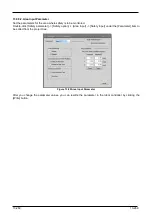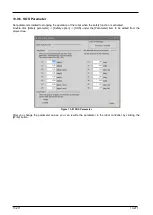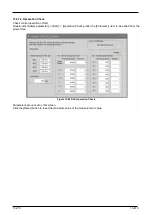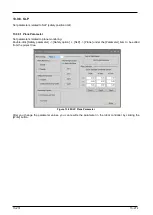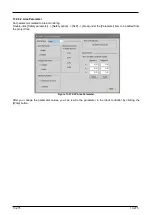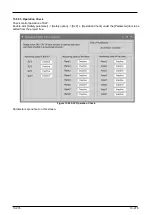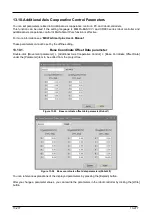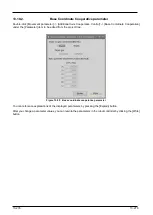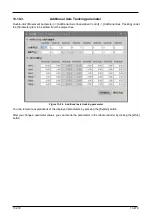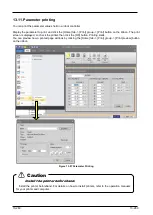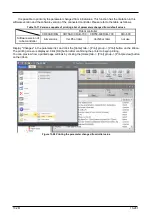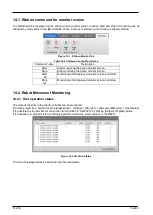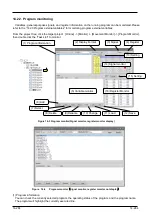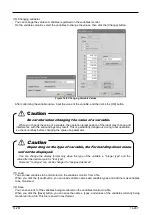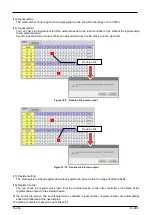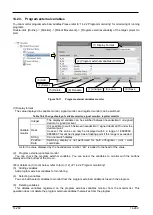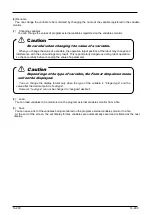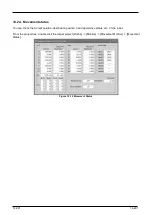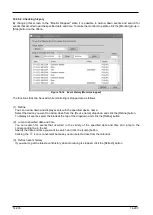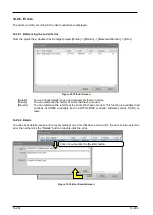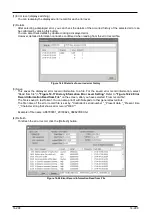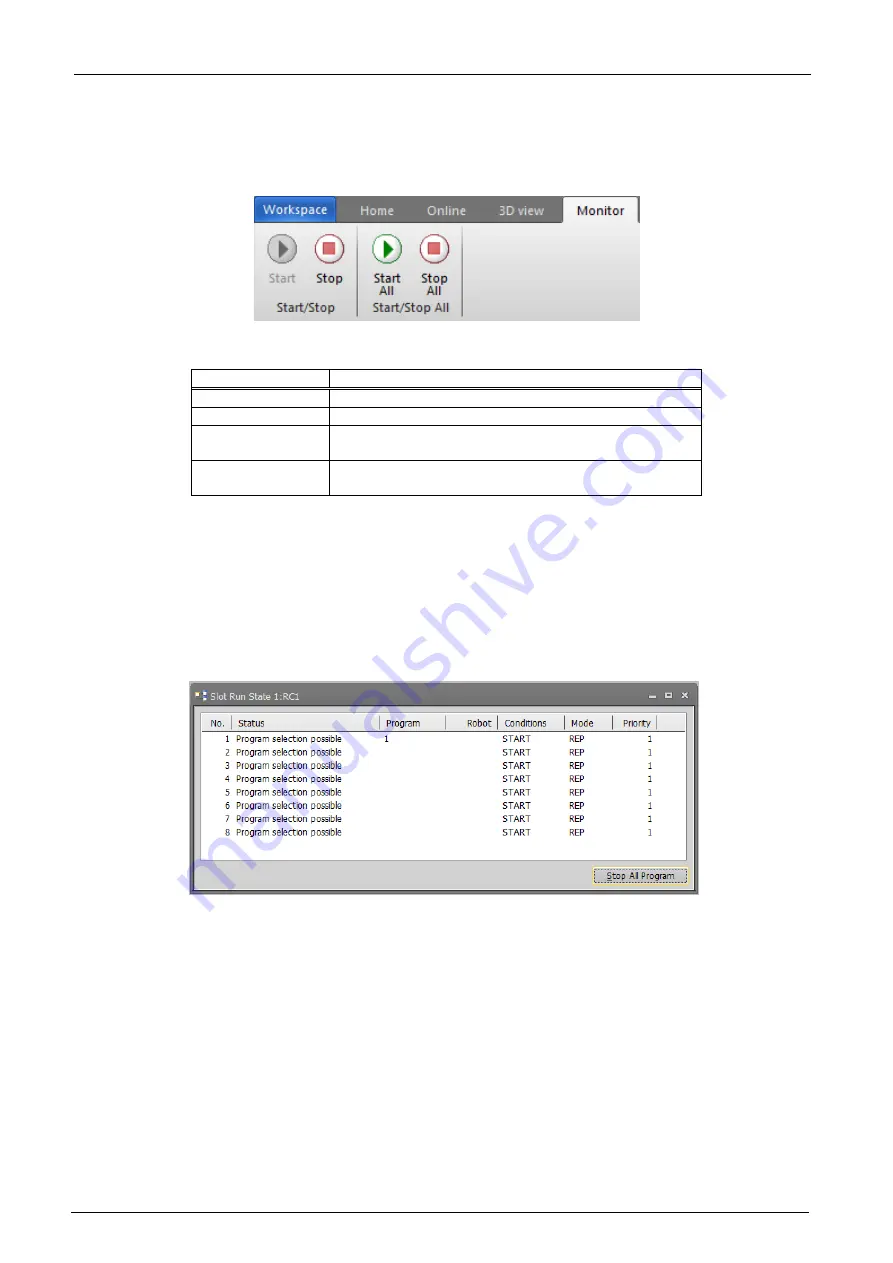
14-283
14-283
14.1. Ribbon command for monitor screen
The [Monitor] tab is displayed on the ribbon when a monitor screen is active. Start and stop of monitoring can be
changed by commands on the [Monitor] tab. When a screen is started up, monitoring is already started.
Figure 14-1
Ribbon Monitor Tab
Table 14-2 Command on the Monitor tab
Command name
Description
Start
Start monitoring the active monitor screen.
Stop
Stop monitoring the active monitor screen.
Start
All
Monitoring of all displayed monitor screens will start.
Stop
All
Monitoring of all displayed monitor screens will stop.
14.2. Robot Movement Monitoring
14.2.1. Slot operation status
The state of the slots in the robot controller can be monitored.
From the project tree, double click the target project [Online] -> [Monitor] -> [Movement Monitor] -> [Slot Status].
It is possible to stop All slots for which the start condition is "ALWAYS" by clicking [Stop All Program] button.
It is necessary to stop all slots to edit the program for which the start condition is "ALWAYS".
Figure 14-2 Slot Run Status
The No. of displayed slots is determined by the parameters.
Summary of Contents for 3F-14C-WINE
Page 84: ...8 84 8 84 Figure 8 21 Parameter transfer procedure 1 2 2 ...
Page 393: ...18 393 18 393 Figure 18 1 Starting the Oscillograph ...
Page 413: ...18 413 18 413 Figure 18 24 Output to Robot program Selection ...
Page 464: ...18 464 18 464 Figure 18 72 Starting the Tool automatic calculation ...
Page 545: ...21 545 21 545 Figure 21 55 Hide display of user mechanism ...
Page 624: ...24 624 24 624 Figure 24 4 Document output example ...