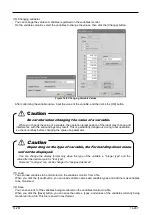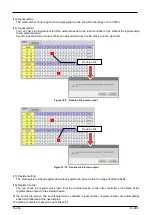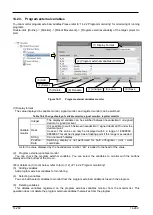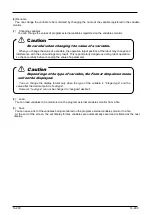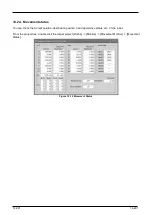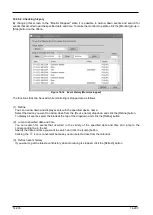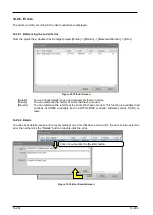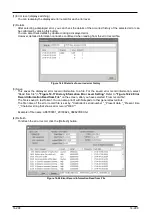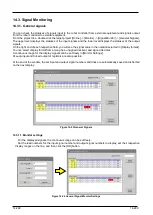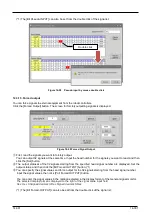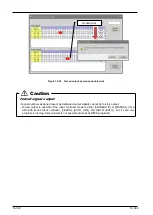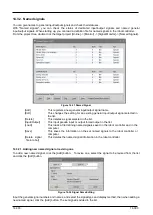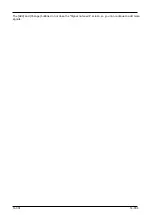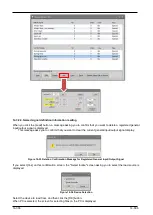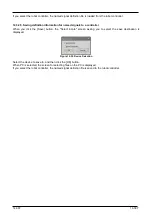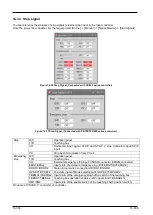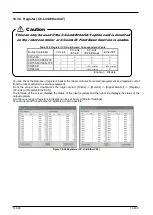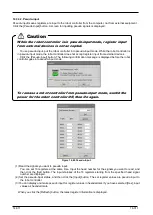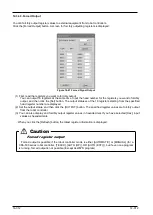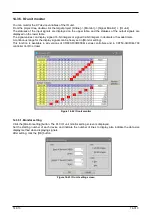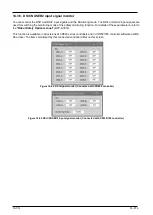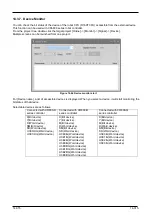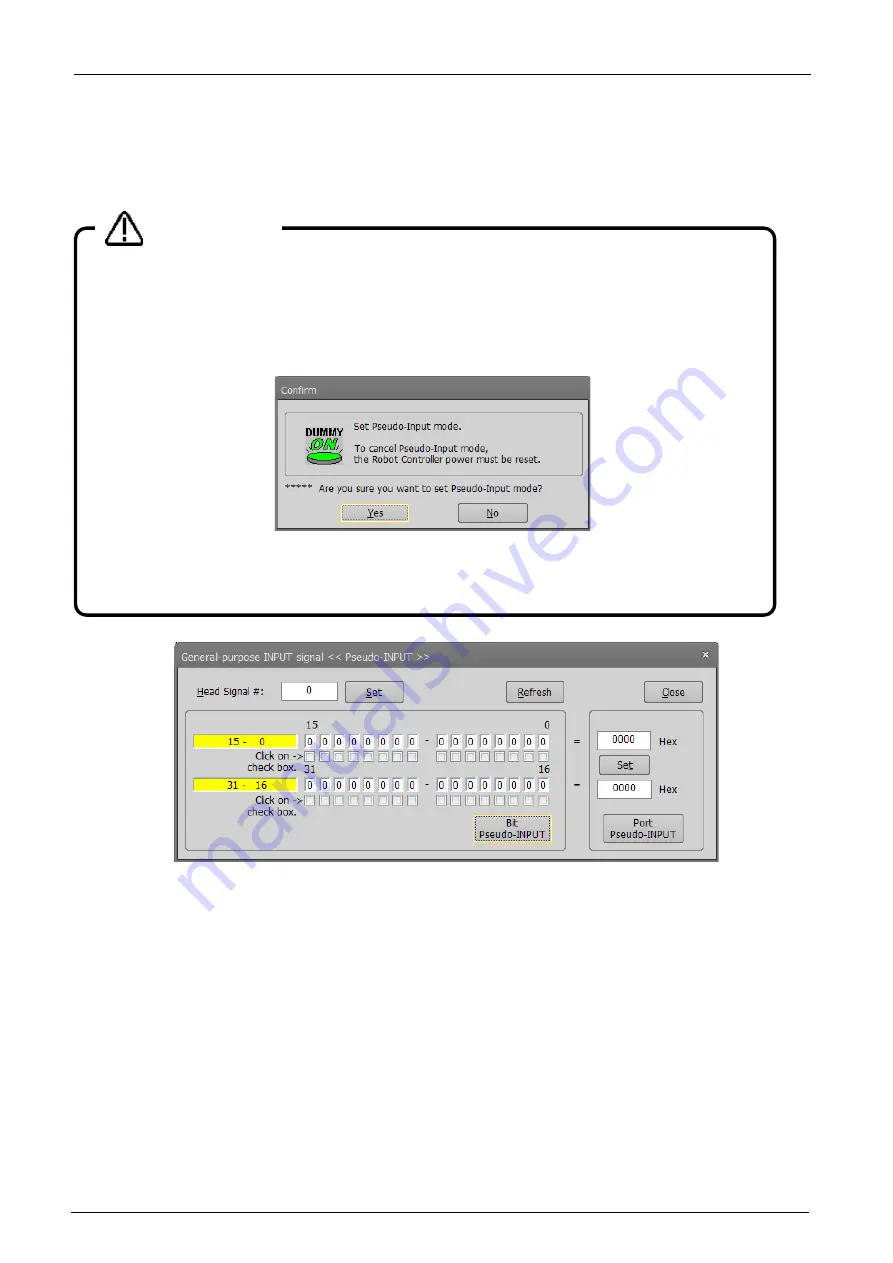
14-300
14-300
14.3.1.2. Pseudo-input
Pseudo-input means signals are input to the robot controller from the computer, not from external
equipment.
Click the [Pseudo-Input] button. A screen for inputting pseudo signals is displayed.
Figure 14-27 Pseudo-Input
①
First, read the signals you want to pseudo input.
You can set 32 signals at the same time. Input the head number for the signals you want to read, and then
click the [Set] button.
②
The input statuses of the 32 signals starting from the specified head signal number are displayed. Set the
pseudo-input status, and then click the [Bit Pseudo-INPUT] button.(*1)
③
You can specify the values of signals and make pseudo input for the 32 signals starting from the head signal
number.
Input the values of the signals, and then click the [Port Pseudo-INPUT] button.
You can enter the signal values in the notation selected in the display format of the General signal monitor.
The selected display format is displayed to the right of the signal value input field.
Hex: Hex Unsigned decimal: UDec Signed decimal: SDec
While the robot controller is in pseudo-input mode, signal input from
external devices is not accepted.
To use pseudo-input, put the robot controller into pseudo-input mode. While the robot controller
is in pseudo-input mode, the robot controller does not accept signal inputs from external devices.
Click the [Pseudo-Input] button. The following confirmation message is displayed before the
robot controller goes into pseudo-input mode.
To release a robot controller from pseudo-input mode, switch the
power for the robot controller Off, then On again.
Caution
Summary of Contents for 3F-14C-WINE
Page 84: ...8 84 8 84 Figure 8 21 Parameter transfer procedure 1 2 2 ...
Page 393: ...18 393 18 393 Figure 18 1 Starting the Oscillograph ...
Page 413: ...18 413 18 413 Figure 18 24 Output to Robot program Selection ...
Page 464: ...18 464 18 464 Figure 18 72 Starting the Tool automatic calculation ...
Page 545: ...21 545 21 545 Figure 21 55 Hide display of user mechanism ...
Page 624: ...24 624 24 624 Figure 24 4 Document output example ...