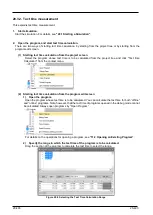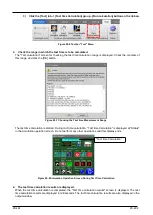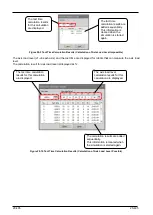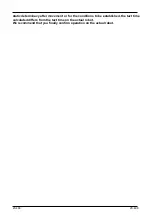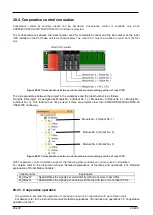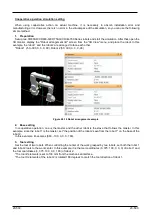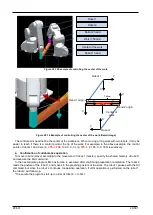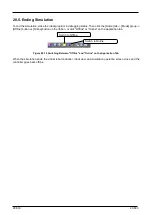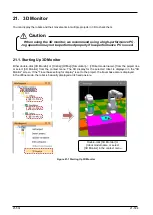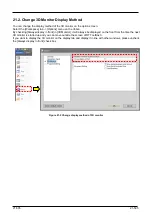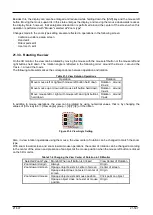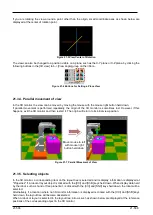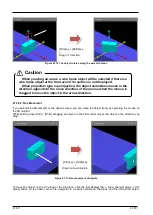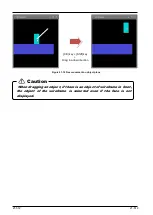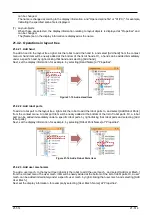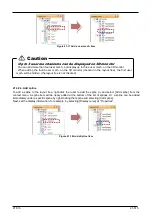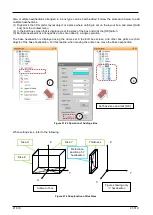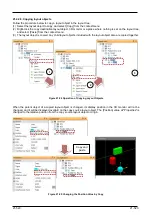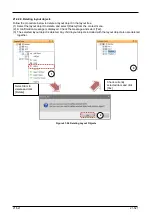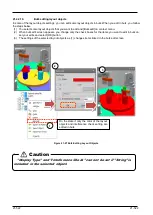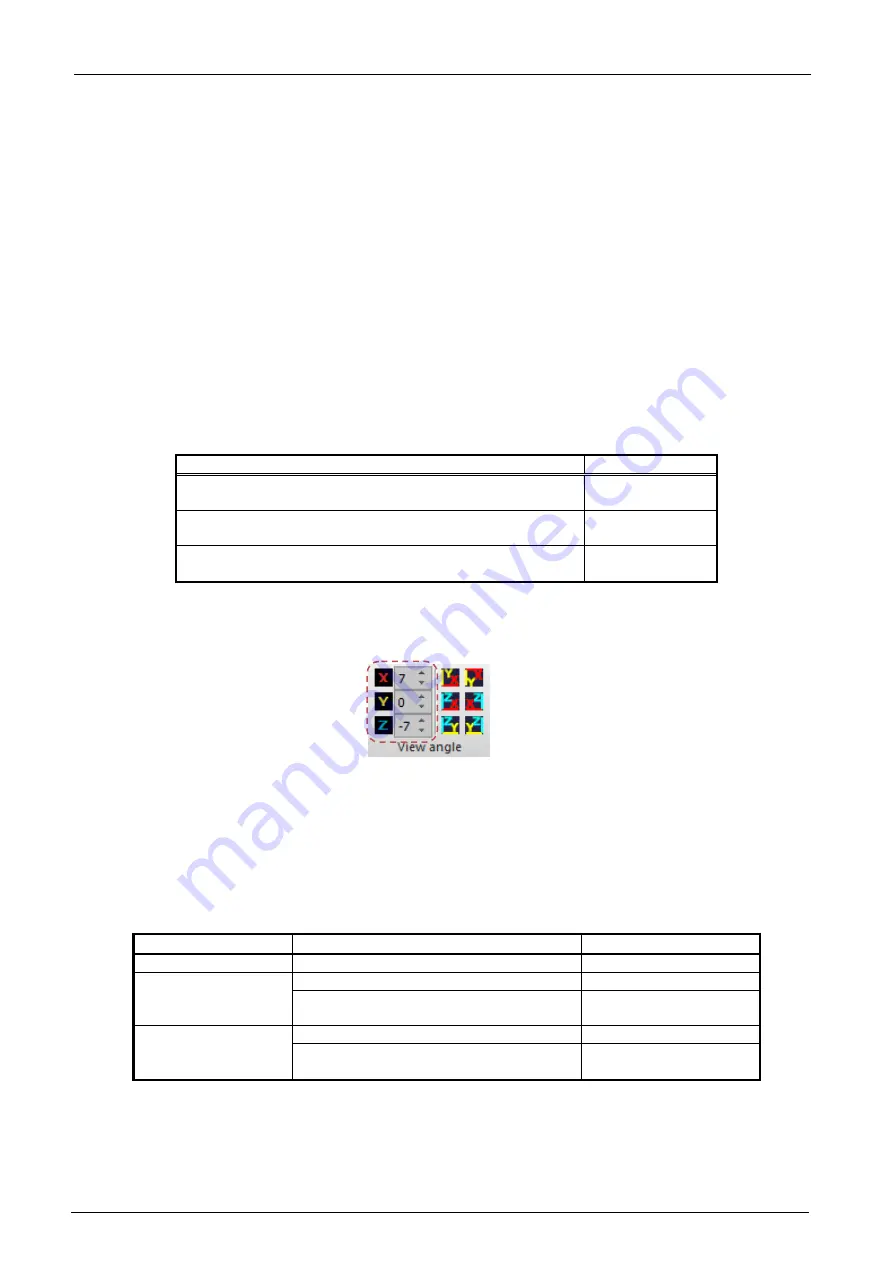
21-507
21-507
Besides this, the display can also be enlarged and reduced while holding down the [Shift] key and the mouse left
button. Moving the mouse upwards in this state enlarges the display, and moving the mouse downwards reduces
the display. Note, however, that enlargement/reduction is performed around the center of the screen when this
operation is performed with "Mouse" selected at "Zoom type".
Changes made to the zoom type setting are also reflected in operations in the following screen:
・
Collision avoidance area screen
・
Hand edit
・
Robot parts edit
・
User mech. edit
21.3.3. Rotating the view
On the 3D monitor, the view can be rotated by moving the mouse with the mouse left button or the mouse left and
right buttons held down. The rotation angle is reflected in the following order: around the Z-axis -> around the
Y-axis -> around the X-axis.
The following table summarizes the correspondence between operation and rotation.
Table 21-3 View Rotation Operations
Operation
Rotation
Move mouse left or right with mouse left button held down
Rotation around
Z-axis
Move mouse up or down with mouse left button held down
Rotation around
X-axis
Move mouse left or right with mouse left and right buttons
held down
Rotation around
Y-axis
In addition to mouse operations, the view can be rotated by using numerical values, that is, by changing the
values of [3D view] tab -> [View angle] group -> [X]/[Y]/[Z] on the ribbon.
Figure 21-4 View Angle Setting
Also, in view rotation operations using the mouse, the view center of rotation can be changed to match the zoom
type.
With zoom toward screen and zoom toward mouse operations, the center of rotation can be changed according
to the center of the screen and presence of an object at the mouse position when the mouse left button is clicked
on the 3D monitor.
Table 21-4 Changing the View Center of Rotation in 3D Monitor
Selected Zoom Type
Monitor When Left Button Is Clicked
View Center of Rotation
Zoom toward origin
Always
Origin
Zoom toward screen
Opaque object exists in center of screen
Center of screen
Opaque object does not exist in center of
screen
Origin
Zoom toward mouse
Opaque object exists at mouse position
Click point on object
Opaque object does not exist at mouse
position
Origin
Summary of Contents for 3F-14C-WINE
Page 84: ...8 84 8 84 Figure 8 21 Parameter transfer procedure 1 2 2 ...
Page 393: ...18 393 18 393 Figure 18 1 Starting the Oscillograph ...
Page 413: ...18 413 18 413 Figure 18 24 Output to Robot program Selection ...
Page 464: ...18 464 18 464 Figure 18 72 Starting the Tool automatic calculation ...
Page 545: ...21 545 21 545 Figure 21 55 Hide display of user mechanism ...
Page 624: ...24 624 24 624 Figure 24 4 Document output example ...