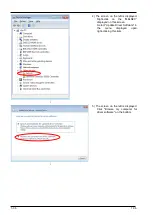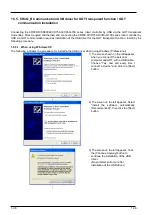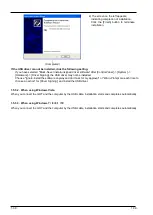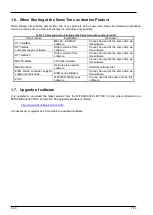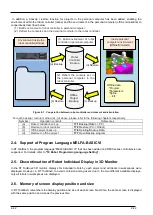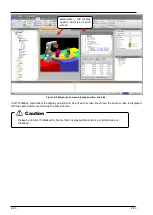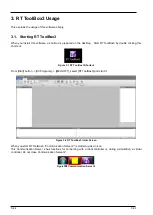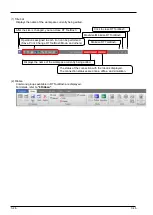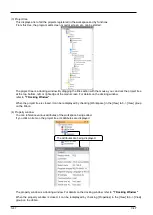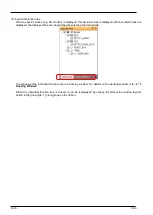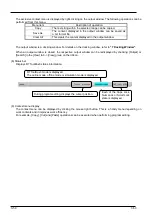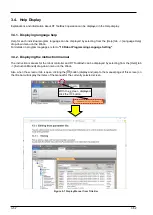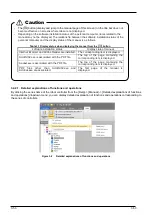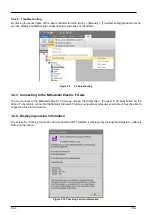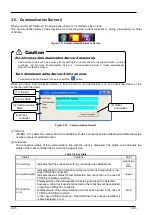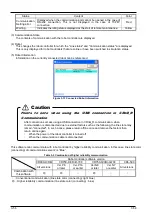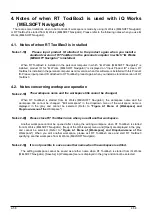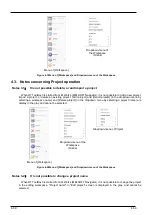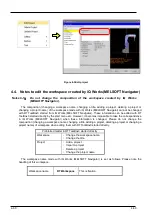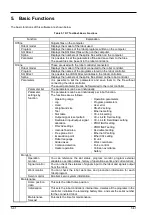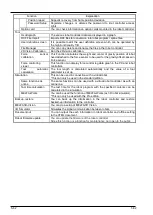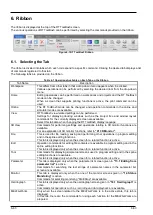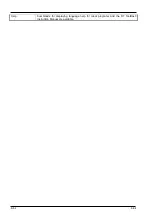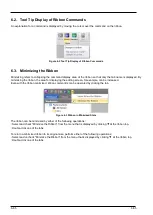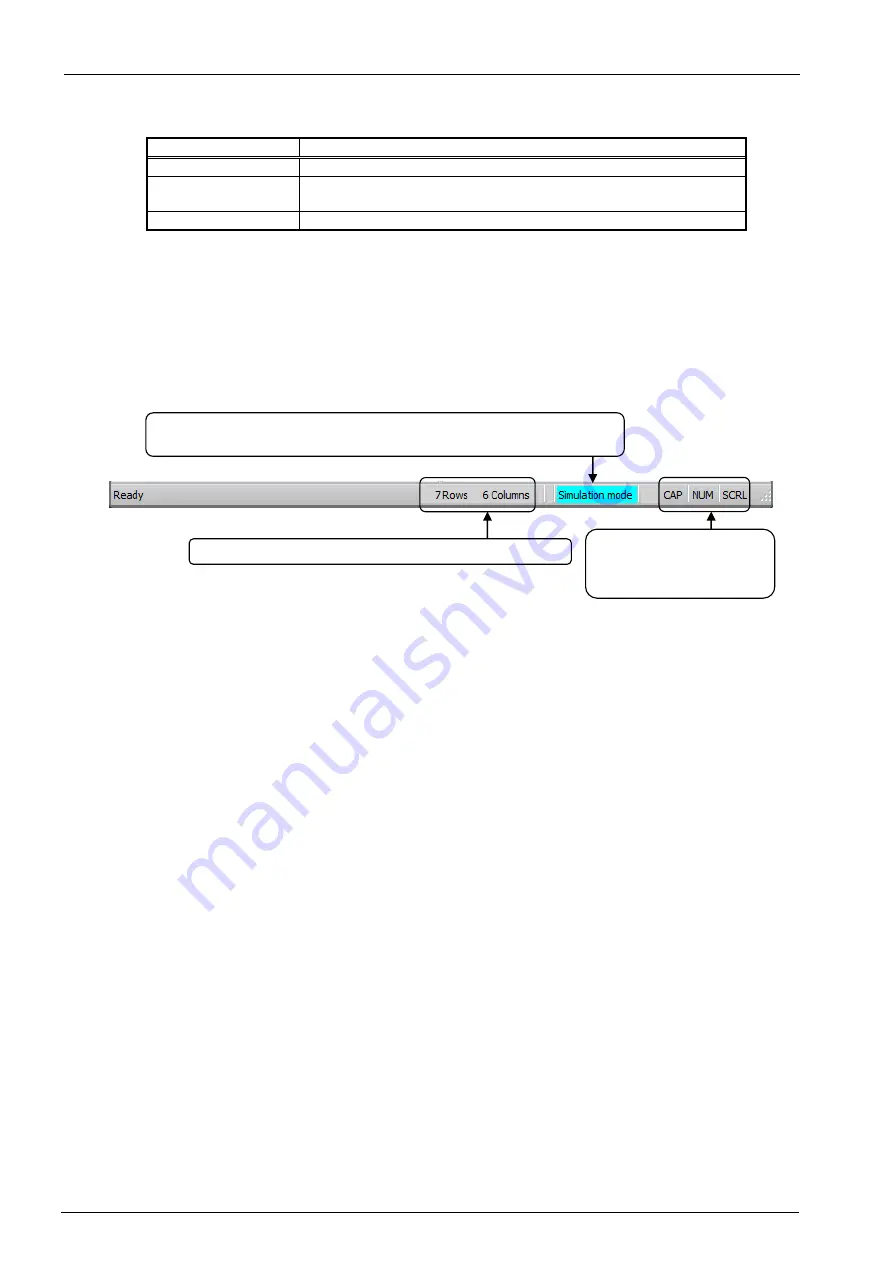
3-50
3-50
The exclusive context menu is displayed by right-clicking on the output window. The following operations can be
performed from this menu.
Menu item
Description of operation
Copy
The text string within the selected range can be copied.
Save As
The content displayed in the output window can be saved as
a .txt format file.
Clear All
This clears the content displayed in the output window.
The output window is a docking window. For details on the docking window, refer to
.
When an output window is closed, the respective output window can be redisplayed by checking [Output] or
[Search] in the [View] tab -> [View] group on the ribbon.
(8) Status bar
Displays RT ToolBox3 status information.
(9) Context menu display
The context menu can be displayed by clicking the mouse right button. This is a handy menu depending on
work contents and it improves work efficiency.
For example, [Copy], [Cut] and [Paste] operations can be executed when performing program editing.
During program editing, displays the cursor position.
RT ToolBox3 mode is displayed.
The online mode, offline mode or simulation mode is displayed.
Each of the Caps Lock,
Num Lock or Scroll Lock
state is displayed.
Summary of Contents for 3F-14C-WINE
Page 84: ...8 84 8 84 Figure 8 21 Parameter transfer procedure 1 2 2 ...
Page 393: ...18 393 18 393 Figure 18 1 Starting the Oscillograph ...
Page 413: ...18 413 18 413 Figure 18 24 Output to Robot program Selection ...
Page 464: ...18 464 18 464 Figure 18 72 Starting the Tool automatic calculation ...
Page 545: ...21 545 21 545 Figure 21 55 Hide display of user mechanism ...
Page 624: ...24 624 24 624 Figure 24 4 Document output example ...