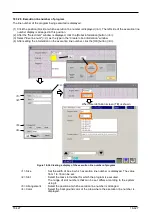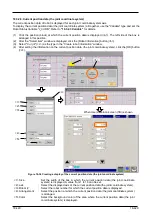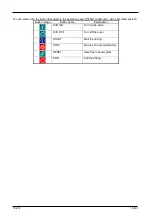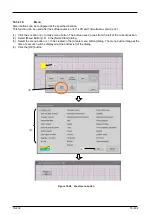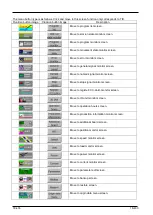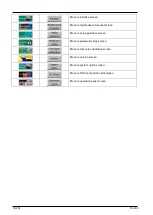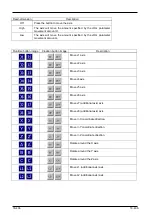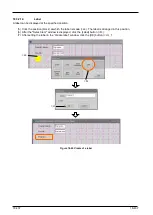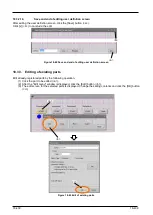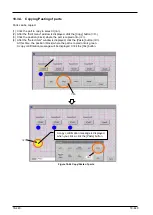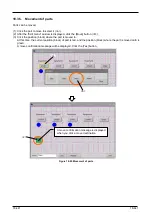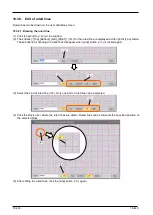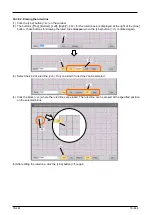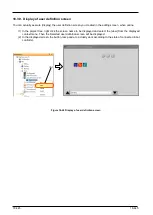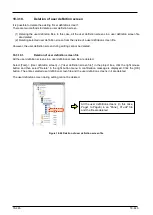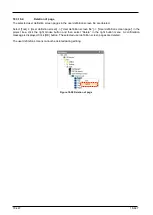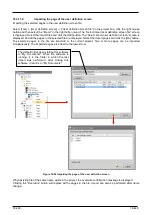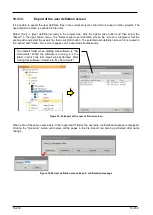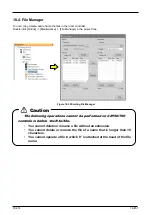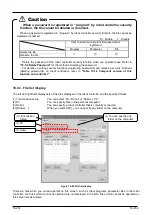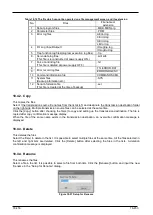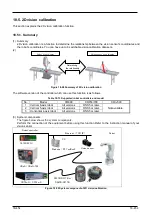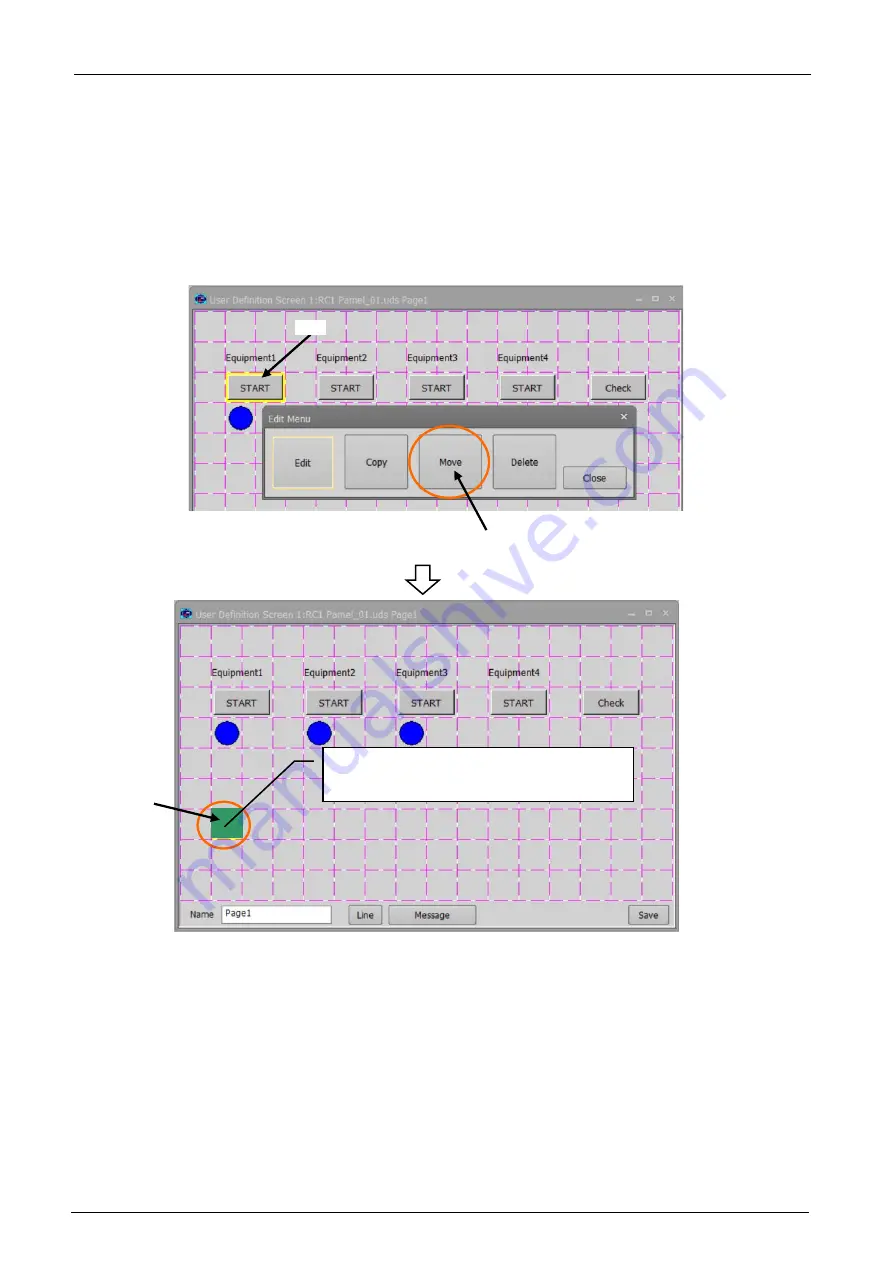
18-441
18-441
18.3.5. Movement of parts
Parts can be moved.
(1) Click the part to move to select it (<a>).
(2) After the "Edit menu" window is displayed, click the [Move] button (<b>).
(3) Click the position (block) where the part is moved to.
At this time, the current position (block) of part is red, and the position (block) where the part is moved onto is
green.
A move confirmation message will be displayed. Click the [Yes] button.
Figure 18-45 Movement of parts
<a>
<b>
<c>
A move confirmation massage is displayed
when you click a move destination.
Summary of Contents for 3F-14C-WINE
Page 84: ...8 84 8 84 Figure 8 21 Parameter transfer procedure 1 2 2 ...
Page 393: ...18 393 18 393 Figure 18 1 Starting the Oscillograph ...
Page 413: ...18 413 18 413 Figure 18 24 Output to Robot program Selection ...
Page 464: ...18 464 18 464 Figure 18 72 Starting the Tool automatic calculation ...
Page 545: ...21 545 21 545 Figure 21 55 Hide display of user mechanism ...
Page 624: ...24 624 24 624 Figure 24 4 Document output example ...