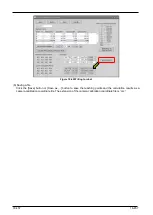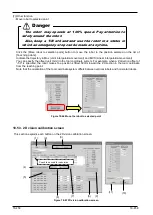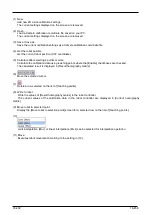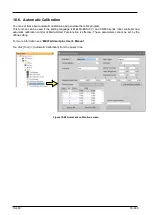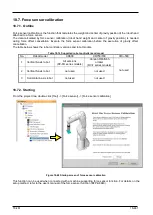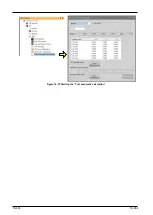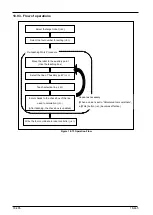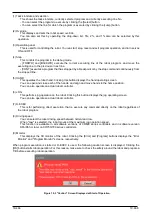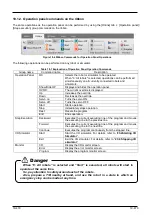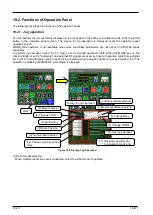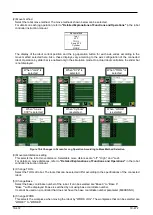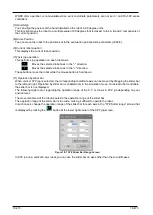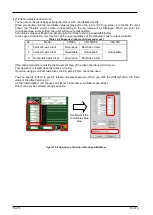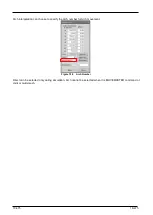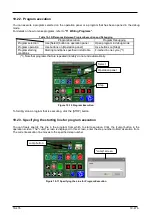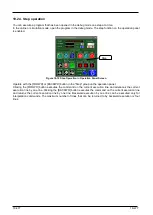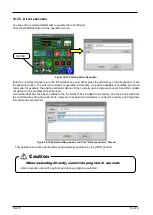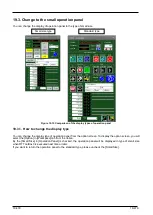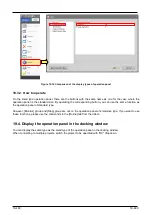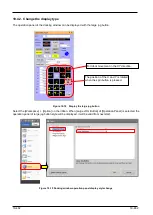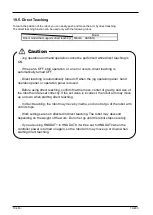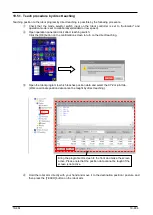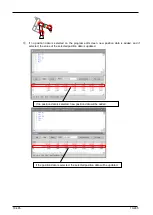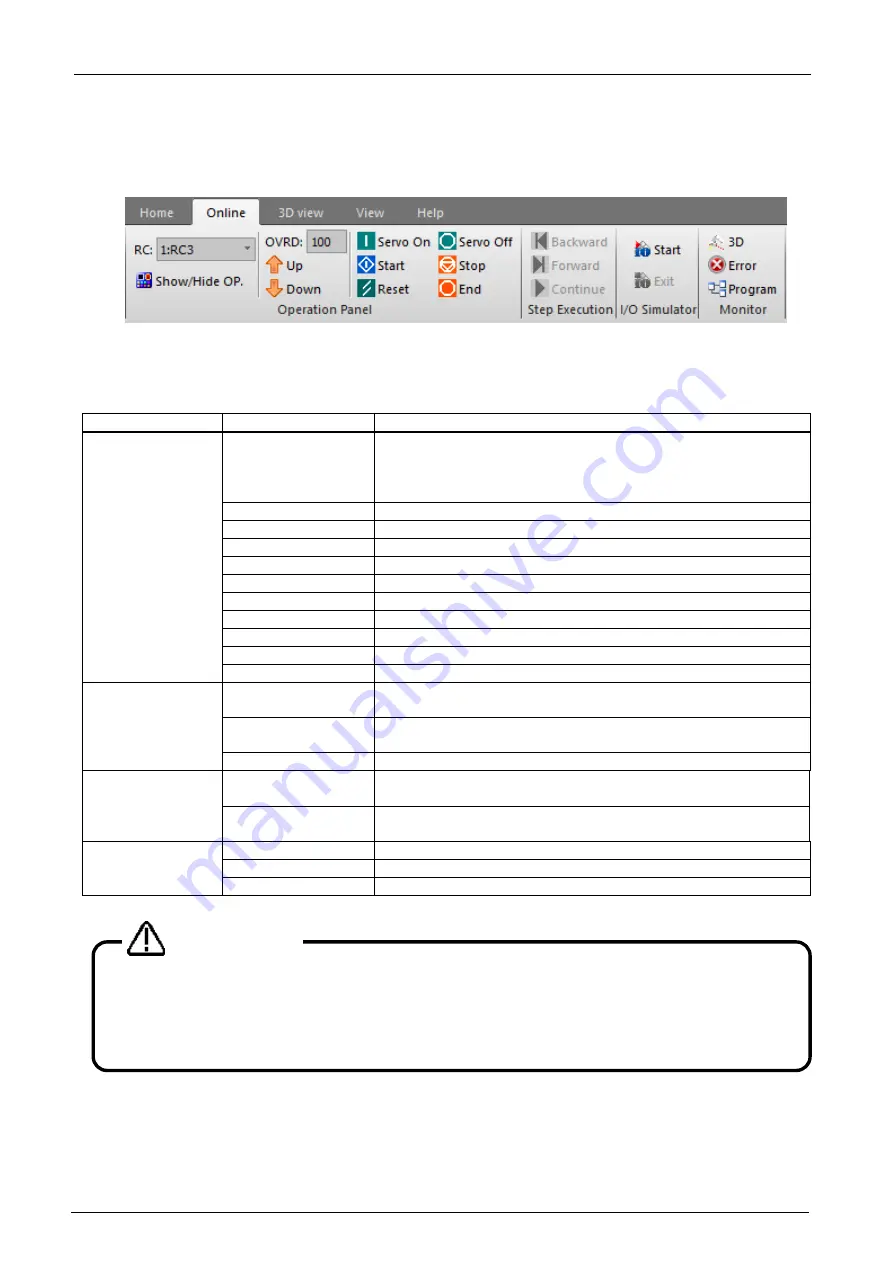
19-470
19-470
19.1.2. Operation panel commands on the ribbon
The same operations as the operation panel can be performed by using the [Online] tab -> [Operation panel]/
[Step execution] group commands on the ribbon.
Figure 19-4 Ribbon Commands for Operation Panel Operations
The following operations can be performed on any robot or simulator.
Table 19-1 Explanation of Operation Panel Operation Commands
Group name
Command name
Description
Operation Panel
RC
Selects the robot or simulator to be operated.
When "0: All robots" is selected, operations can be performed
simultaneously on all currently connected robots and
simulators.
Show/Hide OP.
Displays and hides the operation panel.
OVRD:
The current override is displayed.
Up
Increases the override.
Down
Decreases the override.
Servo on
Turns the servo ON.
Servo off
Turns the servo OFF.
Start
Starts operation.
Stop
Immediately stops operation.
Rest
Resets the program.
End
Ends operation.
Step Execution
Backward
Executes the current executing line of the program and moves
the executing line to the previous line.
Forward
Executes the current executing line of the program and moves
the executing line to the next line.
Continue
Executes the program continuously from the stopped line.
I/O Simulator
Start
Start the I/O simulator. For details, refer to "
Exit
Exit the I/O simulator. For details, refer to "
Monitor
3D
Display the 3D monitor screen.
Error
Display the error monitor screen.
Program
Display the program monitor screen.
When "0: All robots" is selected and "Start" is executed, all robots will start to
operate at the same time.
So, pay attention to safety around each of the robots.
Also, prepare a T/B nearby at hand, and use the robot in a state in which an
emergency stop can be made at any time.
Danger
Summary of Contents for 3F-14C-WINE
Page 84: ...8 84 8 84 Figure 8 21 Parameter transfer procedure 1 2 2 ...
Page 393: ...18 393 18 393 Figure 18 1 Starting the Oscillograph ...
Page 413: ...18 413 18 413 Figure 18 24 Output to Robot program Selection ...
Page 464: ...18 464 18 464 Figure 18 72 Starting the Tool automatic calculation ...
Page 545: ...21 545 21 545 Figure 21 55 Hide display of user mechanism ...
Page 624: ...24 624 24 624 Figure 24 4 Document output example ...