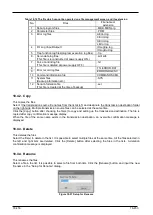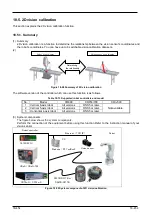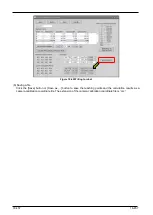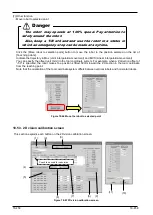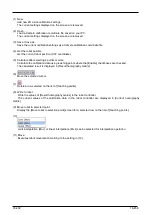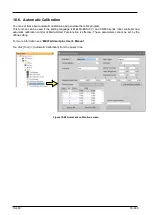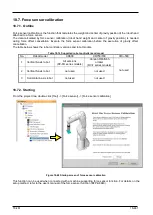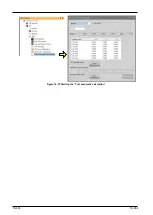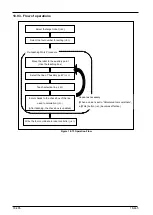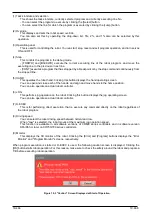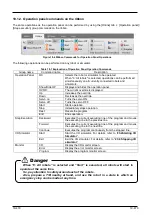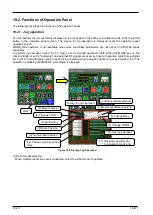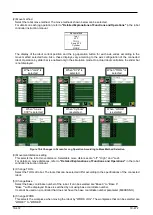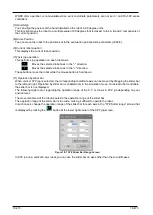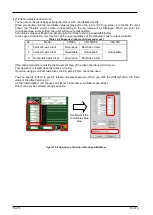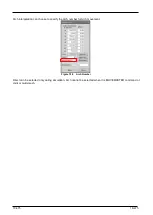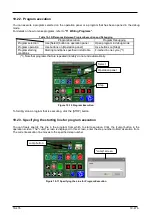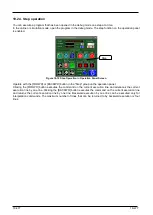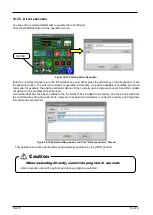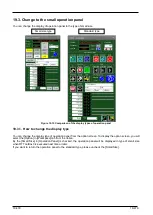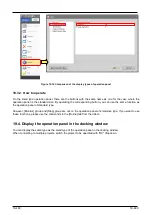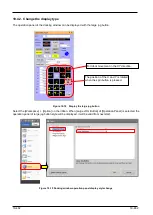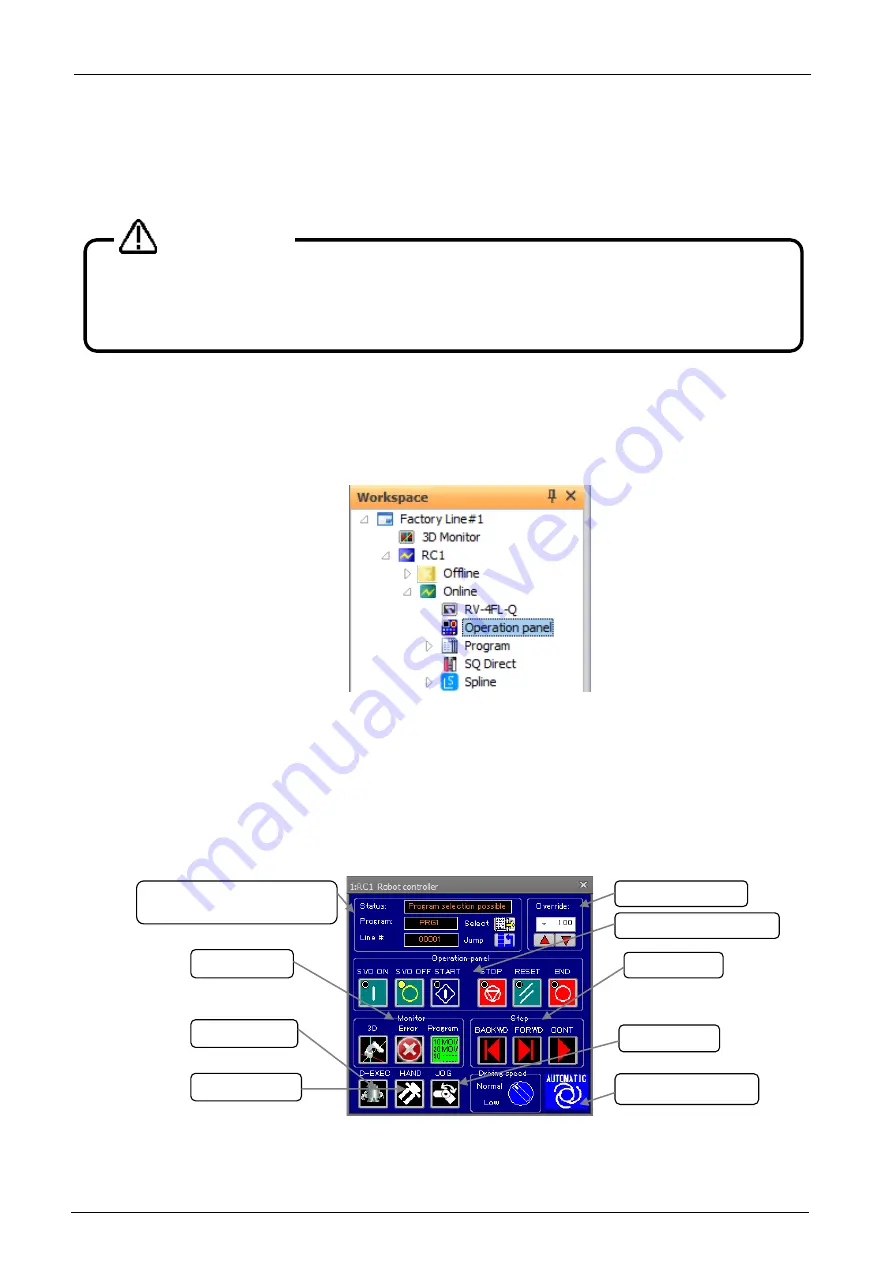
19-467
19-467
19. Operating the Robot
To operate the robot from RT ToolBox3, you use the operation panel.
19.1. About the Operation Panel
19.1.1. Starting the operation panel
In RT ToolBox3, you can start up the operation panel for operating the robot. The operation panel can be started
up by clicking [Online] -> [Operation panel] from the project tree when the PC is connected online with the
controller or the PC is in the simulation mode.
Figure 19-1 Displaying the Operation Panel
On the operation panel, you can execute robot programs, operate the hand and execute jog operation.
Although hand operation and jog operation are possible on an actual robot controller, operate with sufficient
attention paid to the robot's surroundings.
The operation panel remembers the display position and is displayed at the same position the next time it is
started up. To return the display position to the initial position, after changing to the offline mode, close all the
displayed screens and click the [Reset] button on the [View] tab of the ribbon -> [View] group Please give me.
Figure 19-2 Operation Panel Screen
With program running and debugging, the robot might operate at 100% speed.
So, pay attention to safety around the robot.
Also, prepare a T/B nearby at hand, and use the robot in a state in which an
emergency stop can be made at any time.
Danger
(1) Task slot state and
selection
(2) Override
(3) Operation panel
(4) Step
(7) D-EXEC
(9) Monitor
(5) HAND
(6) JOG
(8) Driving speed
Summary of Contents for 3F-14C-WINE
Page 84: ...8 84 8 84 Figure 8 21 Parameter transfer procedure 1 2 2 ...
Page 393: ...18 393 18 393 Figure 18 1 Starting the Oscillograph ...
Page 413: ...18 413 18 413 Figure 18 24 Output to Robot program Selection ...
Page 464: ...18 464 18 464 Figure 18 72 Starting the Tool automatic calculation ...
Page 545: ...21 545 21 545 Figure 21 55 Hide display of user mechanism ...
Page 624: ...24 624 24 624 Figure 24 4 Document output example ...