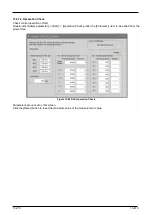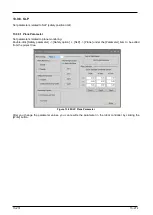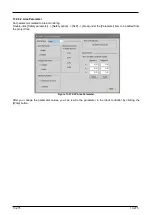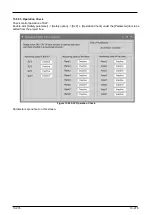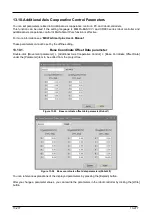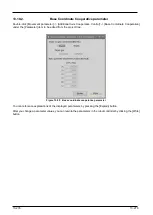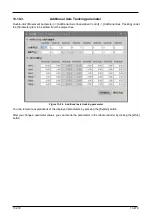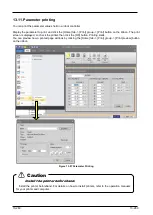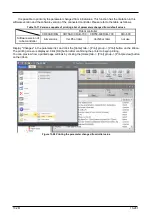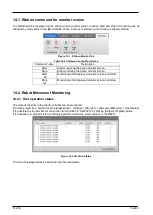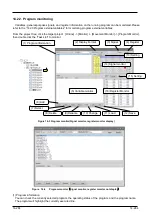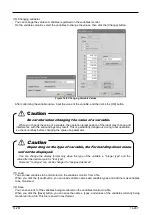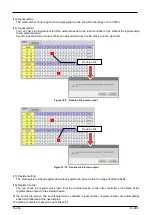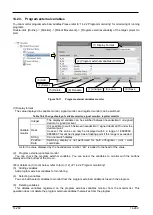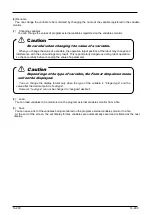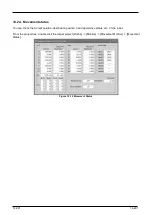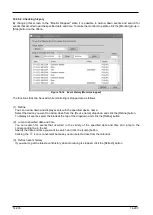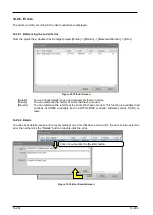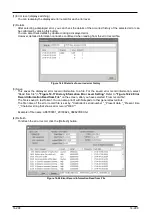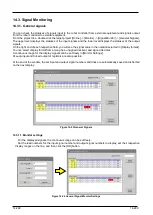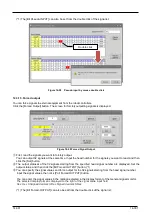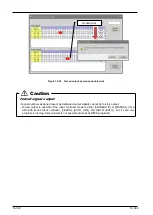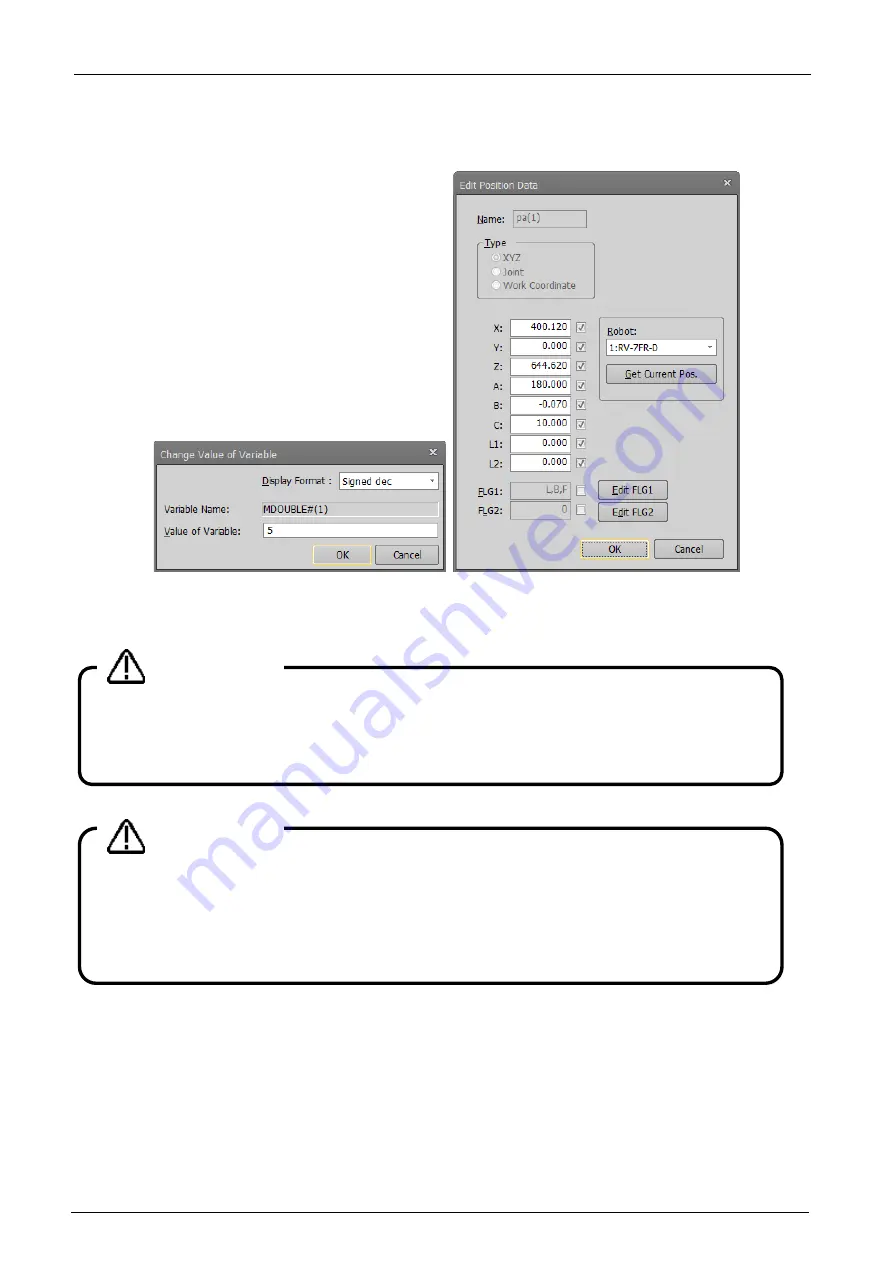
14-287
14-287
(10) Changing variables
You can change the values of variables registered on the variables monitor.
On the variables monitor, select the variables to change the values, then click the [Change] button.
Figure 14-8 Changing Variable Values
After confirming the variable name, input the value of the variable, and then click the [OK] button.
(11) Load
You can load variables to be monitored on the variables monitor from a file.
When you click the [Load] button, you can load variable names and variable types and add them as variables
to be monitored.
(12) Save
You can save a list of the variables being monitored on the variables monitor to a file.
When you click the [Save] button, you can save the names, types, and values of the variables currently being
monitored into a file. This file is saved in text format.
Be careful when changing the value of a variable.
When you change the value of a variable, the operation target position of the robot may change and
interference with the surroundings may result. This is particularly dangerous during robot operation,
so check carefully before changing the value of a parameter.
Caution
Depending on the type of variable, the Format drop-down menu
will not be displayed.
You can change the display format only when the type of the variable is "integer type" and the
value after the decimal point is "real type".
However, "real type" can not be changed to "unsigned decimal".
Caution
Summary of Contents for 3F-14C-WINE
Page 84: ...8 84 8 84 Figure 8 21 Parameter transfer procedure 1 2 2 ...
Page 393: ...18 393 18 393 Figure 18 1 Starting the Oscillograph ...
Page 413: ...18 413 18 413 Figure 18 24 Output to Robot program Selection ...
Page 464: ...18 464 18 464 Figure 18 72 Starting the Tool automatic calculation ...
Page 545: ...21 545 21 545 Figure 21 55 Hide display of user mechanism ...
Page 624: ...24 624 24 624 Figure 24 4 Document output example ...