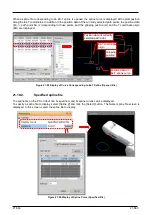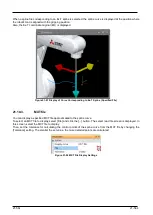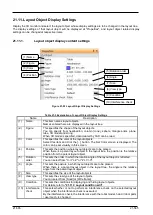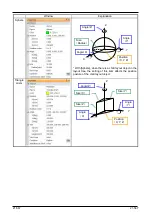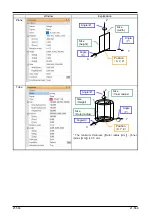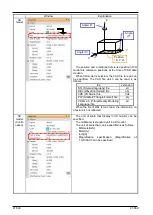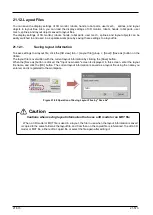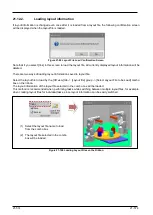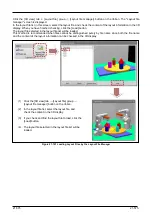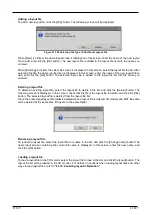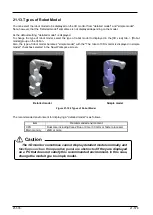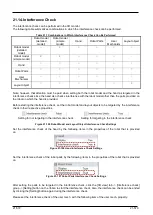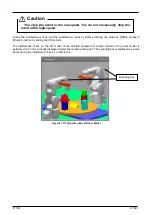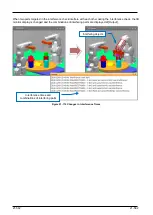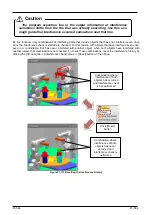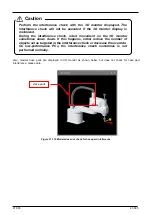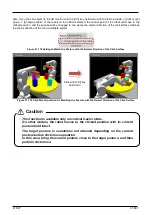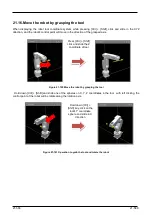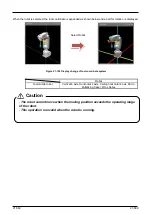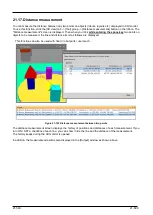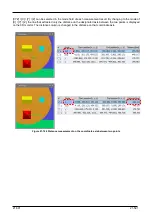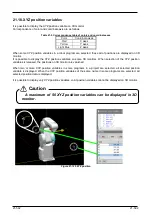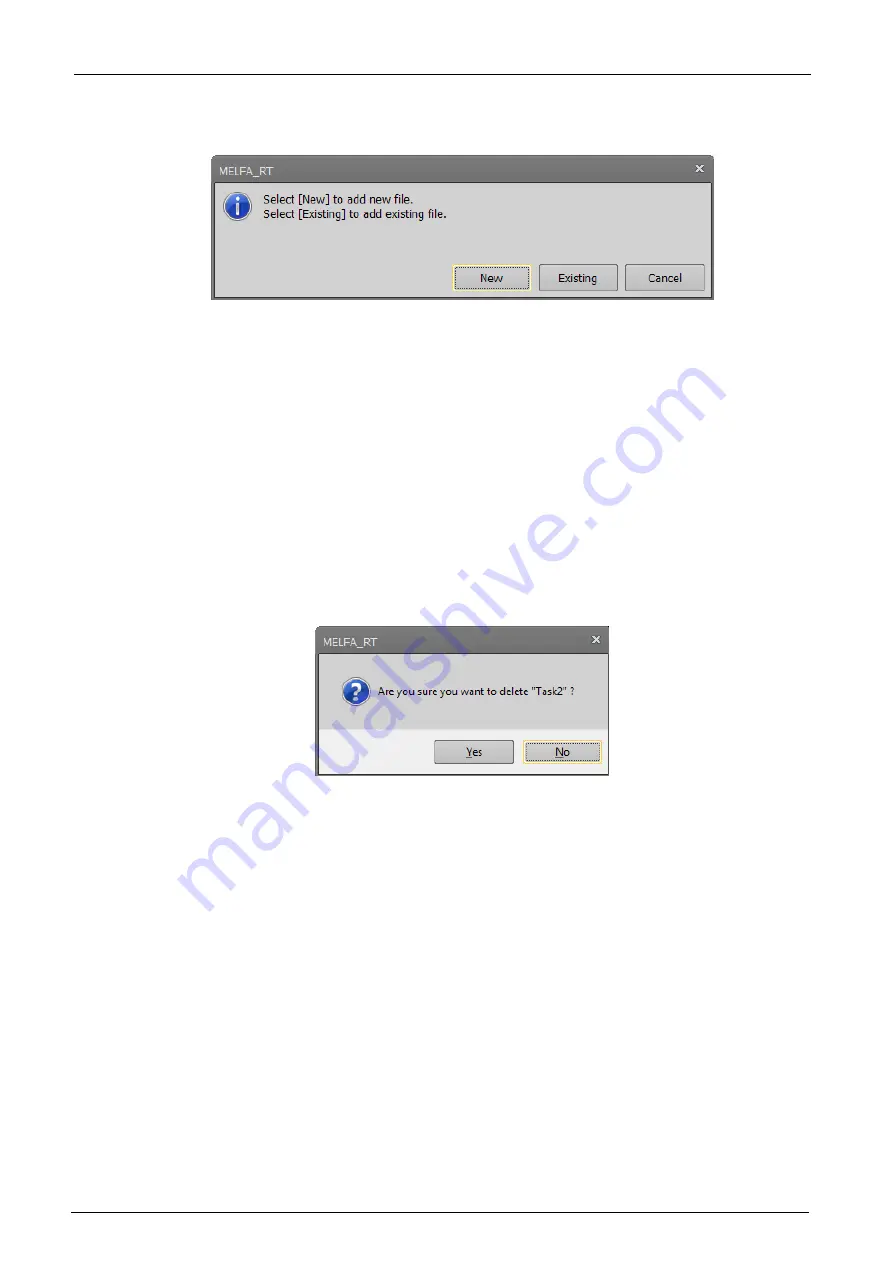
21-577
21-577
・
Adding a layout file
To add a new layout file, click the [Add] button. The following screen will be displayed.
Figure 21-103 Selecting the Type of Additional Layout File
When [New] is clicked, the name input screen is displayed. In this screen, enter the name of the new layout
file to add, and click the [OK] button. The new layout file is added to the layout file list with the name you
entered.
When [Existing] is clicked, the select file screen is displayed. In this screen, select the layout file to add. After
selecting the file, the name input screen is displayed. In this screen, enter the name of the new layout file to
add, and click the [OK] button. The selected layout file is added to the layout file list with the name you
entered.
・
Deleting a layout file
To delete an existing layout file, select the layout file to delete in the list, and click the [Delete] button. The
following screen is displayed. In this screen, check that the file is the layout file to delete, and click the [Yes]
button. The selected layout file is deleted from the layout file list.
Since the entire target layout file folder is deleted when a layout file is deleted, 3D models and MXT files also
will be deleted at the same time if they are in the same folder.
・
Renaming a layout file
To rename a layout file, select the layout file to rename in the list, and click the [Change name] button.The
name input screen containing the current file name is displayed. In this screen, enter the new name, and
click the [OK] button.
・
Loading a layout file
To load a layout file to the 3D monitor, select the layout file to load in the list, and click the [Load] button. The
layout file list will be loaded to the 3D monitor. For details on cautions when loading layout files and other
ways to load layout files, refer to
"21.12.2 Loading layout information"
.
Summary of Contents for 3F-14C-WINE
Page 84: ...8 84 8 84 Figure 8 21 Parameter transfer procedure 1 2 2 ...
Page 393: ...18 393 18 393 Figure 18 1 Starting the Oscillograph ...
Page 413: ...18 413 18 413 Figure 18 24 Output to Robot program Selection ...
Page 464: ...18 464 18 464 Figure 18 72 Starting the Tool automatic calculation ...
Page 545: ...21 545 21 545 Figure 21 55 Hide display of user mechanism ...
Page 624: ...24 624 24 624 Figure 24 4 Document output example ...