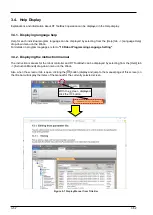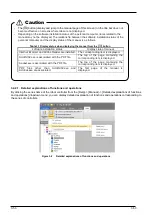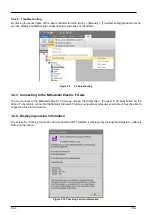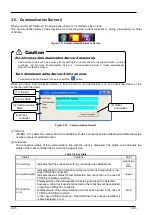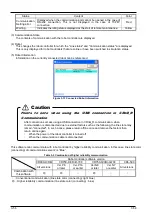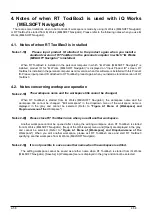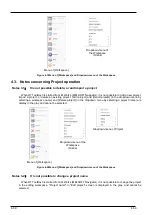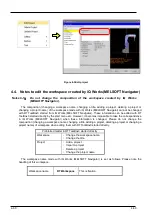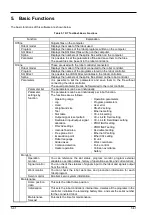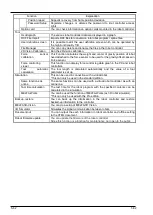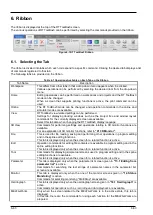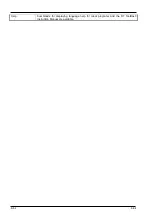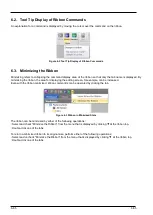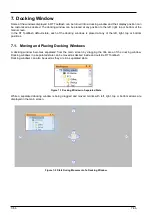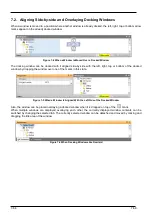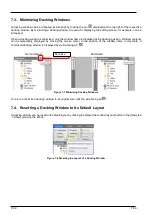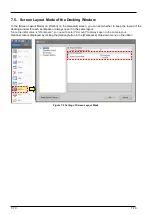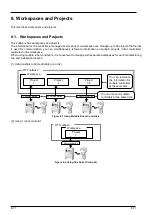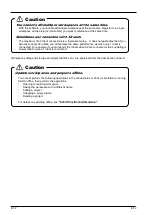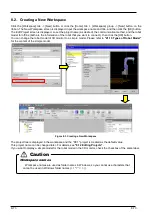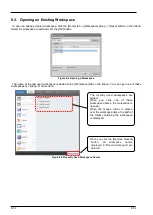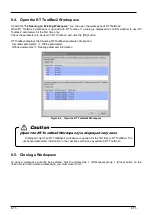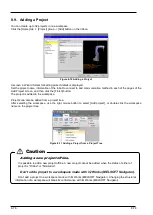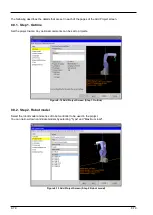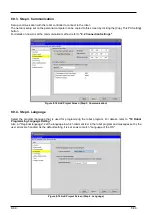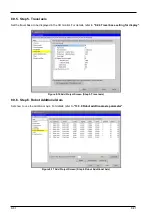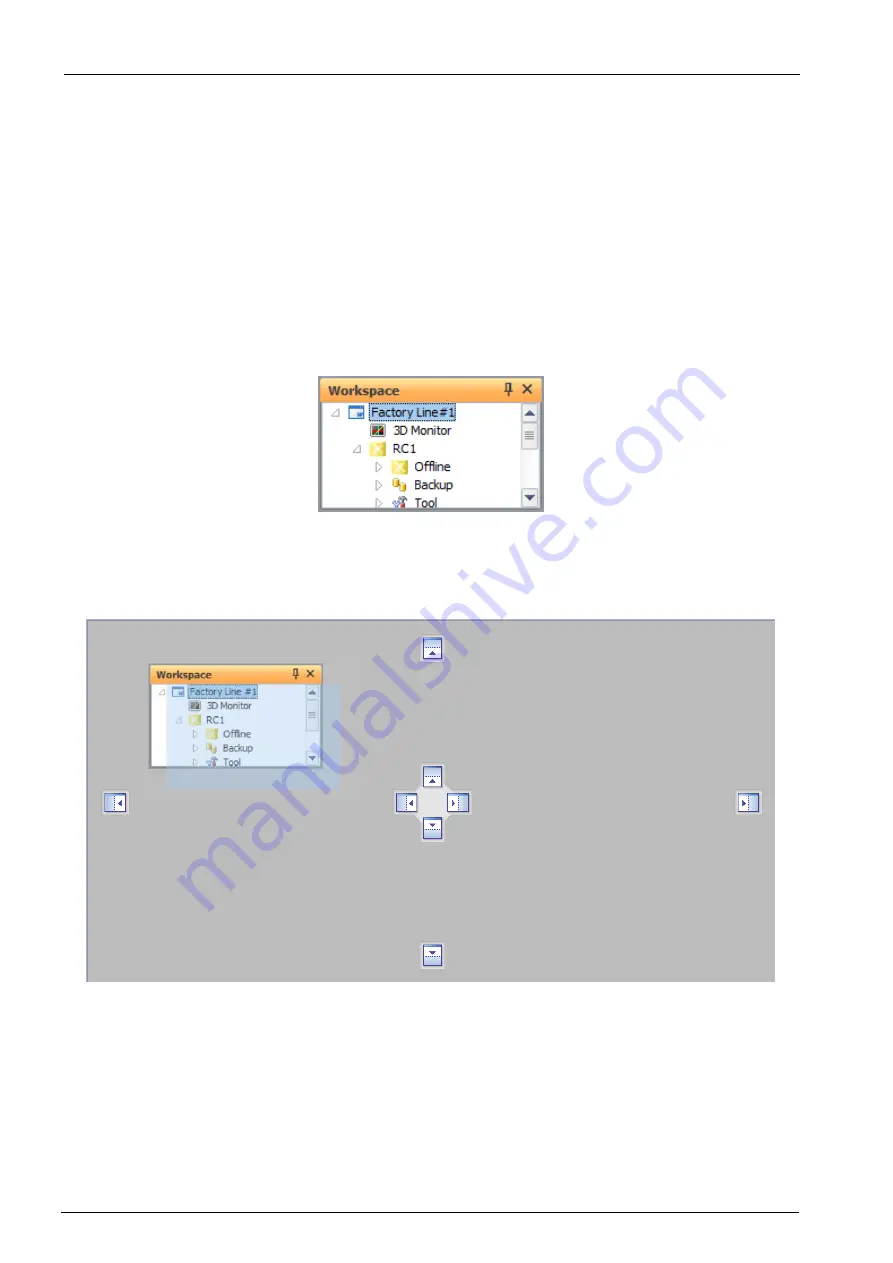
7-66
7-66
7. Docking Window
Some of the windows displayed in RT ToolBox3 can be turned into a docking window and their display position can
be customized as desired. The docking window can be placed at any position to the left, right, top or bottom of the
main screen.
In the RT ToolBox3 default state, each of the docking windows is placed at any of the left, right, top or bottom
positions.
7.1. Moving and Placing Docking Windows
A docking window becomes separated from the main screen by dragging the title area of the docking window.
Docking windows in a separated state can be moved as desired inside and outside RT ToolBox3.
Docking windows can also be used as they are in a separated state.
Figure 7-1 Docking Window in Separated State
While a separated docking window is being dragged and moved, marks with left, right, top or bottom arrows are
displayed in the main screen.
Figure 7-2 State During Movement of a Docking Window
Summary of Contents for 3F-14C-WINE
Page 84: ...8 84 8 84 Figure 8 21 Parameter transfer procedure 1 2 2 ...
Page 393: ...18 393 18 393 Figure 18 1 Starting the Oscillograph ...
Page 413: ...18 413 18 413 Figure 18 24 Output to Robot program Selection ...
Page 464: ...18 464 18 464 Figure 18 72 Starting the Tool automatic calculation ...
Page 545: ...21 545 21 545 Figure 21 55 Hide display of user mechanism ...
Page 624: ...24 624 24 624 Figure 24 4 Document output example ...