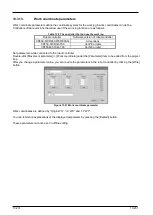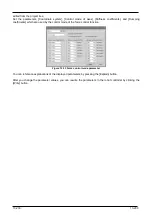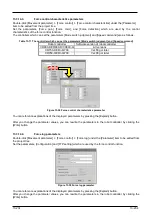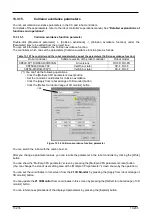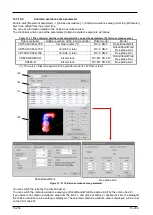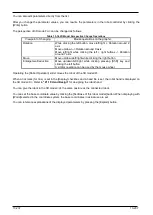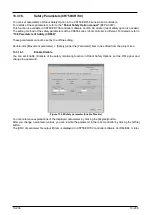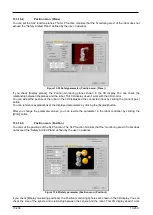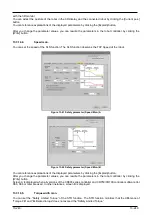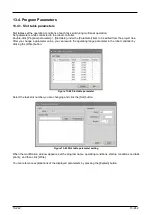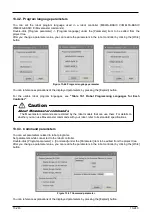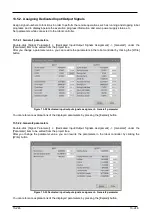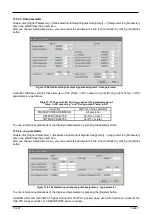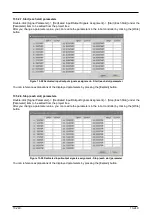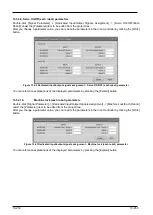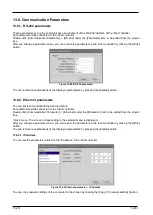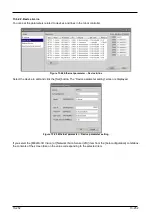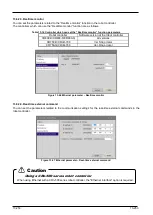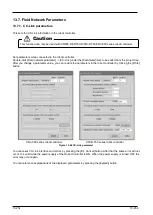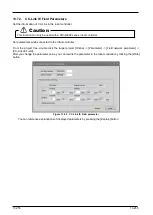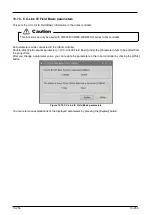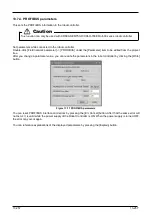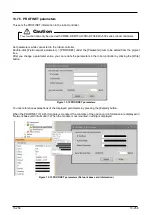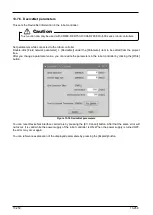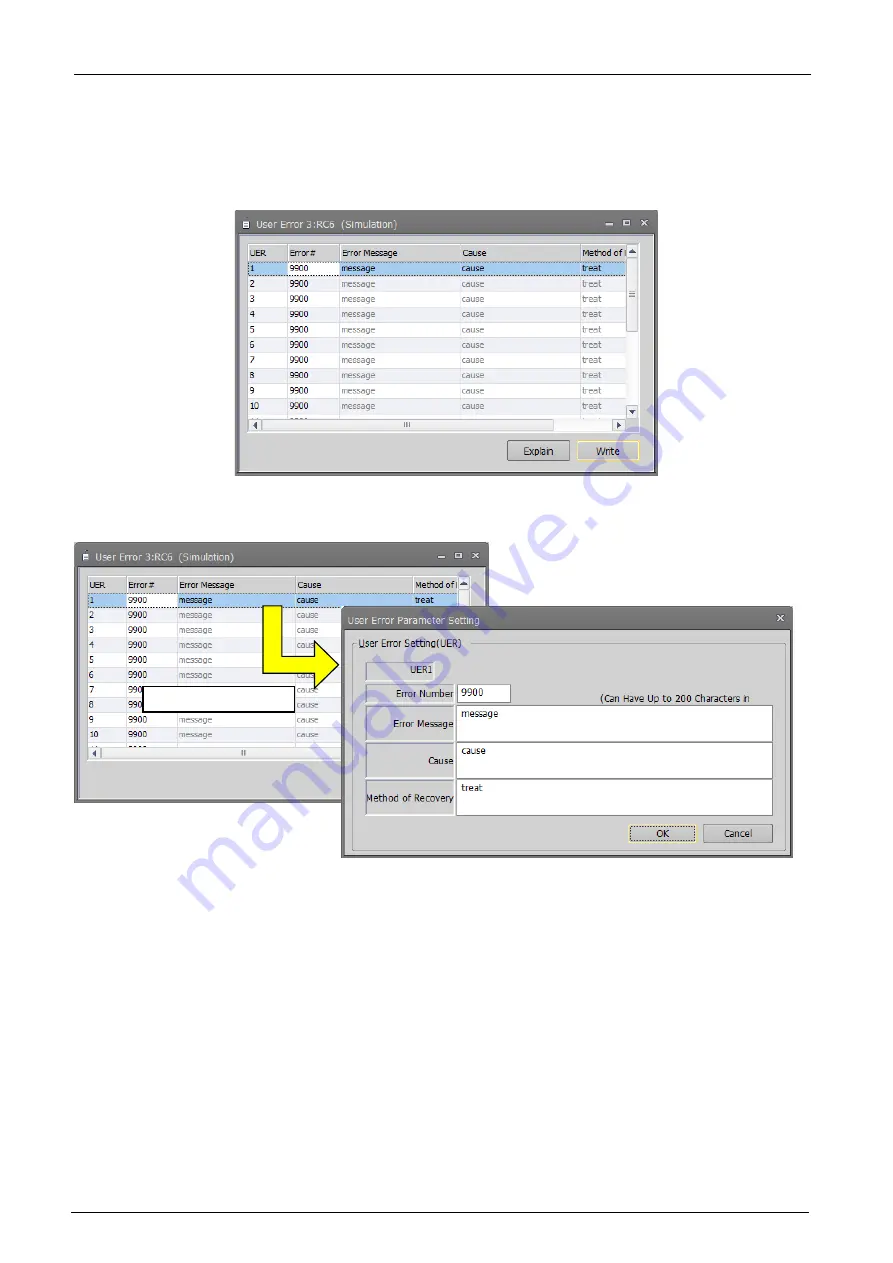
13-244
13-244
13.4.4. User error parameters
You can set the message, cause, and recovery method for user errors set with a program.
Set parameters while connected to the robot controller.
Double-click [Program parameter] -> [User error] under the [Parameter] item to be edited from the project tree.
Figure 13-48 User error parameter
Double click the error number from the list. The "User error parameter setting" edit screen is displayed. You can
also directly edit error numbers from the list.
Figure 13-49 User error parameter setting
Input the error number, error message, cause, and recovery method, then click the [OK] button. The user errors
input to the list are displayed.
At this time, input an error number from "9000" – "9299".
After you confirm the parameter value, you can rewrite the parameters in the robot controller by clicking the
[Write] button.
Please note that the list display is not sorted by error number.
You can reference explanations of the displayed parameters by pressing the [Explain] button.
Double click
Summary of Contents for 3F-14C-WINE
Page 84: ...8 84 8 84 Figure 8 21 Parameter transfer procedure 1 2 2 ...
Page 393: ...18 393 18 393 Figure 18 1 Starting the Oscillograph ...
Page 413: ...18 413 18 413 Figure 18 24 Output to Robot program Selection ...
Page 464: ...18 464 18 464 Figure 18 72 Starting the Tool automatic calculation ...
Page 545: ...21 545 21 545 Figure 21 55 Hide display of user mechanism ...
Page 624: ...24 624 24 624 Figure 24 4 Document output example ...