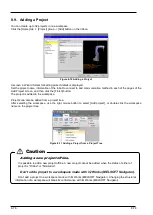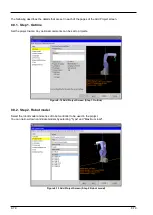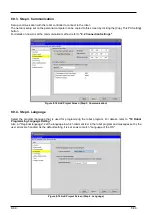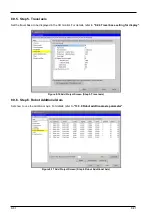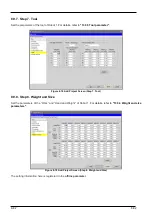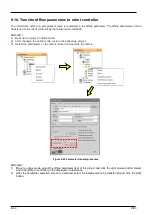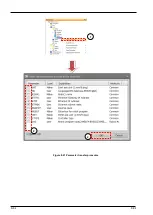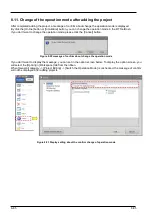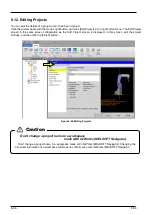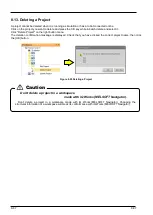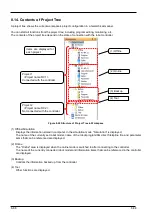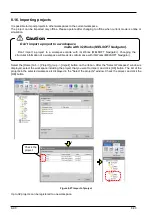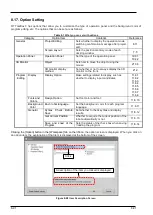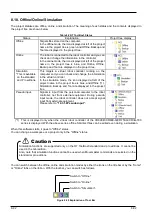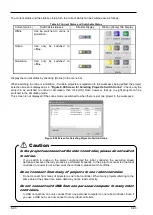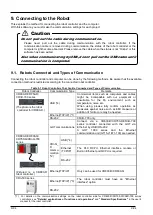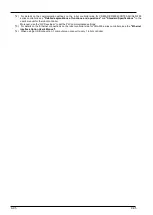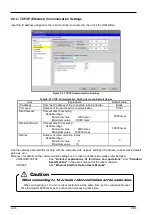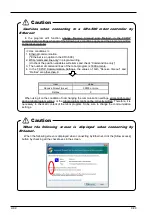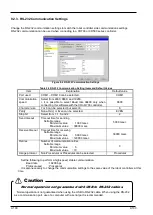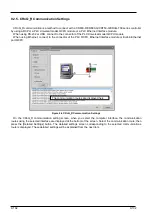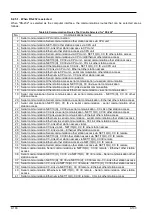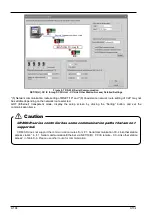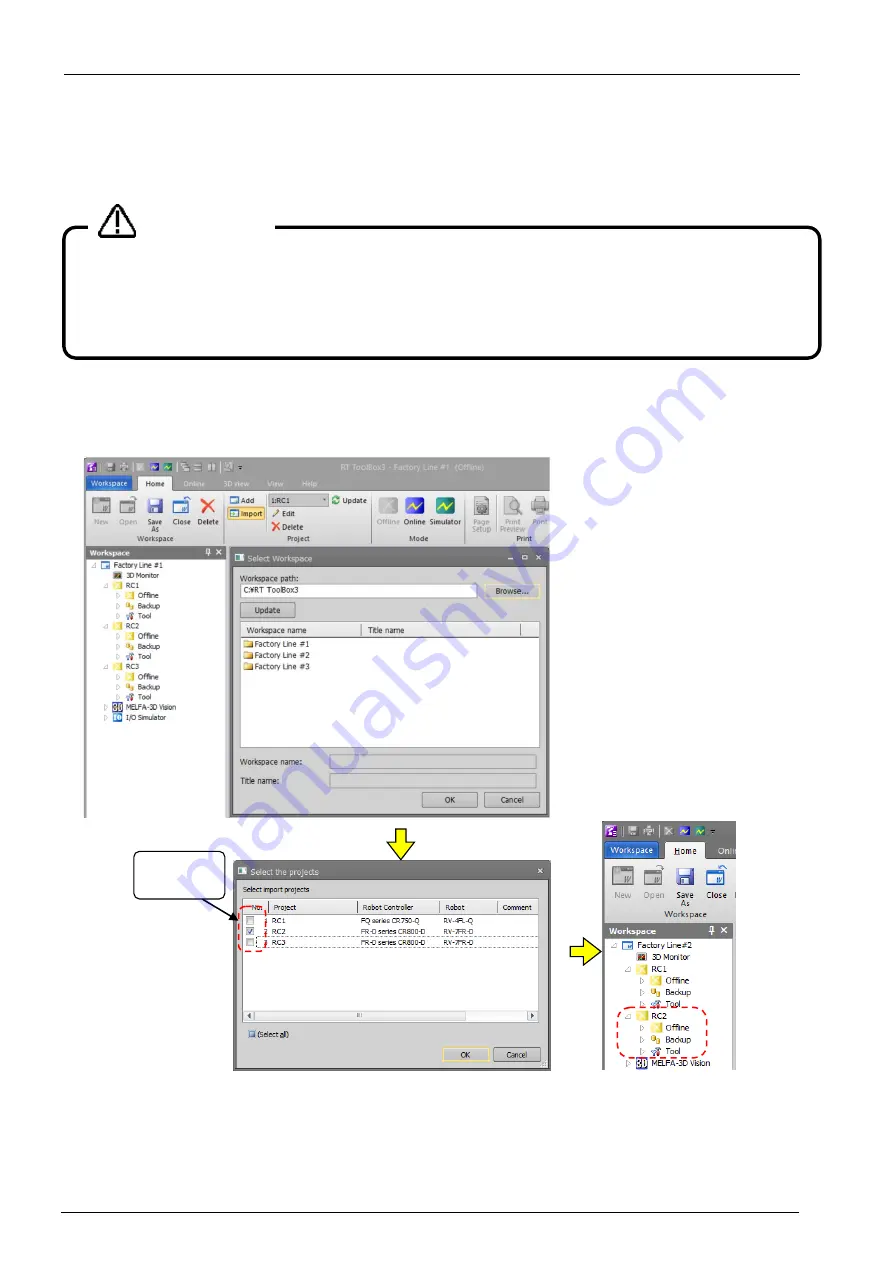
8-90
8-90
8.16. Importing projects
It is possible to import projects in other workspaces to the current workspace.
The project can be imported only offline. Please operate after changing to offline when current mode is online or
simulation.
Select the [Home] tab -> [Project] group -> [Import] button on the ribbon. After the "Select Workspace" window is
displayed, select the workspace including the project that you want to import, and click [OK] button. The list of the
projects in the selected workspace is displayed in the "Select the projects" window. Check the project, and click the
[OK] button.
Figure 8-27 Import of project
Up to 32 projects can be registered to one workspace.
Don’t import a project to a workspace
made with iQ Works (MELSOFT Navigator).
Don’t import a project to a workspace made with iQ Works (MELSOFT Navigator). Changing the
structural information of a workspace will break its conformance with iQ Works (MELSOFT Navigator).
Caution
Check the
project.
Summary of Contents for 3F-14C-WINE
Page 84: ...8 84 8 84 Figure 8 21 Parameter transfer procedure 1 2 2 ...
Page 393: ...18 393 18 393 Figure 18 1 Starting the Oscillograph ...
Page 413: ...18 413 18 413 Figure 18 24 Output to Robot program Selection ...
Page 464: ...18 464 18 464 Figure 18 72 Starting the Tool automatic calculation ...
Page 545: ...21 545 21 545 Figure 21 55 Hide display of user mechanism ...
Page 624: ...24 624 24 624 Figure 24 4 Document output example ...