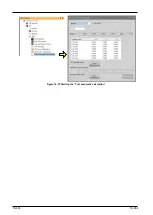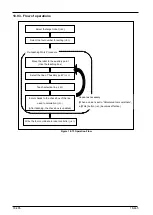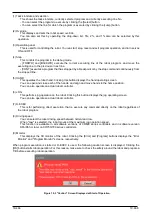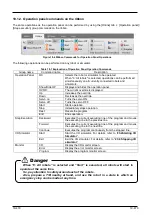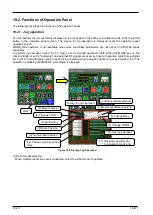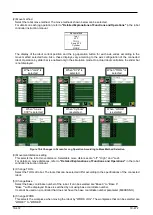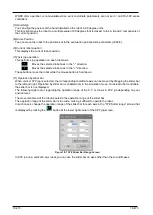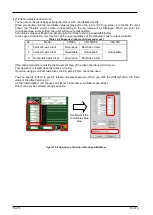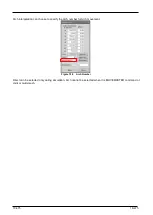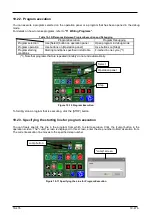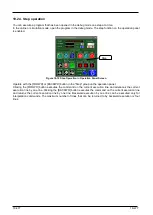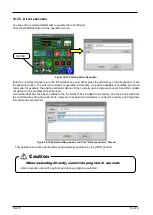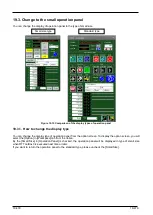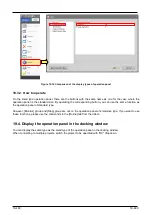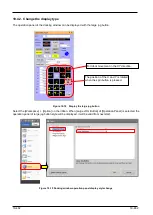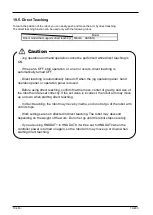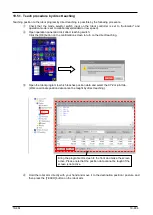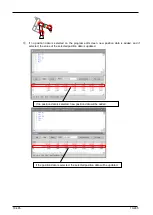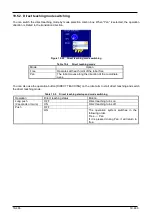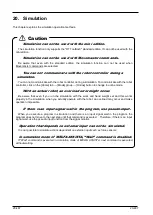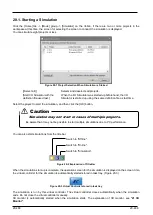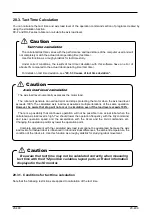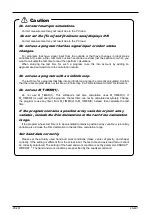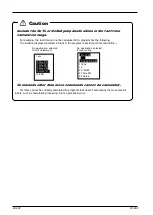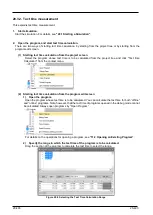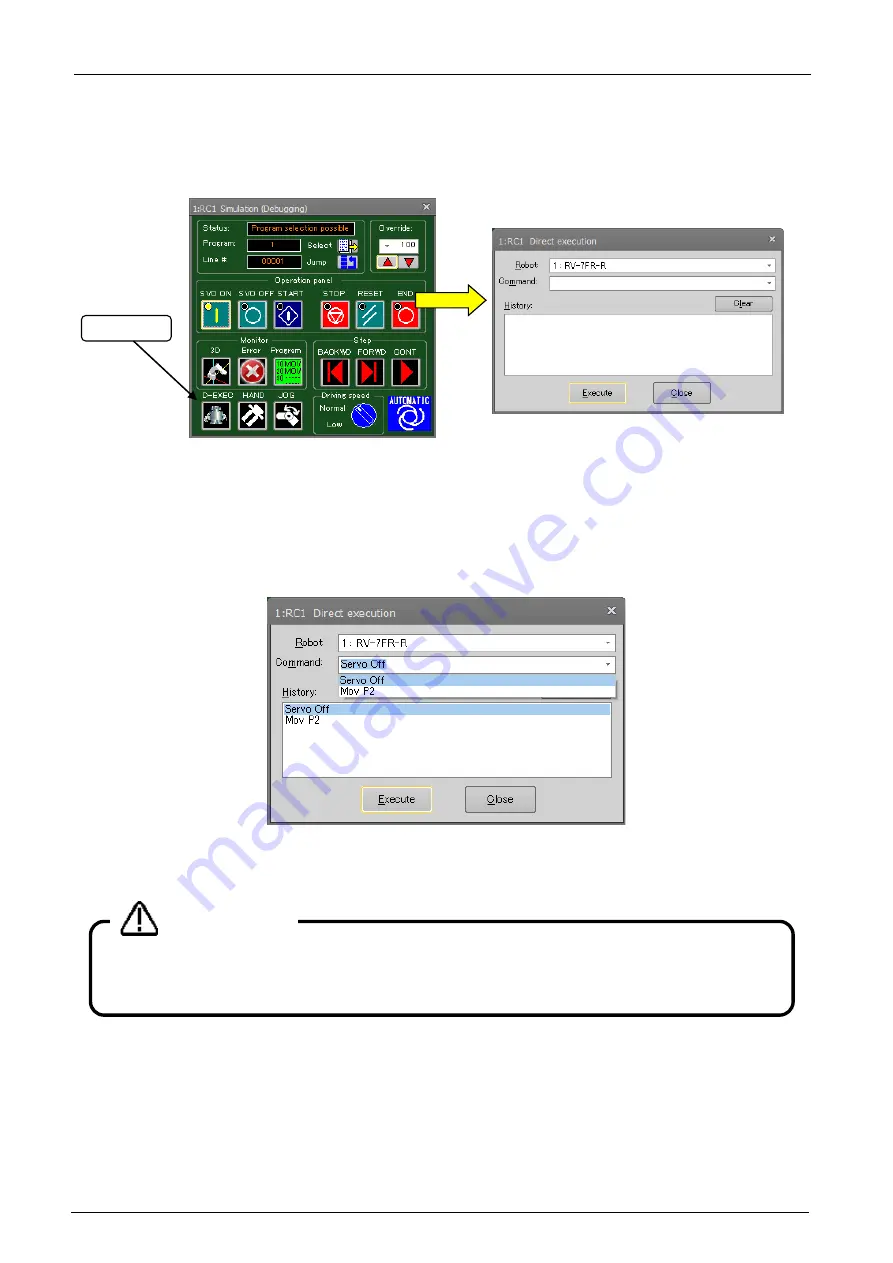
19-478
19-478
19.2.5. Direct execution
You can enter command statements to operate the robot directly.
Click the [D-EXEC] button on the operation screen.
Figure 19-13 Starting Direct Execution
Enter the command to execute in the "Command" box, and either press the [Enter] key on the keyboard or click
the [Execute] button. The entered command is executed. At this time, if a position variable is specified by a move
command, for example, the position variables defined in the currently open program are used. A position variable
not defined in the program cannot be used.
A command that has once been entered to the "Command" box is added to the history, and can be selected from
the command box drop-down list. Note, however, that when the simulation is ended, the history and drop-down
list commands are cleared.
Figure 19-14 Command Drop-down List in the "Direct execution" Screen
This operation cannot be performed during automatic operation by the [CONT] button.
When executing directly, select the program to execute.
Direct execution cannot be performed unless a program is selected.
Caution
D-EXEC
Summary of Contents for 3F-14C-WINE
Page 84: ...8 84 8 84 Figure 8 21 Parameter transfer procedure 1 2 2 ...
Page 393: ...18 393 18 393 Figure 18 1 Starting the Oscillograph ...
Page 413: ...18 413 18 413 Figure 18 24 Output to Robot program Selection ...
Page 464: ...18 464 18 464 Figure 18 72 Starting the Tool automatic calculation ...
Page 545: ...21 545 21 545 Figure 21 55 Hide display of user mechanism ...
Page 624: ...24 624 24 624 Figure 24 4 Document output example ...