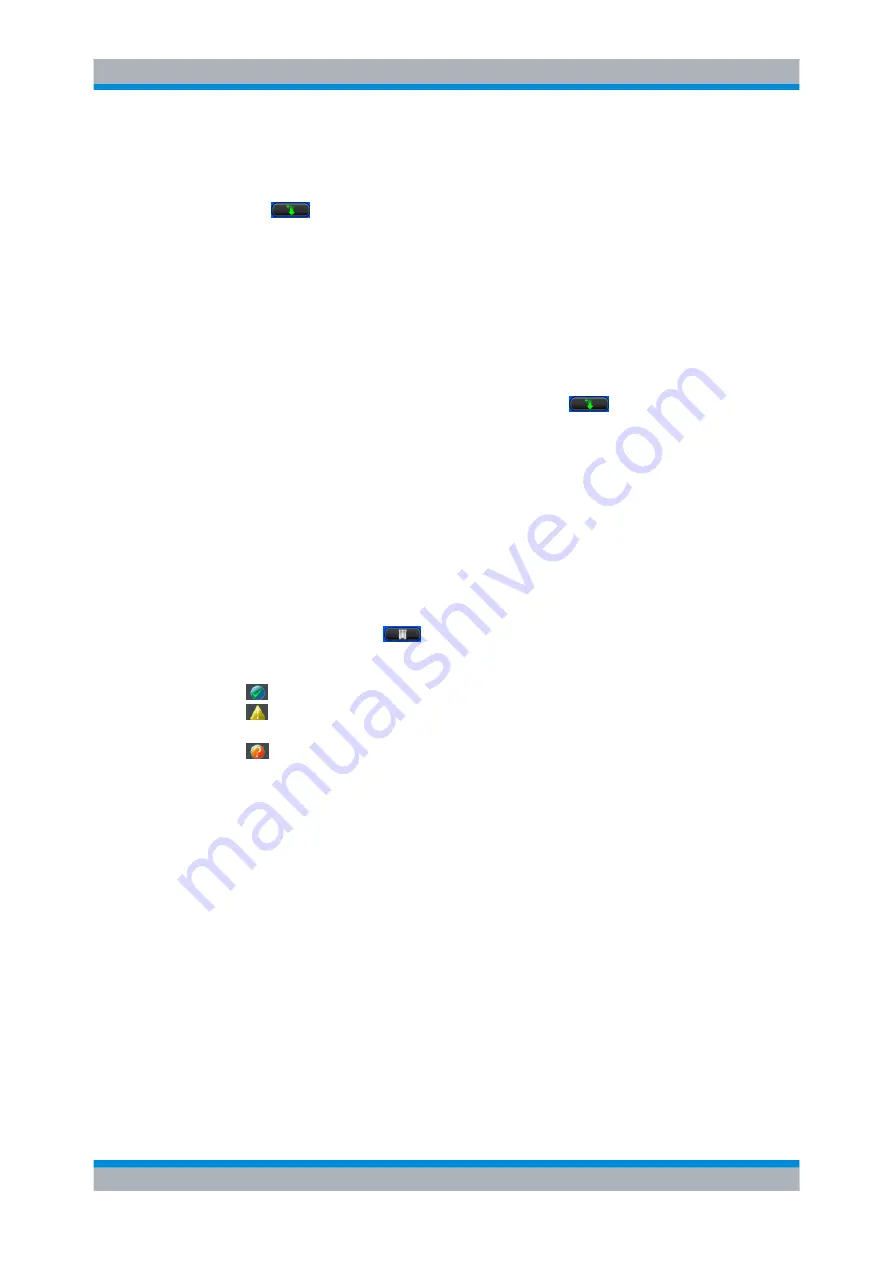
GUI Reference
R&S
®
ZNC
323
User Manual 1173.9557.02 ─ 13
2. tap"Scan Instruments" and wait until the power meter appears in the table of "Known
Devices".
3. tap
to copy the power meter into the list of configured devices.
If the R&S ZNC fails to detect a connected power meter,
► tap "Add Device" to define the interface type and address.
The R&S ZNC can auto-detect the instrument type (driver) and the serial number of
the connected power meter.
Known Devices
Table with all power meters that the analyzer detects to be on line (i.e. connected and
switched on). "Scan Instruments" refreshes the table;
copies a detected instrument
to the table of "Configured Devices".
To appear in the table of "Known Devices", power meters (except the USB sensors R&S
NRT-Zxx) must have been configured previously. See also
Remote command:
n/a
Configured Devices
Table with all power meters in use with their properties. The properties of manually con-
figured power meters ("Add Device") may be changed in the dialog.
Once configured, power meters may be temporarily removed from the table of "Config-
ured Devices" using the
button. "Scan Devices" will recover the a previously con-
figured, connected power meter. The following symbols show the status of the power
meter:
●
–
The power meter is online (connected, switched on, ready to be used).
●
–
The power meter was detected (upper table) or configured (lower table) but is
not on-line (VISA communication error).
●
–
The properties of the power meter could not be identified, no communication
with the power meter is possible.
To find out why one of the configured power meters is not online, activate the transfer of
error messages for external decives (see
"External Power Meters" dialog.
Remote command:
Scan Instruments
Refreshes the table of "Known Devices".
Note:
Unintentional switchover to remote control
System Settings
















































