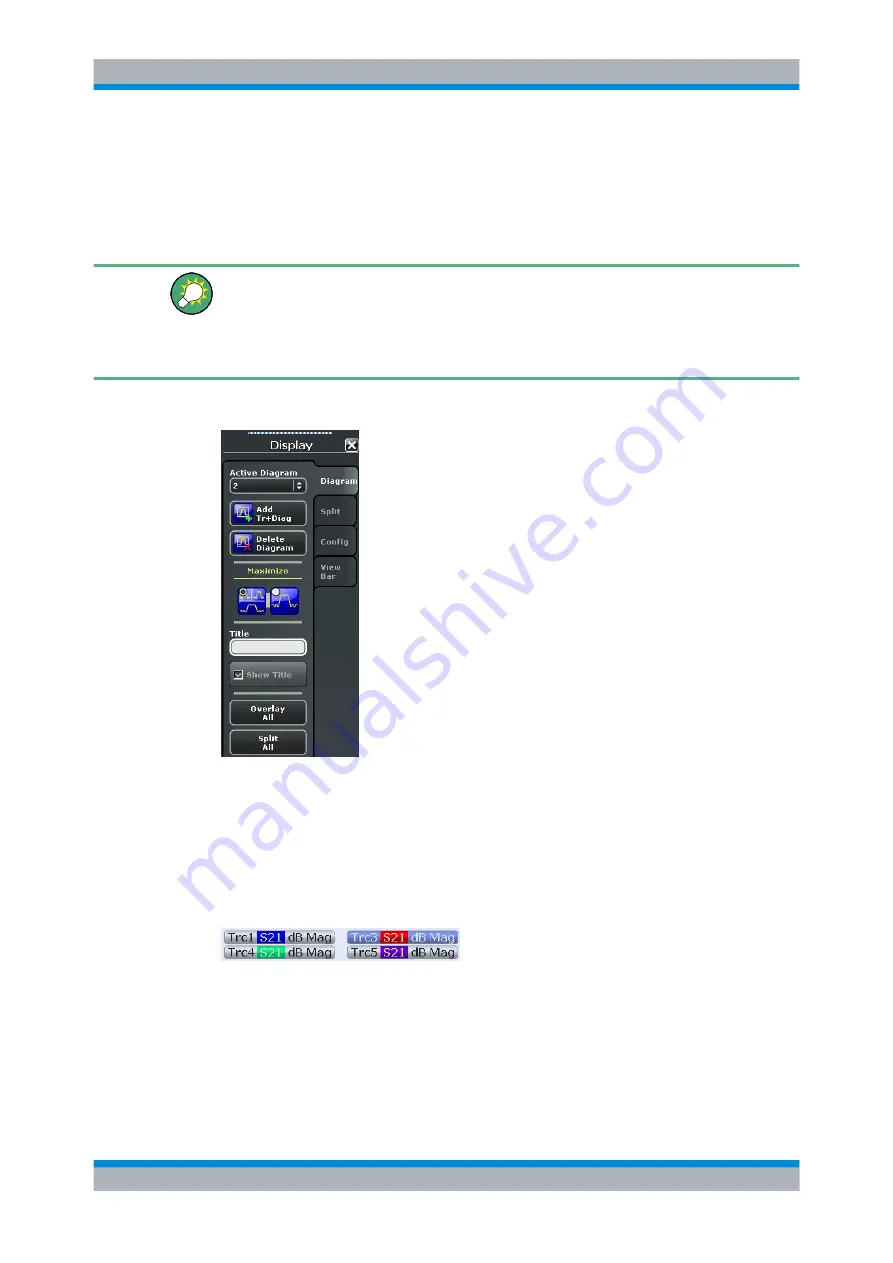
GUI Reference
R&S
®
ZNC
295
User Manual 1173.9557.02 ─ 13
4.5.1 Display > Diagram
Selects a diagram as the active diagram, defines a title, deletes or adds diagrams and
arranges them on the screen. Many of the functions are unavailable if the active recall
set contains only one diagram.
Related settings
Use the icons in the toolbar to add diagrams and traces. Use the "Zoom Active Trc" icon
to zoom into a rectangular portion inside a diagram. See also chapter "Operating the
Instrument > Handling Diagrams, Traces, and Markers" and "Using the Graphic Zoom"
in the Help system or in the R&S ZNC Getting Started guide.
Access:
SYSTEM > DISPLAY key or Alt + Shift + S
Active Diagram
Selects the active diagram.
Each recall set screen can display several diagrams simultaneously, each with a variable
number of traces. One of these diagrams and traces is active at each time. The diagram
number in the upper right corner of the active diagram is highlighted. At the same time
the active trace is highlighted in the trace list on top of the active diagram (Trc3 in the
figure below):
The analyzer provides several tools for activating diagrams:
●
tap on a point in the diagram to activate the diagram including the last active trace in
the diagram.
●
tap on a trace list to activate the trace including the corresponding diagram.
Display Settings






























