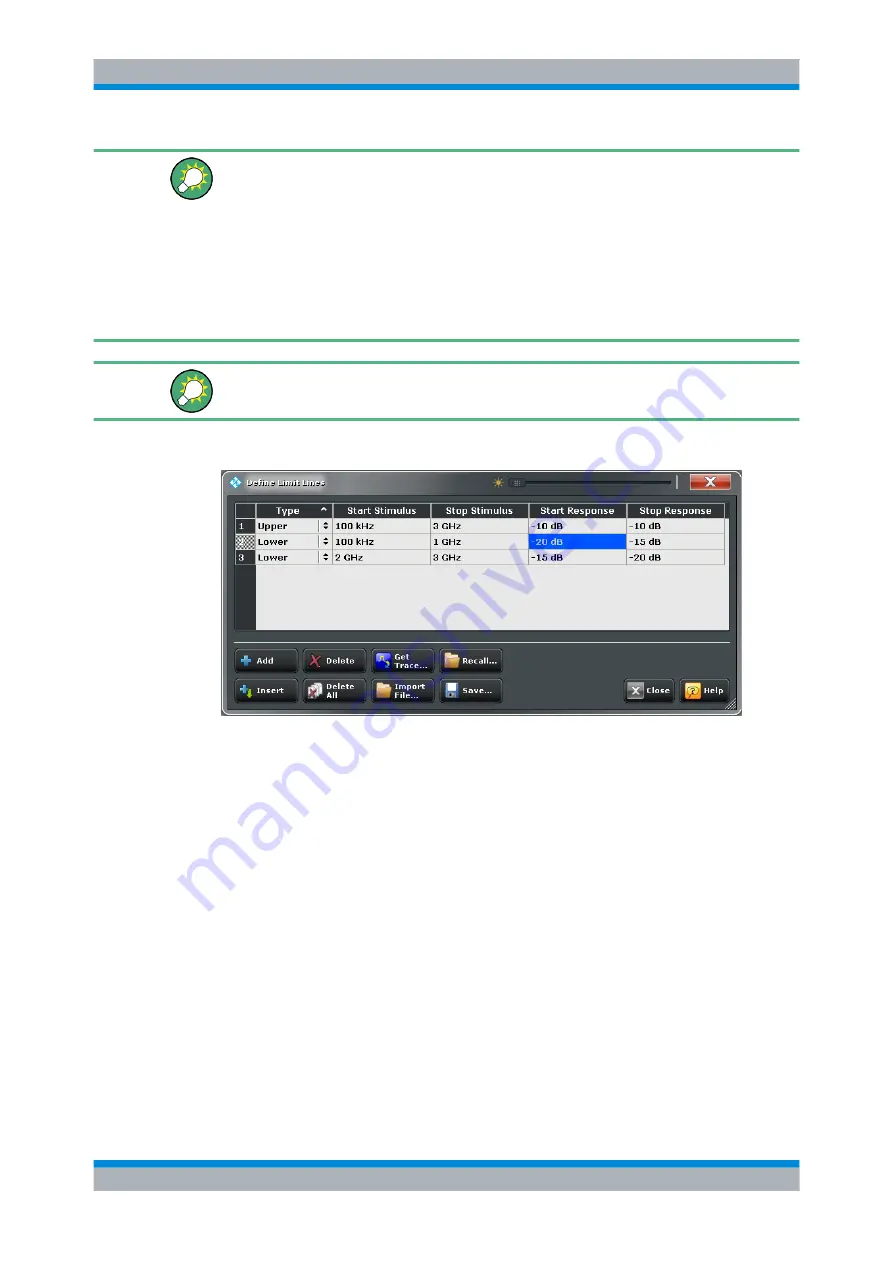
GUI Reference
R&S
®
ZNC
182
User Manual 1173.9557.02 ─ 13
Creating limit lines with minimum effort
Choose one of the following methods to efficiently create and handle limit lines:
●
To define limit lines with only a few segments, use "Add Segment" and edit each
segment in the segment table individually.
●
Select a data or memory trace as a limit line ("Import Trace...") or import a trace stored
in a file ("Import File...").
●
Save your limit lines to a file so you can re-use or modify them later sessions ("Save
Limit Line..., Recall Limit Line...").
Background information
Refer to
Access:
TRACE > LINES > Limit Test > Define Limit Line...
The "Define Limit Lines" dialog contains a table to edit the individual segments of the limit
lines. The buttons below the table extend or shorten the segment list.
Segment List
Defines the individual limit line segments.
The table contains an automatically assigned current number for each segment plus the
following editable columns:
●
"Type" indicates whether the segment belongs to an "Upper" or a "Lower" limit line,
or if the limit check at the segment is switched "Off". Switching off the limit check does
not delete the segment but changes its screen color.
●
"Start Stimulus" is the stimulus (x-axis) value of the first point of the segment.
●
"Stop Stimulus" is the stimulus (x-axis) value of the last point of the segment.
●
"Start Response" is the response (y-axis) value of the first point of the segment.
●
"Stop Response" is the response (y-axis) value of the last point of the segment.
Trace Settings
















































