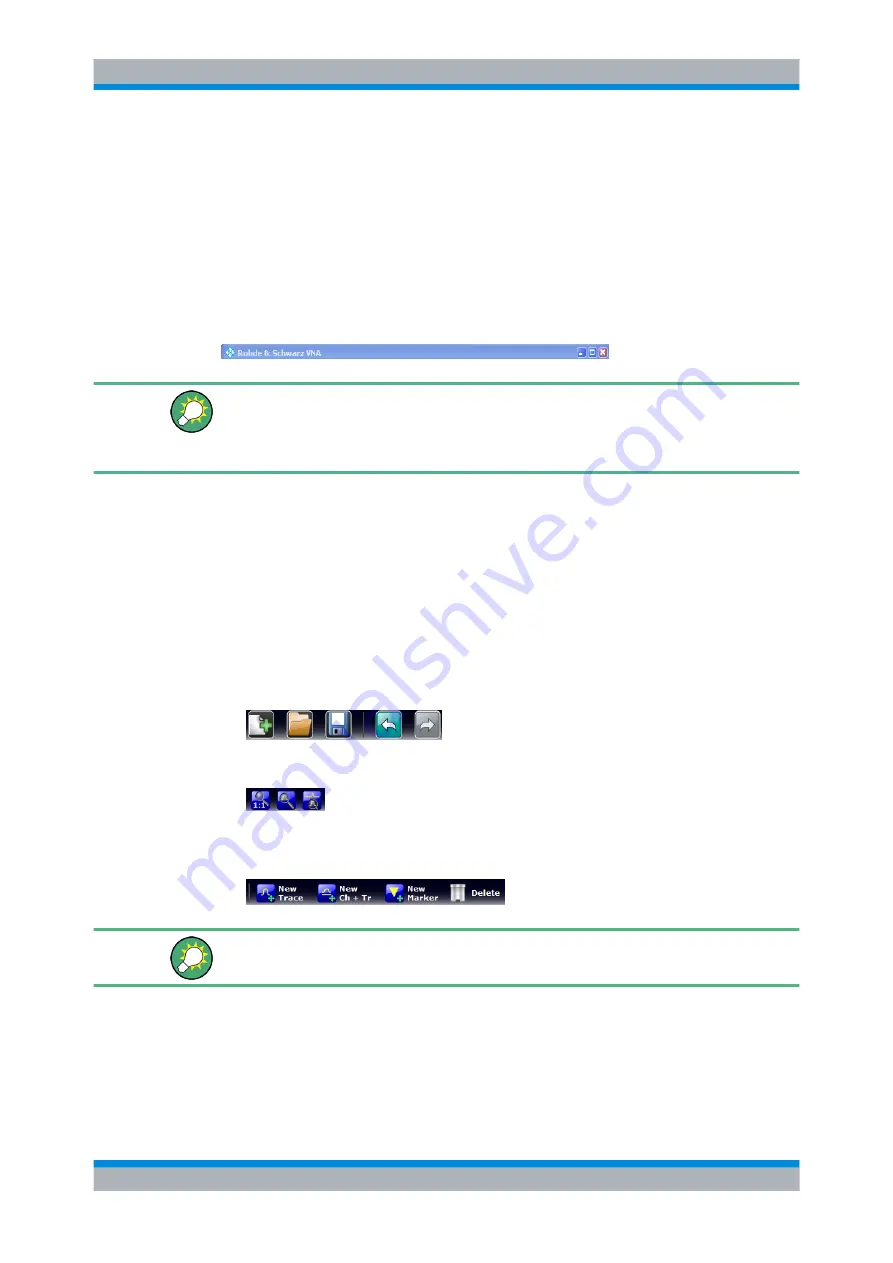
Concepts and Features
R&S
®
ZNC
20
User Manual 1173.9557.02 ─ 13
●
chapter 4.5, "Display Settings"
, on page 294 and learn how to customize
the screen.
3.2.1.1
Title Bar
The main application window of the vector network analyzer application provides a title
bar, in analogy to every Windows
®
application. The title bar contains the name of the
application and the standard minimize, maximize, and close buttons. The appearance
depends on the "Control Panel" settings of the operating system.
You can display or hide the title bar using "SYSTEM > DISPLAY > View Bar" or "APPLIC
> External Tools". The title bar is displayed together with the taskbar across the bottom
of the screen which you can use to change between the VNA application and external
tools.
3.2.1.2
Toolbar
The toolbar above the diagram area contains the most frequently used control elements
of the user interface. All controls are also accessible from the R&S ZNC's softtool panels.
The toolbar is divided into two parts.
●
The icons in the left part initiate frequently used actions: Add a new recall set ("FILE
> Recall Sets > New..."), open/recall a recall set file ("FILE > Recall Sets > New..."),
save active recall set to a file ("FILE > Recall Sets > Save..."), undo/redo the last
action ("System > Undo / Redo"). The "Undo" and "Redo" icons are equivalent to the
corresponding front panel keys.
●
The icons in the middle part control the graphical zoom function, unzoom, zoom, and
enable zoom overview ("TRACE > Scale > Zoom").
●
The icons in the right part allow to add a new trace and (possibly) a new diagram
("TRACE > Trace Config > Trace"), add a marker ("TRACE > Marker > Markers"),
and delete a marker, trace, or diagram.
You can hide the toolbar using "SYSTEM > DISPLAY > View Bar".
3.2.1.3
Softtool Panel
Softtool panels display groups of related settings. They can be opened by pressing a
front panel key, the hard key panel, or a menu command from the menu bar or from a
Screen Elements






























