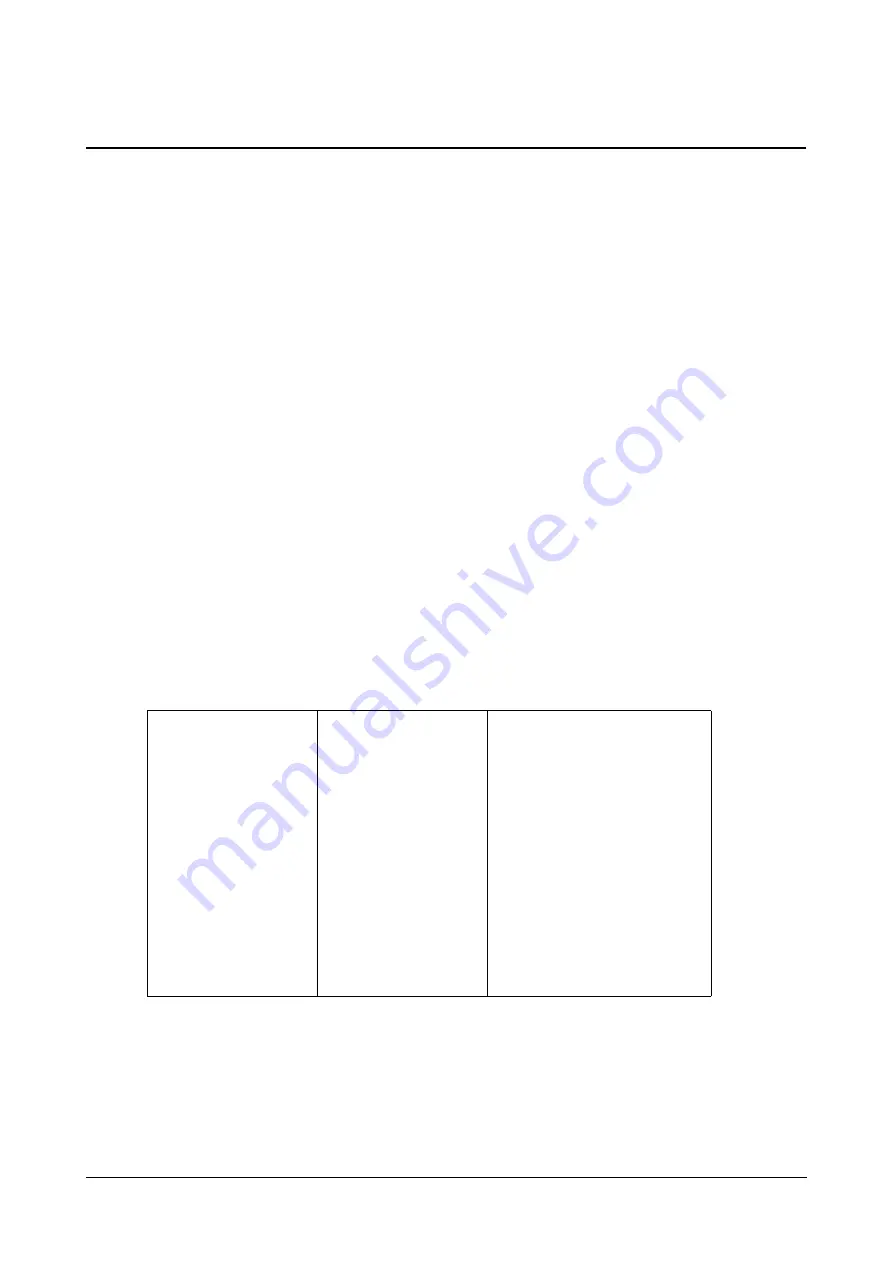
514
Matrix SPARSH VP710 User Guide
Busy Lamp Field (BLF)
You can use BLF to monitor a specific line for status changes on the phone. For example, you can configure a BLF
key on the phone to monitor the status of a friend’s line (busy or idle). The BLF key icon illuminates solid red when
the friend’s line is in use. For more information, contact your system administrator.
You can use BLF to monitor a specific line for status changes on the phone. BLF List allows a list of specific
extensions to be monitored for status changes. It enables the monitoring phone to subscribe to a list of users, and
receive notifications of the status of monitored users. Different indicators on the monitoring phone show the status
of monitored users. The monitoring user can also be notified about calls being parked/no longer parked against any
monitored user. For example, you can configure a BLF key on the phone to monitor the status of a friend’s line
(busy or idle)
The IP phone supports BLF list using a SUBSCRIBE/NOTIFY mechanism as specified in RFC 3265. This feature
depends on support from a SIP server.
Visual Alert and Audio Alert for BLF Pickup
Visual and audio alert for BLF pickup allow the supervisor’s phone to play an alert tone and display a visual prompt
(e.g., “6001<-6002”, 6001 is the monitored extension which receives an incoming call from 6002) when the
monitored user receives an incoming call. In addition to the BLF key, visual alert for BLF pickup feature enables the
supervisor to pick up the monitored user’s incoming call by tapping the Dpickup key. The directed call pickup code
must be configured in advance. For more information on how to configure the directed call pickup code
for the Dpickup key, refer to
Procedure
CLIP can be configured using the configuration files or locally.
Configuration File
<MAC>.cfg
Specify whether to use visual alert
and audio alert for BLF pickup.
Assign a BLF key.
Configure the period of the BLF
subscription.
Configure the event of the BLF
subscription.
Configure whether to handle NOTIFY
messages out of the BLF dialog.
For more information, refer
Summary of Contents for SPARSH VP710
Page 1: ......
Page 2: ......
Page 3: ...SPARSH VP710 The Smart Video IP Deskphone User Guide ...
Page 26: ...18 Matrix SPARSH VP710 User Guide ...
Page 28: ...20 Matrix SPARSH VP710 User Guide Phone Stand Handset Handset Cord Ethernet Cable Camera ...
Page 236: ...228 Matrix SPARSH VP710 User Guide ...
Page 322: ...314 Matrix SPARSH VP710 User Guide ...
Page 336: ...328 Matrix SPARSH VP710 User Guide ...
Page 468: ...460 Matrix SPARSH VP710 User Guide Click Confirm to save the change ...
Page 494: ...486 Matrix SPARSH VP710 User Guide The following shows a video call has been muted ...
Page 568: ...560 Matrix SPARSH VP710 User Guide Tap to save the change or to cancel ...
Page 637: ...Matrix SPARSH VP710 User Guide 629 Click Confirm to save the change ...
Page 724: ...716 Matrix SPARSH VP710 User Guide ...
Page 754: ...746 Matrix SPARSH VP710 User Guide ...
Page 764: ...756 Matrix SPARSH VP710 User Guide ...
Page 1041: ...Matrix SPARSH VP710 User Guide 1033 Application Compatibility List ...
Page 1045: ...Matrix SPARSH VP710 User Guide 1037 ...
















































