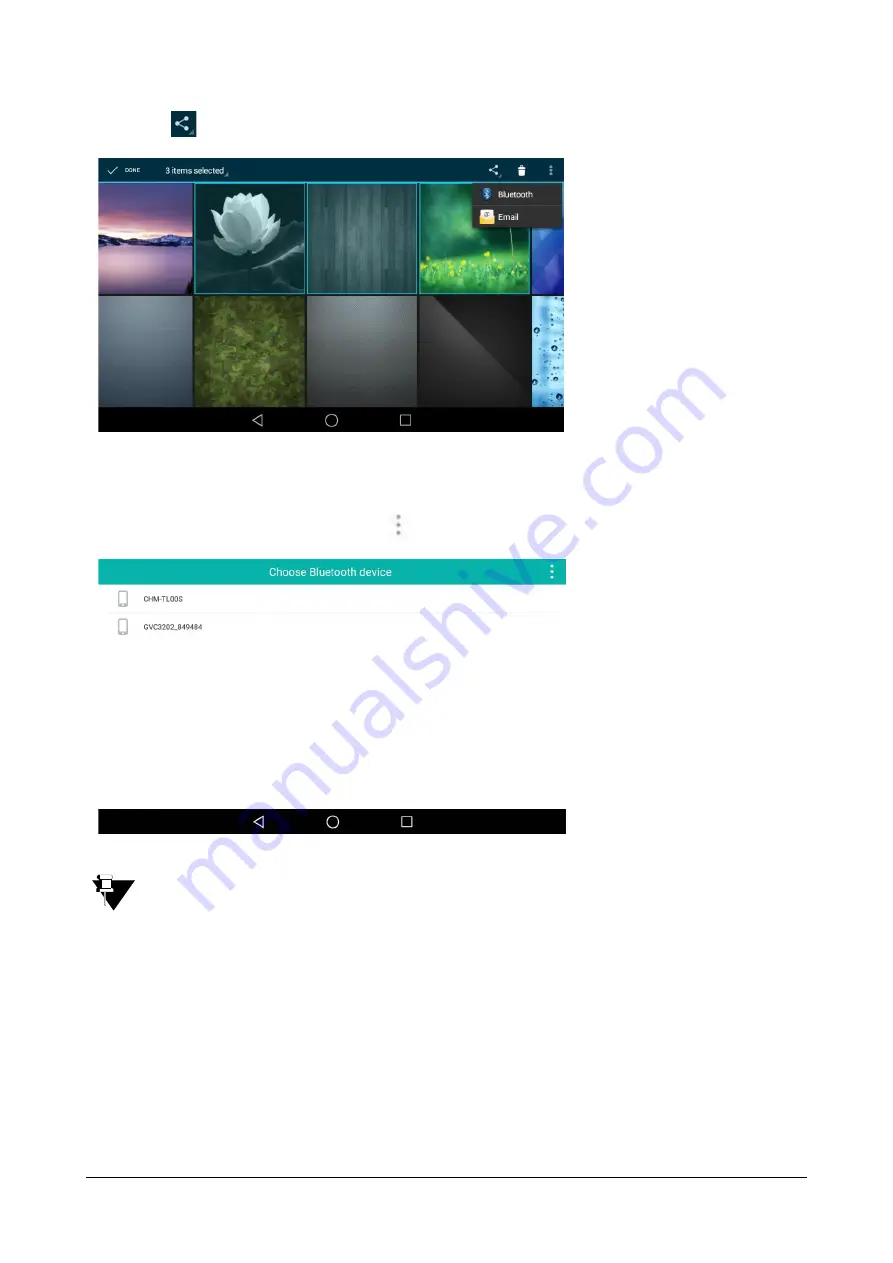
Matrix SPARSH VP710 User Guide
269
•
Tap .
•
Tap
Bluetooth
.
The IP phone scans and displays the available Bluetooth device automatically. If there is no Bluetooth
device found on the touch screen, tap
and then
Refresh
to search for the Bluetooth devices.
If the Bluetooth mode of the IP phone is deactivated, the touch screen will prompt “To use Bluetooth
services, you must first turn on Bluetooth. Turn on Bluetooth now?”. Tap Turn on to activate the Bluetooth
mode.
•
Tap the desired Bluetooth device to share the pictures.
Summary of Contents for SPARSH VP710
Page 1: ......
Page 2: ......
Page 3: ...SPARSH VP710 The Smart Video IP Deskphone User Guide ...
Page 26: ...18 Matrix SPARSH VP710 User Guide ...
Page 28: ...20 Matrix SPARSH VP710 User Guide Phone Stand Handset Handset Cord Ethernet Cable Camera ...
Page 236: ...228 Matrix SPARSH VP710 User Guide ...
Page 322: ...314 Matrix SPARSH VP710 User Guide ...
Page 336: ...328 Matrix SPARSH VP710 User Guide ...
Page 468: ...460 Matrix SPARSH VP710 User Guide Click Confirm to save the change ...
Page 494: ...486 Matrix SPARSH VP710 User Guide The following shows a video call has been muted ...
Page 568: ...560 Matrix SPARSH VP710 User Guide Tap to save the change or to cancel ...
Page 637: ...Matrix SPARSH VP710 User Guide 629 Click Confirm to save the change ...
Page 724: ...716 Matrix SPARSH VP710 User Guide ...
Page 754: ...746 Matrix SPARSH VP710 User Guide ...
Page 764: ...756 Matrix SPARSH VP710 User Guide ...
Page 1041: ...Matrix SPARSH VP710 User Guide 1033 Application Compatibility List ...
Page 1045: ...Matrix SPARSH VP710 User Guide 1037 ...
















































