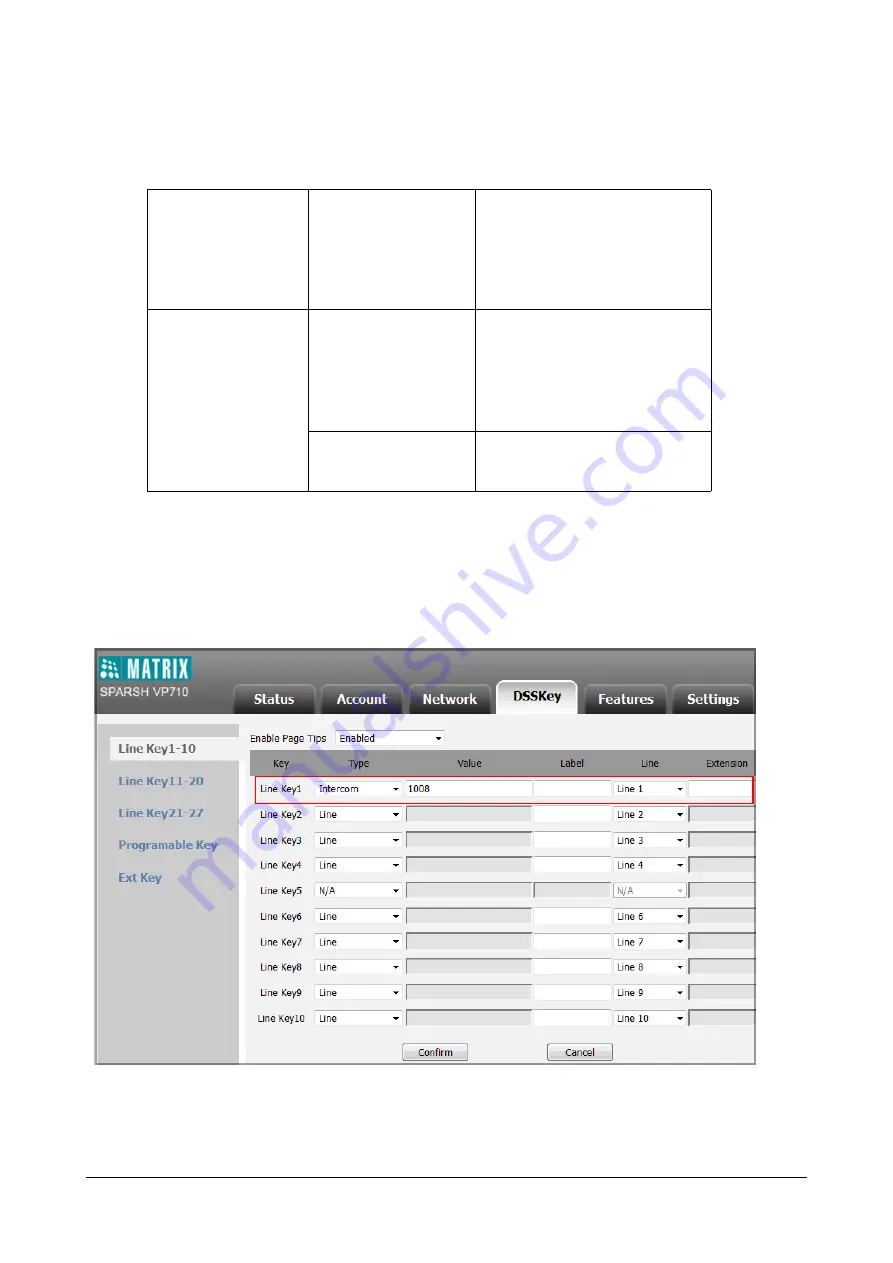
454
Matrix SPARSH VP710 User Guide
Procedure
Intercom can be configured using the configuration files or locally.
To configure an intercom key via web user interface:
•
Click on
DSS Key-> Line Key
.
•
In the desired DSS key field, select
Intercom
from the
Type
list.
•
Enter the remote extension number in the
Value
field.
•
In the
Label
field (optional), enter the string that will appear on the touch screen.
•
In the
Extension
field (optional), enter the directed call pickup code.
Configuration File
<MAC>.cfg
Configure the intercom subscription.
Assign an intercom key.
For more information, refer
Local
Web User Interface
Assign an intercom key.
Navigate to:
http://<phoneIPAddress>/servlet?m=m
od_data&p=dsskey&q=load
Phone User Interface
Assign an intercom key.
Summary of Contents for SPARSH VP710
Page 1: ......
Page 2: ......
Page 3: ...SPARSH VP710 The Smart Video IP Deskphone User Guide ...
Page 26: ...18 Matrix SPARSH VP710 User Guide ...
Page 28: ...20 Matrix SPARSH VP710 User Guide Phone Stand Handset Handset Cord Ethernet Cable Camera ...
Page 236: ...228 Matrix SPARSH VP710 User Guide ...
Page 322: ...314 Matrix SPARSH VP710 User Guide ...
Page 336: ...328 Matrix SPARSH VP710 User Guide ...
Page 468: ...460 Matrix SPARSH VP710 User Guide Click Confirm to save the change ...
Page 494: ...486 Matrix SPARSH VP710 User Guide The following shows a video call has been muted ...
Page 568: ...560 Matrix SPARSH VP710 User Guide Tap to save the change or to cancel ...
Page 637: ...Matrix SPARSH VP710 User Guide 629 Click Confirm to save the change ...
Page 724: ...716 Matrix SPARSH VP710 User Guide ...
Page 754: ...746 Matrix SPARSH VP710 User Guide ...
Page 764: ...756 Matrix SPARSH VP710 User Guide ...
Page 1041: ...Matrix SPARSH VP710 User Guide 1033 Application Compatibility List ...
Page 1045: ...Matrix SPARSH VP710 User Guide 1037 ...






























