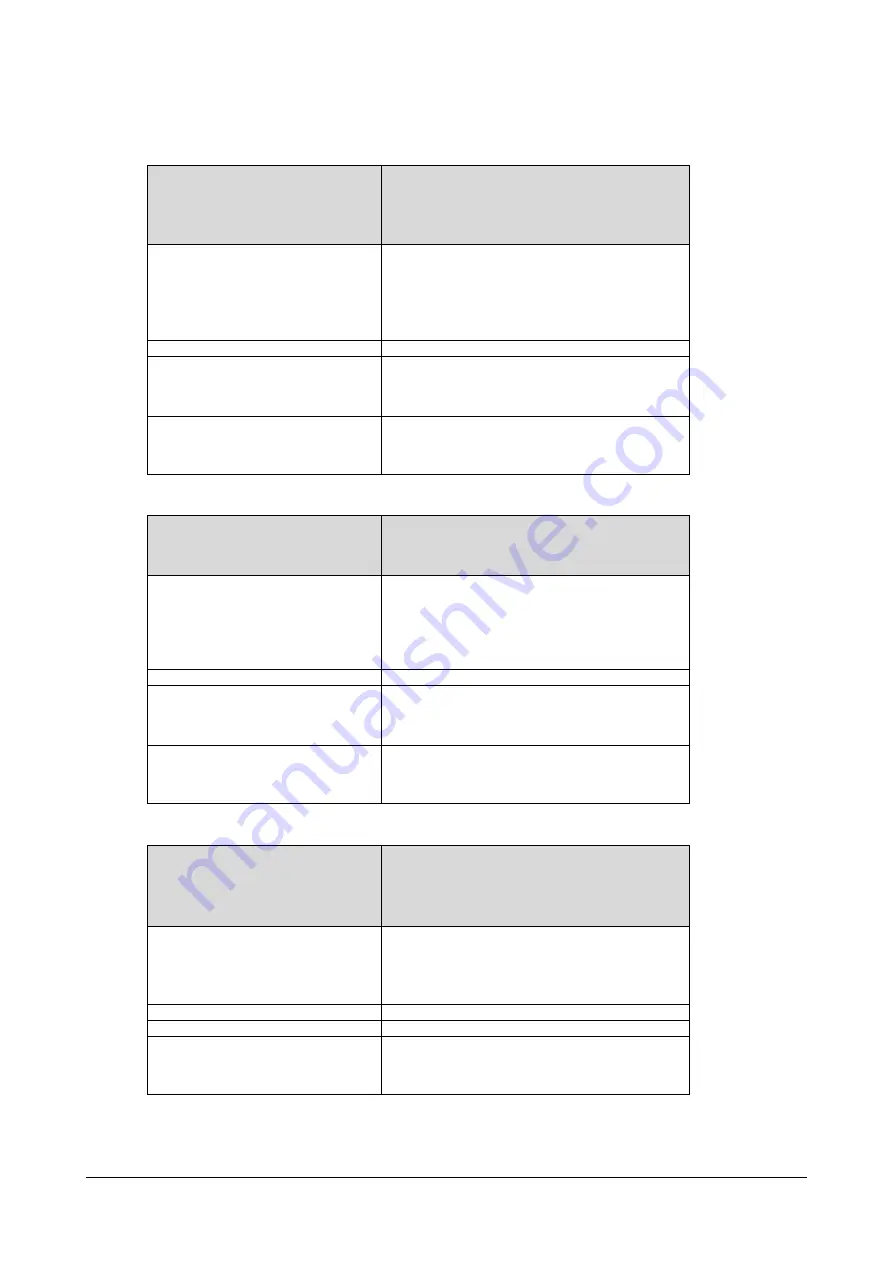
Matrix SPARSH VP710 User Guide
815
Distinctive Ring Tones
Parameter
-
account.X.alert_info_url_enable
(X ranges from 1 to 16)
Configuration File
<MAC>.cfg
Description
Enables or disables the IP phone to download the
ring tone from the URL contained in the Alert-Info
header for account X.
Default Value
1
Range
0 or 1
0
- Disabled
1
- Enabled
Example
account.1.alert_info_url_enable= 1
Parameter
-
features.alert_info_tone
Configuration File
<MAC>.cfg
Description
Enables or disables the IP phone to map the
keywords in the Alert-info header to the specified
Bellcore ring tones.
Default Value
0
Range
0 or 1
0
- Disabled
1
- Enabled
Example
features.alert_info_tone= 0
Parameter
-
distinctive_ring_tones.alert_info.X.text
(X ranges from 1 to 10)
Configuration File
<MAC>.cfg
Description
Configures the internal ringer text to map the
keywords contained in the Alert-Info header.
Default Value
Blank
Range
String within 32 characters
Example
distinctive_ring_tones.alert_info.1.text = Family
Summary of Contents for SPARSH VP710
Page 1: ......
Page 2: ......
Page 3: ...SPARSH VP710 The Smart Video IP Deskphone User Guide ...
Page 26: ...18 Matrix SPARSH VP710 User Guide ...
Page 28: ...20 Matrix SPARSH VP710 User Guide Phone Stand Handset Handset Cord Ethernet Cable Camera ...
Page 236: ...228 Matrix SPARSH VP710 User Guide ...
Page 322: ...314 Matrix SPARSH VP710 User Guide ...
Page 336: ...328 Matrix SPARSH VP710 User Guide ...
Page 468: ...460 Matrix SPARSH VP710 User Guide Click Confirm to save the change ...
Page 494: ...486 Matrix SPARSH VP710 User Guide The following shows a video call has been muted ...
Page 568: ...560 Matrix SPARSH VP710 User Guide Tap to save the change or to cancel ...
Page 637: ...Matrix SPARSH VP710 User Guide 629 Click Confirm to save the change ...
Page 724: ...716 Matrix SPARSH VP710 User Guide ...
Page 754: ...746 Matrix SPARSH VP710 User Guide ...
Page 764: ...756 Matrix SPARSH VP710 User Guide ...
Page 1041: ...Matrix SPARSH VP710 User Guide 1033 Application Compatibility List ...
Page 1045: ...Matrix SPARSH VP710 User Guide 1037 ...
















































