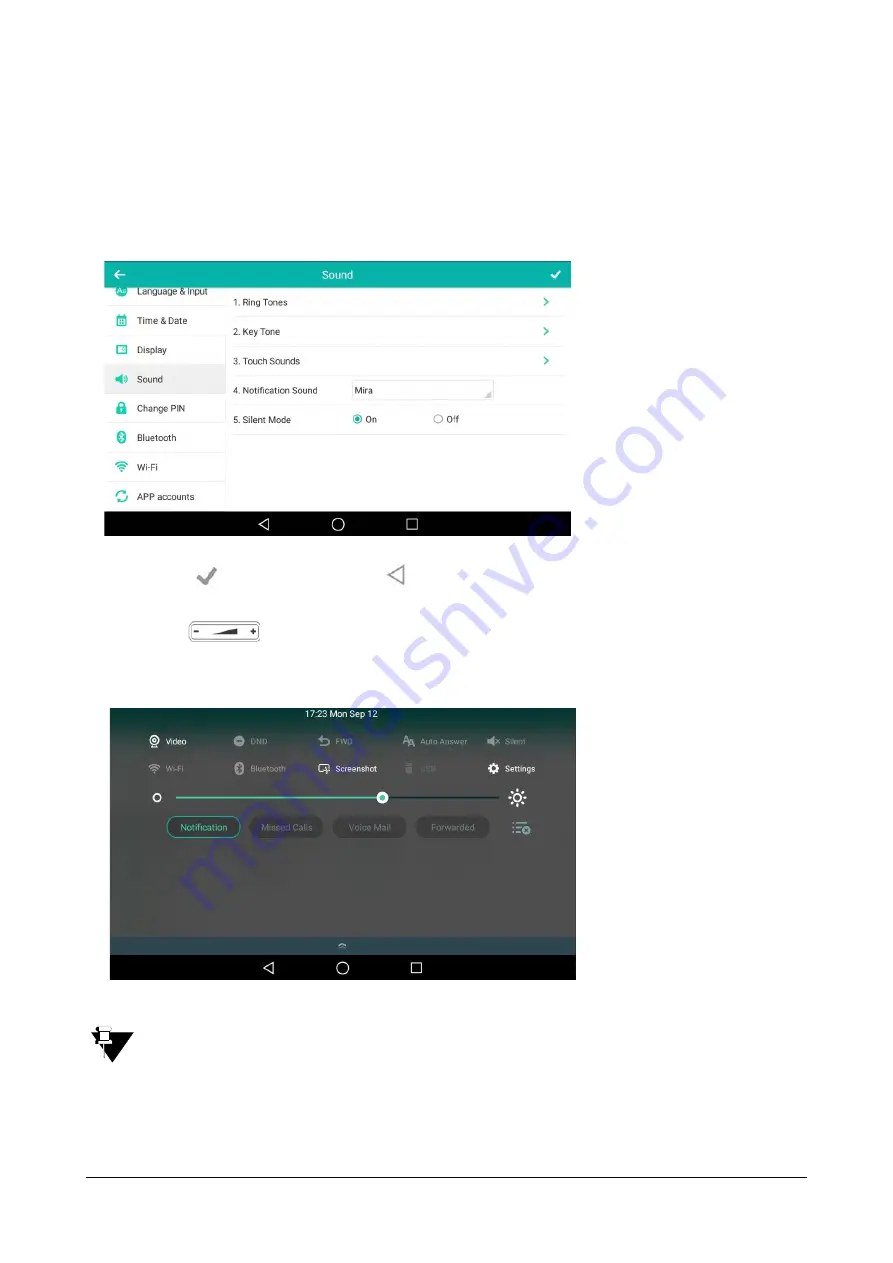
158
Matrix SPARSH VP710 User Guide
To enable the silent mode via phone user interface:
Do one of the following:
•
Swipe down from the top of the screen or swipe left/right to go to the second idle screen.
•
Tap
Settings->Basic->Sound.
•
Tap the
On
radio box in the
Silent Mode
field.
•
Tap
to accept the change or
to cancel.
•
Press
to adjust the adjust the ringer volume to minimum.
•
Swipe down from the top of the screen to enter the control center and toggle Silent on.
Silent mode is configurable via phone user interface only.
You may not have the permission to turn on the silent mode. Contact your system administrator for more
information.
Summary of Contents for SPARSH VP710
Page 1: ......
Page 2: ......
Page 3: ...SPARSH VP710 The Smart Video IP Deskphone User Guide ...
Page 26: ...18 Matrix SPARSH VP710 User Guide ...
Page 28: ...20 Matrix SPARSH VP710 User Guide Phone Stand Handset Handset Cord Ethernet Cable Camera ...
Page 236: ...228 Matrix SPARSH VP710 User Guide ...
Page 322: ...314 Matrix SPARSH VP710 User Guide ...
Page 336: ...328 Matrix SPARSH VP710 User Guide ...
Page 468: ...460 Matrix SPARSH VP710 User Guide Click Confirm to save the change ...
Page 494: ...486 Matrix SPARSH VP710 User Guide The following shows a video call has been muted ...
Page 568: ...560 Matrix SPARSH VP710 User Guide Tap to save the change or to cancel ...
Page 637: ...Matrix SPARSH VP710 User Guide 629 Click Confirm to save the change ...
Page 724: ...716 Matrix SPARSH VP710 User Guide ...
Page 754: ...746 Matrix SPARSH VP710 User Guide ...
Page 764: ...756 Matrix SPARSH VP710 User Guide ...
Page 1041: ...Matrix SPARSH VP710 User Guide 1033 Application Compatibility List ...
Page 1045: ...Matrix SPARSH VP710 User Guide 1037 ...






























