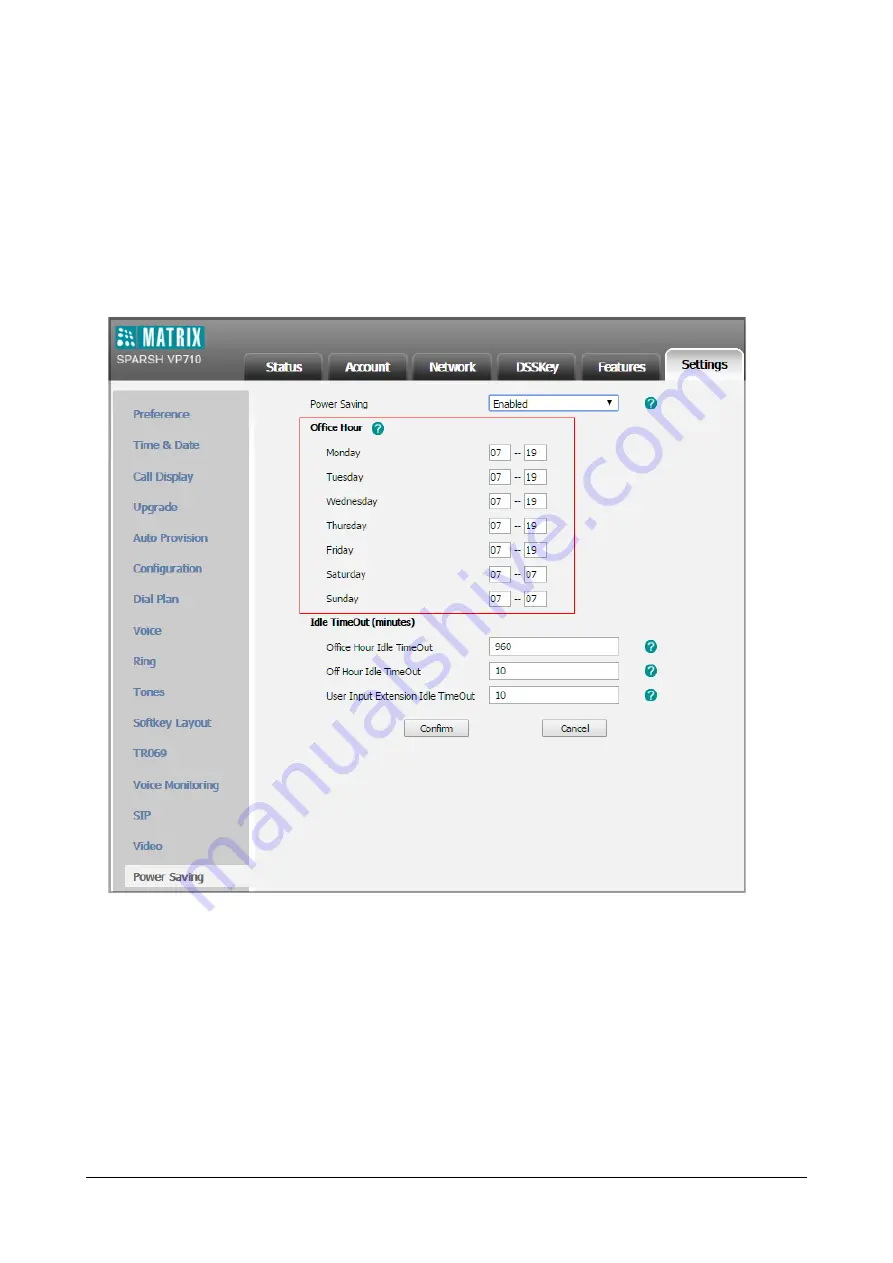
Matrix SPARSH VP710 User Guide
97
•
Click
Confirm
to save the change.
To configure the office hour via web user interface:
Office Hour specifies the starting time and ending time in the office each day.
•
Click on
Settings->Power Saving.
•
Select a desired day of the week.
Enter the starting time and ending time respectively in the desired day field.
•
Click
Confirm
to save the change.
To configure the idle timeout via web user interface:
•
Click on
Settings->Power Saving.
•
Enter the desired value in the
Office Hour Idle TimeOut
field.
•
The default value is 960, you can set to 1-960.
•
Enter the desired value in the
Off Hour Idle TimeOut
field.
•
The default value is 10, you can set to 1-10.
•
Enter the desired value in the
User Input Extension Idle TimeOut
field.
Summary of Contents for SPARSH VP710
Page 1: ......
Page 2: ......
Page 3: ...SPARSH VP710 The Smart Video IP Deskphone User Guide ...
Page 26: ...18 Matrix SPARSH VP710 User Guide ...
Page 28: ...20 Matrix SPARSH VP710 User Guide Phone Stand Handset Handset Cord Ethernet Cable Camera ...
Page 236: ...228 Matrix SPARSH VP710 User Guide ...
Page 322: ...314 Matrix SPARSH VP710 User Guide ...
Page 336: ...328 Matrix SPARSH VP710 User Guide ...
Page 468: ...460 Matrix SPARSH VP710 User Guide Click Confirm to save the change ...
Page 494: ...486 Matrix SPARSH VP710 User Guide The following shows a video call has been muted ...
Page 568: ...560 Matrix SPARSH VP710 User Guide Tap to save the change or to cancel ...
Page 637: ...Matrix SPARSH VP710 User Guide 629 Click Confirm to save the change ...
Page 724: ...716 Matrix SPARSH VP710 User Guide ...
Page 754: ...746 Matrix SPARSH VP710 User Guide ...
Page 764: ...756 Matrix SPARSH VP710 User Guide ...
Page 1041: ...Matrix SPARSH VP710 User Guide 1033 Application Compatibility List ...
Page 1045: ...Matrix SPARSH VP710 User Guide 1037 ...






























