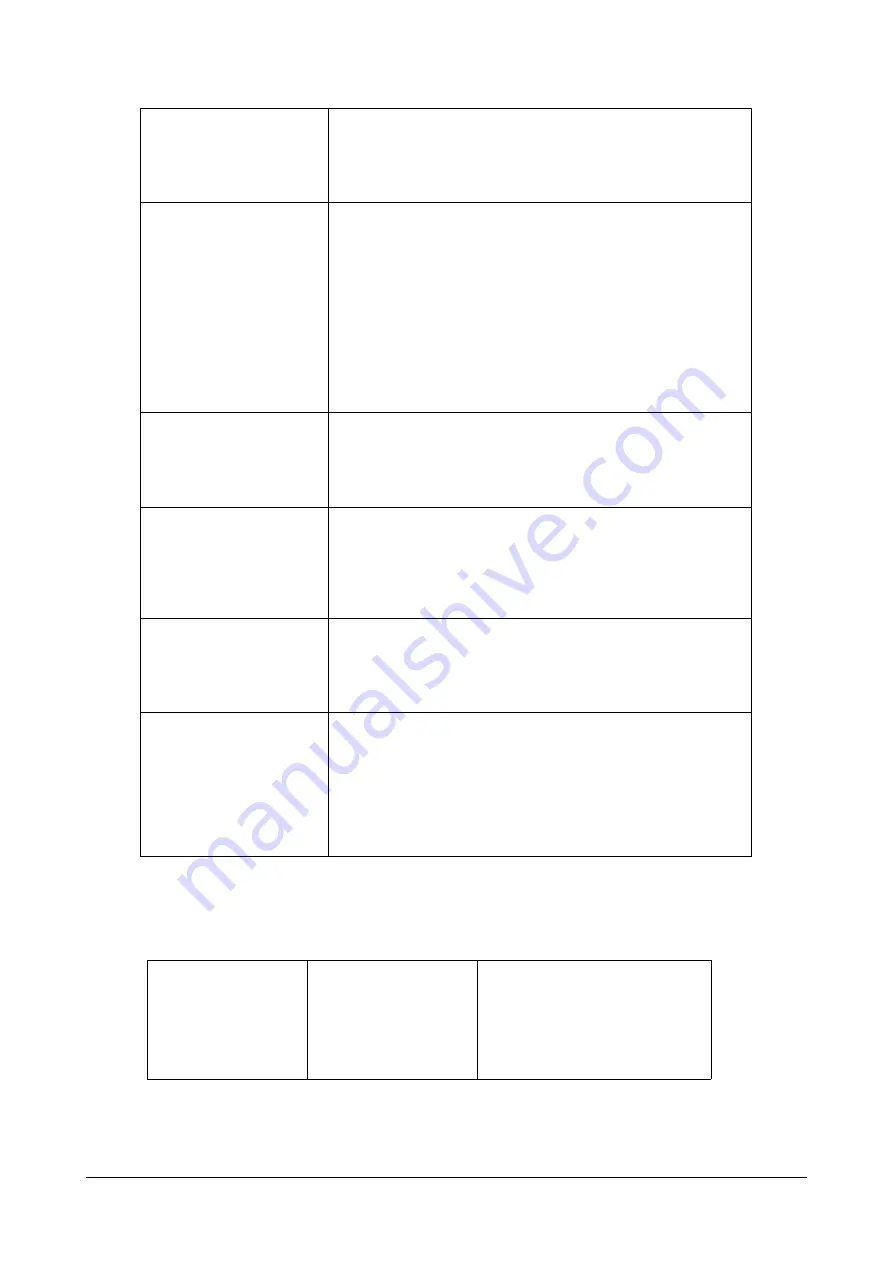
222
Matrix SPARSH VP710 User Guide
Procedure
Digit Map can be created using the configuration files.
-
The dash “-” can be used to match a range of digits within the brackets.
Example: “[35-7]” would match the number “3”, “5”, ”6” or ”7”.
Note: The digits must be concrete, e.g., [3-x] is invalid.
.
The dot “.” can be used as a placeholder or multiple placeholders, includ-
ing zero, of occurrences of the preceding construct.
Examples: “123.T” would match “123”, “1233”, “12333”, “123333”, etc.
“x.T” would match an arbitrary number.
“[x*#+].T” would match an arbitrary character.
Note: If the string ends with a dot (e.g., 123.), a match will occur immedi-
ately after inputting the characters before the dot (e., 123) since the dot
allows for zero occurrences of the preceding construct. So we recommend
you to add a letter “T” after the dot (e.g., 123.T)
for inputting more characters.
R
The letter “R” indicates that certain matched strings are replaced.
Using a RRR syntax, you can replace the digits between the first two Rs
with the digits between the last two Rs.
Example: “R12R234R” would replace 12 with 234.
<:>
The letter “:” in the angle bracket indicates that certain matched strings
are replaced. Using the <:> syntax, you can replace the digits before the
colon with the digits after the colon.
Example: “<12:234>” would replace 12 with 234. It is the same with
R12R234R.
!
The exclamation mark “!” can be used to prevent users from dialing out
specific numbers. It can only be put last in each string of the digit map.
Example:“235x!” would match “2351”, “2352”, “2353”, etc. The number
starting with 235 will be blocked to dial out.
,
The comma “,” can be used as a separator to generate secondary dial
tone.
Example: “<9,:55>xx”, after entering digit “9”, secondary dial tone plays
andyou can complete the remaining two-digit number.
Note: The secondary dial tone can be customized. For more information,
refer to Tones on page 594.
Configuration File
<MAC>.cfg
Configure digit map on a phone basis.
Configure digit map on a per-line basis.
For more information, refer
.
Summary of Contents for SPARSH VP710
Page 1: ......
Page 2: ......
Page 3: ...SPARSH VP710 The Smart Video IP Deskphone User Guide ...
Page 26: ...18 Matrix SPARSH VP710 User Guide ...
Page 28: ...20 Matrix SPARSH VP710 User Guide Phone Stand Handset Handset Cord Ethernet Cable Camera ...
Page 236: ...228 Matrix SPARSH VP710 User Guide ...
Page 322: ...314 Matrix SPARSH VP710 User Guide ...
Page 336: ...328 Matrix SPARSH VP710 User Guide ...
Page 468: ...460 Matrix SPARSH VP710 User Guide Click Confirm to save the change ...
Page 494: ...486 Matrix SPARSH VP710 User Guide The following shows a video call has been muted ...
Page 568: ...560 Matrix SPARSH VP710 User Guide Tap to save the change or to cancel ...
Page 637: ...Matrix SPARSH VP710 User Guide 629 Click Confirm to save the change ...
Page 724: ...716 Matrix SPARSH VP710 User Guide ...
Page 754: ...746 Matrix SPARSH VP710 User Guide ...
Page 764: ...756 Matrix SPARSH VP710 User Guide ...
Page 1041: ...Matrix SPARSH VP710 User Guide 1033 Application Compatibility List ...
Page 1045: ...Matrix SPARSH VP710 User Guide 1037 ...
















































