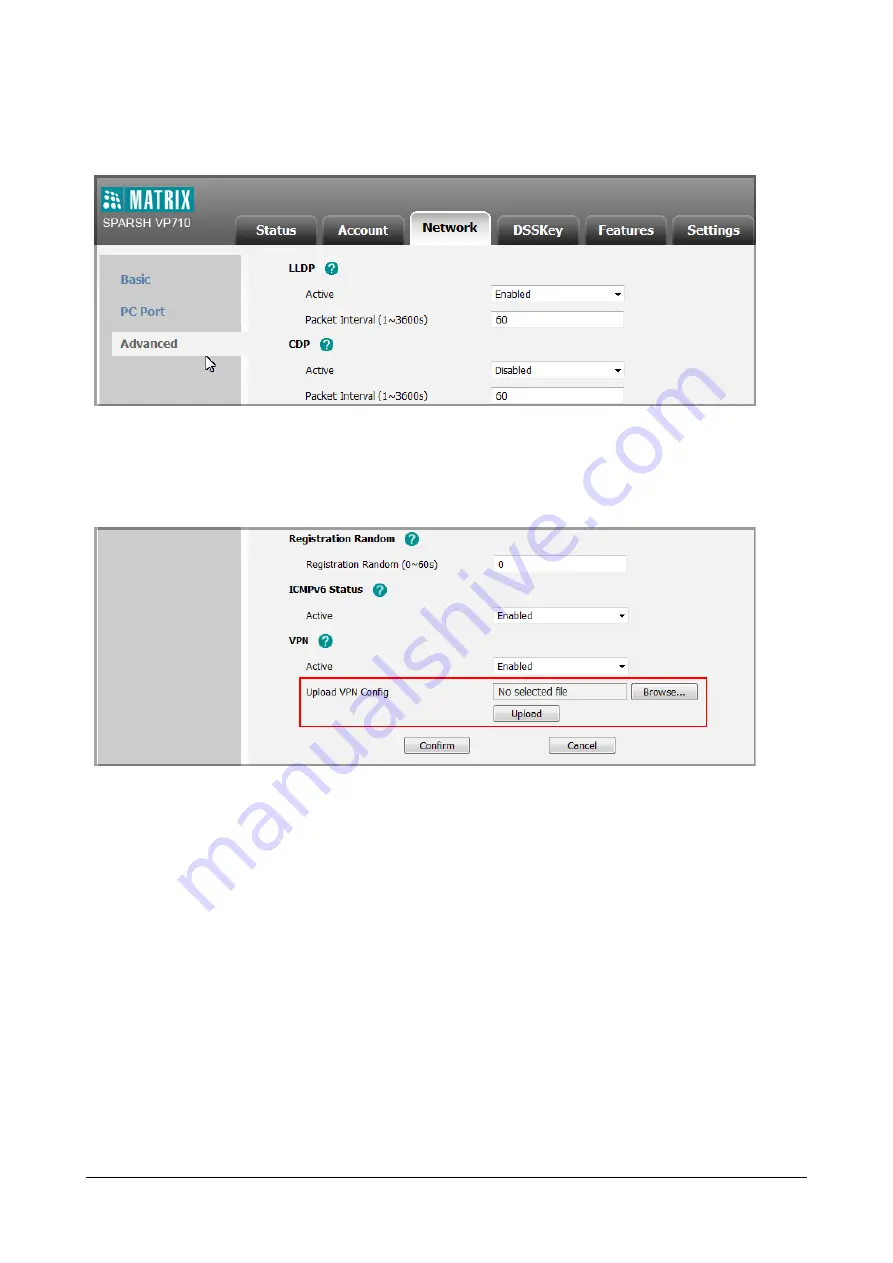
644
Matrix SPARSH VP710 User Guide
To upload a TAR file and configure VPN via web user interface:
•
Click on
Network->Advanced
.
•
In the
VPN
block, click
Browse
to select and
Upload
the
desired the TAR file from the local system.
The web user interface prompts the message “Operating, Please Wait…”.
•
Select the desired value from the
Active
list in the
VPN
block.
•
Click
Confirm
to save the change.
A dialog box pops up to prompt that settings will take effect after a reboot.
•
Click
OK
to reboot the phone.
To configure VPN via phone user interface after uploading a TAR file:
•
Tap
Settings->Advanced
(default password: admin)
->Network->VPN
.
•
Tap the
On
radio box in the
VPN Active
field.
Summary of Contents for SPARSH VP710
Page 1: ......
Page 2: ......
Page 3: ...SPARSH VP710 The Smart Video IP Deskphone User Guide ...
Page 26: ...18 Matrix SPARSH VP710 User Guide ...
Page 28: ...20 Matrix SPARSH VP710 User Guide Phone Stand Handset Handset Cord Ethernet Cable Camera ...
Page 236: ...228 Matrix SPARSH VP710 User Guide ...
Page 322: ...314 Matrix SPARSH VP710 User Guide ...
Page 336: ...328 Matrix SPARSH VP710 User Guide ...
Page 468: ...460 Matrix SPARSH VP710 User Guide Click Confirm to save the change ...
Page 494: ...486 Matrix SPARSH VP710 User Guide The following shows a video call has been muted ...
Page 568: ...560 Matrix SPARSH VP710 User Guide Tap to save the change or to cancel ...
Page 637: ...Matrix SPARSH VP710 User Guide 629 Click Confirm to save the change ...
Page 724: ...716 Matrix SPARSH VP710 User Guide ...
Page 754: ...746 Matrix SPARSH VP710 User Guide ...
Page 764: ...756 Matrix SPARSH VP710 User Guide ...
Page 1041: ...Matrix SPARSH VP710 User Guide 1033 Application Compatibility List ...
Page 1045: ...Matrix SPARSH VP710 User Guide 1037 ...






























