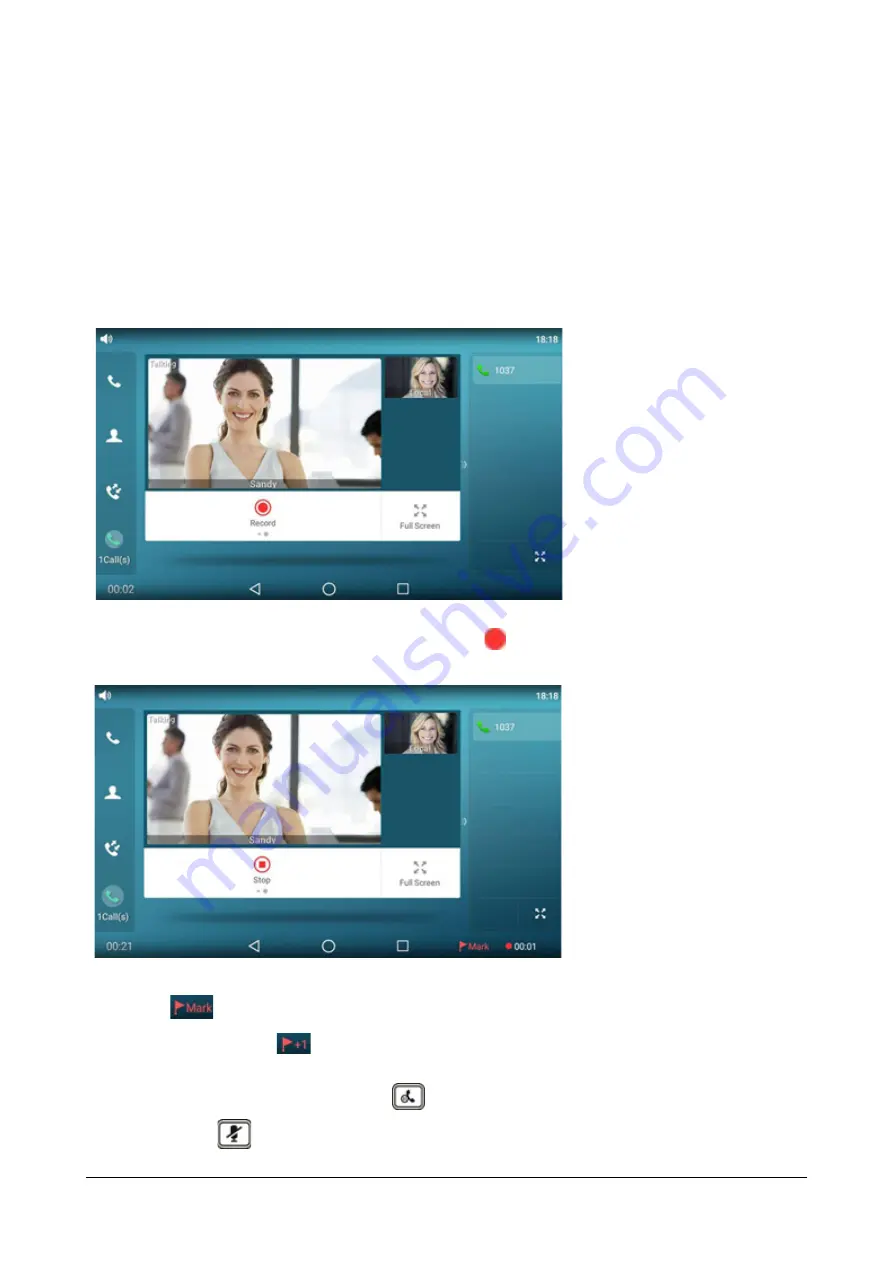
406
Matrix SPARSH VP710 User Guide
•
You mute a call.
•
You set up a conference call
•
You perform the semi-attended or attended transfer
•
An incoming calls arrives on your phone
Call Recording
To record a call via phone user interface:
•
Swipe the soft key area left and then tap the Record soft key during a call.
If the recording starts successfully, the recording icon
and recording duration will appear on the
bottom-right of the touch screen.
•
Tap
on the bottom-right of the screen to set a mark (Optional).
The icon changes to
, the number will increase if you set more marks.There is a red flag on this
moment when playing the recorded file.
If you tap the Hold soft key or press the
key while recording, only you are recorded.
If you press
while recording, only the callee is recorded.
Summary of Contents for SPARSH VP710
Page 1: ......
Page 2: ......
Page 3: ...SPARSH VP710 The Smart Video IP Deskphone User Guide ...
Page 26: ...18 Matrix SPARSH VP710 User Guide ...
Page 28: ...20 Matrix SPARSH VP710 User Guide Phone Stand Handset Handset Cord Ethernet Cable Camera ...
Page 236: ...228 Matrix SPARSH VP710 User Guide ...
Page 322: ...314 Matrix SPARSH VP710 User Guide ...
Page 336: ...328 Matrix SPARSH VP710 User Guide ...
Page 468: ...460 Matrix SPARSH VP710 User Guide Click Confirm to save the change ...
Page 494: ...486 Matrix SPARSH VP710 User Guide The following shows a video call has been muted ...
Page 568: ...560 Matrix SPARSH VP710 User Guide Tap to save the change or to cancel ...
Page 637: ...Matrix SPARSH VP710 User Guide 629 Click Confirm to save the change ...
Page 724: ...716 Matrix SPARSH VP710 User Guide ...
Page 754: ...746 Matrix SPARSH VP710 User Guide ...
Page 764: ...756 Matrix SPARSH VP710 User Guide ...
Page 1041: ...Matrix SPARSH VP710 User Guide 1033 Application Compatibility List ...
Page 1045: ...Matrix SPARSH VP710 User Guide 1037 ...






























