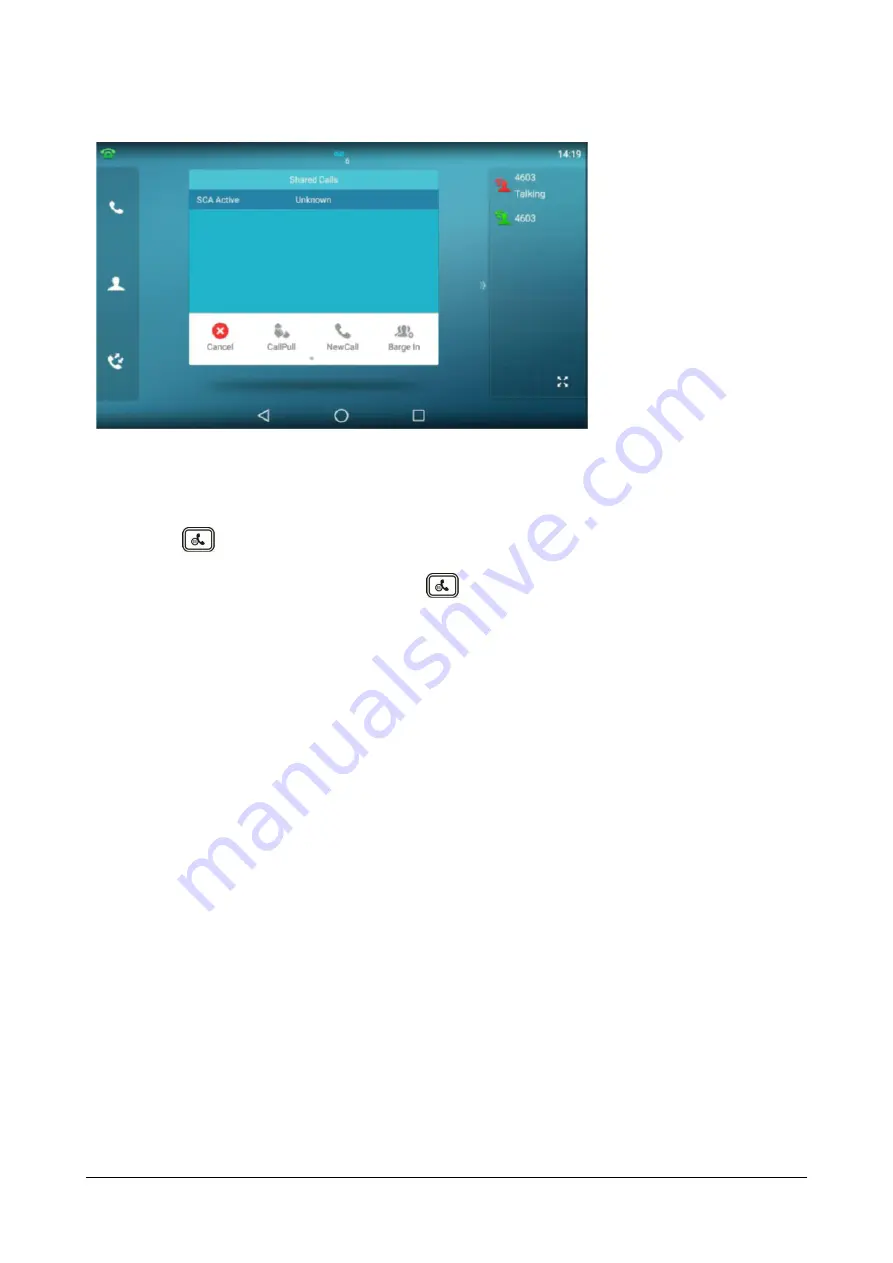
620
Matrix SPARSH VP710 User Guide
•
Tap the
Barge In
soft key to interrupt the active call of phone A.
Party B will set up a conference call with the other parties in the active call.
•
Press
, tap the
Hold
soft key or the
EndCall
soft key.
•
If any party in the conference call presses
or taps the
Hold
soft key, two-way voice can be heard
between the remaining parties.
•
If party A or party B taps the
EndCall
soft key, the remaining parties are still connected. If the other
party (not the shared line party) taps the
EndCall
soft key, the conference call is ended.
•
You can also tap the line key with the solid red icon indicator on phone B to set up a conference call with
the other parties in the active call.
If phone A has more than one call, do the following:
•
Long tap the desired line key on phone B.
The list of calls appears on the touch screen of phone B.
Summary of Contents for SPARSH VP710
Page 1: ......
Page 2: ......
Page 3: ...SPARSH VP710 The Smart Video IP Deskphone User Guide ...
Page 26: ...18 Matrix SPARSH VP710 User Guide ...
Page 28: ...20 Matrix SPARSH VP710 User Guide Phone Stand Handset Handset Cord Ethernet Cable Camera ...
Page 236: ...228 Matrix SPARSH VP710 User Guide ...
Page 322: ...314 Matrix SPARSH VP710 User Guide ...
Page 336: ...328 Matrix SPARSH VP710 User Guide ...
Page 468: ...460 Matrix SPARSH VP710 User Guide Click Confirm to save the change ...
Page 494: ...486 Matrix SPARSH VP710 User Guide The following shows a video call has been muted ...
Page 568: ...560 Matrix SPARSH VP710 User Guide Tap to save the change or to cancel ...
Page 637: ...Matrix SPARSH VP710 User Guide 629 Click Confirm to save the change ...
Page 724: ...716 Matrix SPARSH VP710 User Guide ...
Page 754: ...746 Matrix SPARSH VP710 User Guide ...
Page 764: ...756 Matrix SPARSH VP710 User Guide ...
Page 1041: ...Matrix SPARSH VP710 User Guide 1033 Application Compatibility List ...
Page 1045: ...Matrix SPARSH VP710 User Guide 1037 ...






























