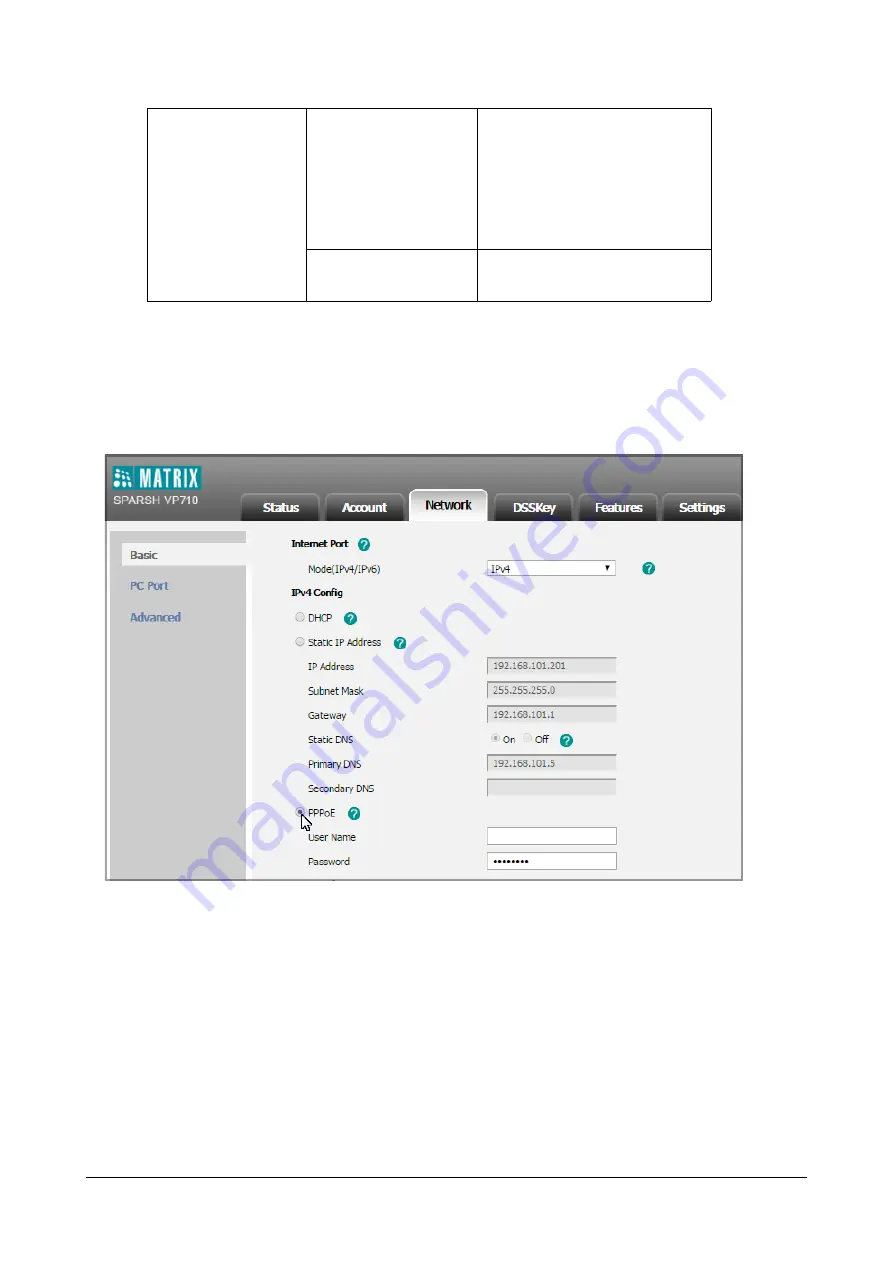
72
Matrix SPARSH VP710 User Guide
To configure PPPoE via web user interface:
•
Click on
Network->Basic
.
•
In the
IPv4 Config
block, click
PPPoE
.
•
Enter the
User Name
and
Password
in corresponding fields.
•
Click
Confirm
to save the change.
A dialog box pops up to prompt that settings will take effect after a reboot.
•
Click
OK
to reboot the IP phone.
To configure PPPoE via phone user interface:
•
Swipe down from the top of the screen or swipe left/right to go to the second idle screen.
•
Tap
Settings->Advanced
(default password: admin)
->Network->WAN Port->IPv4
.
•
Tap the
Type
field.
Local
Web User Interface
Configure PPPoE on the IP phone.
Navigate to
:
http://<phoneIPAddress>/
servlet?m=mod_
data&p=network&q=load
Phone User Interface
Configure PPPoE on the IP phone.
Summary of Contents for SPARSH VP710
Page 1: ......
Page 2: ......
Page 3: ...SPARSH VP710 The Smart Video IP Deskphone User Guide ...
Page 26: ...18 Matrix SPARSH VP710 User Guide ...
Page 28: ...20 Matrix SPARSH VP710 User Guide Phone Stand Handset Handset Cord Ethernet Cable Camera ...
Page 236: ...228 Matrix SPARSH VP710 User Guide ...
Page 322: ...314 Matrix SPARSH VP710 User Guide ...
Page 336: ...328 Matrix SPARSH VP710 User Guide ...
Page 468: ...460 Matrix SPARSH VP710 User Guide Click Confirm to save the change ...
Page 494: ...486 Matrix SPARSH VP710 User Guide The following shows a video call has been muted ...
Page 568: ...560 Matrix SPARSH VP710 User Guide Tap to save the change or to cancel ...
Page 637: ...Matrix SPARSH VP710 User Guide 629 Click Confirm to save the change ...
Page 724: ...716 Matrix SPARSH VP710 User Guide ...
Page 754: ...746 Matrix SPARSH VP710 User Guide ...
Page 764: ...756 Matrix SPARSH VP710 User Guide ...
Page 1041: ...Matrix SPARSH VP710 User Guide 1033 Application Compatibility List ...
Page 1045: ...Matrix SPARSH VP710 User Guide 1037 ...






























