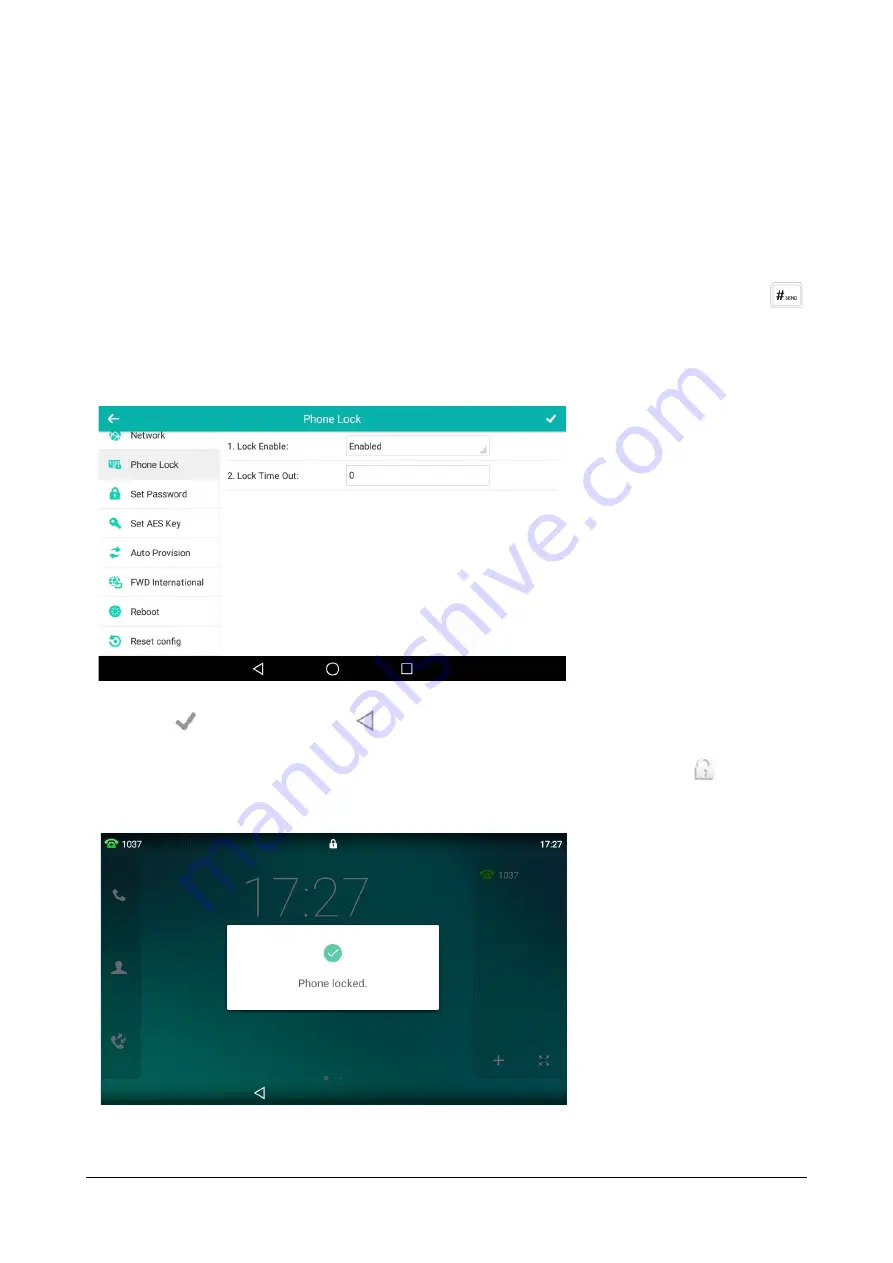
Matrix SPARSH VP710 User Guide
139
To activate the phone lock via phone user interface:
•
Swipe down from the top of the screen or swipe left/right to go to the second idle screen.
•
Tap
Settings->Advanced (default password: admin) ->Phone Lock.
•
Tap the
Lock Enable
field.
•
Tap
Enabled
in the pop-up dialog box to enable this feature.
•
Enter the desired interval of automatic phone lock in the
Lock Time Out
field.
The default timeout is 0. It means the phone will not be automatically locked. You need to long press
t
o lock it immediately when the phone is idle.
If set to other values except 0 (e.g., 5), the phone will be locked when the phone is inactive
in idle screen for the designated time (in seconds.
•
Tap
to save the change or
to cancel.
•
When the phone is locked, the touch screen prompts “Phone locked.” and displays the
icon on the
status bar.
Summary of Contents for SPARSH VP710
Page 1: ......
Page 2: ......
Page 3: ...SPARSH VP710 The Smart Video IP Deskphone User Guide ...
Page 26: ...18 Matrix SPARSH VP710 User Guide ...
Page 28: ...20 Matrix SPARSH VP710 User Guide Phone Stand Handset Handset Cord Ethernet Cable Camera ...
Page 236: ...228 Matrix SPARSH VP710 User Guide ...
Page 322: ...314 Matrix SPARSH VP710 User Guide ...
Page 336: ...328 Matrix SPARSH VP710 User Guide ...
Page 468: ...460 Matrix SPARSH VP710 User Guide Click Confirm to save the change ...
Page 494: ...486 Matrix SPARSH VP710 User Guide The following shows a video call has been muted ...
Page 568: ...560 Matrix SPARSH VP710 User Guide Tap to save the change or to cancel ...
Page 637: ...Matrix SPARSH VP710 User Guide 629 Click Confirm to save the change ...
Page 724: ...716 Matrix SPARSH VP710 User Guide ...
Page 754: ...746 Matrix SPARSH VP710 User Guide ...
Page 764: ...756 Matrix SPARSH VP710 User Guide ...
Page 1041: ...Matrix SPARSH VP710 User Guide 1033 Application Compatibility List ...
Page 1045: ...Matrix SPARSH VP710 User Guide 1037 ...






























