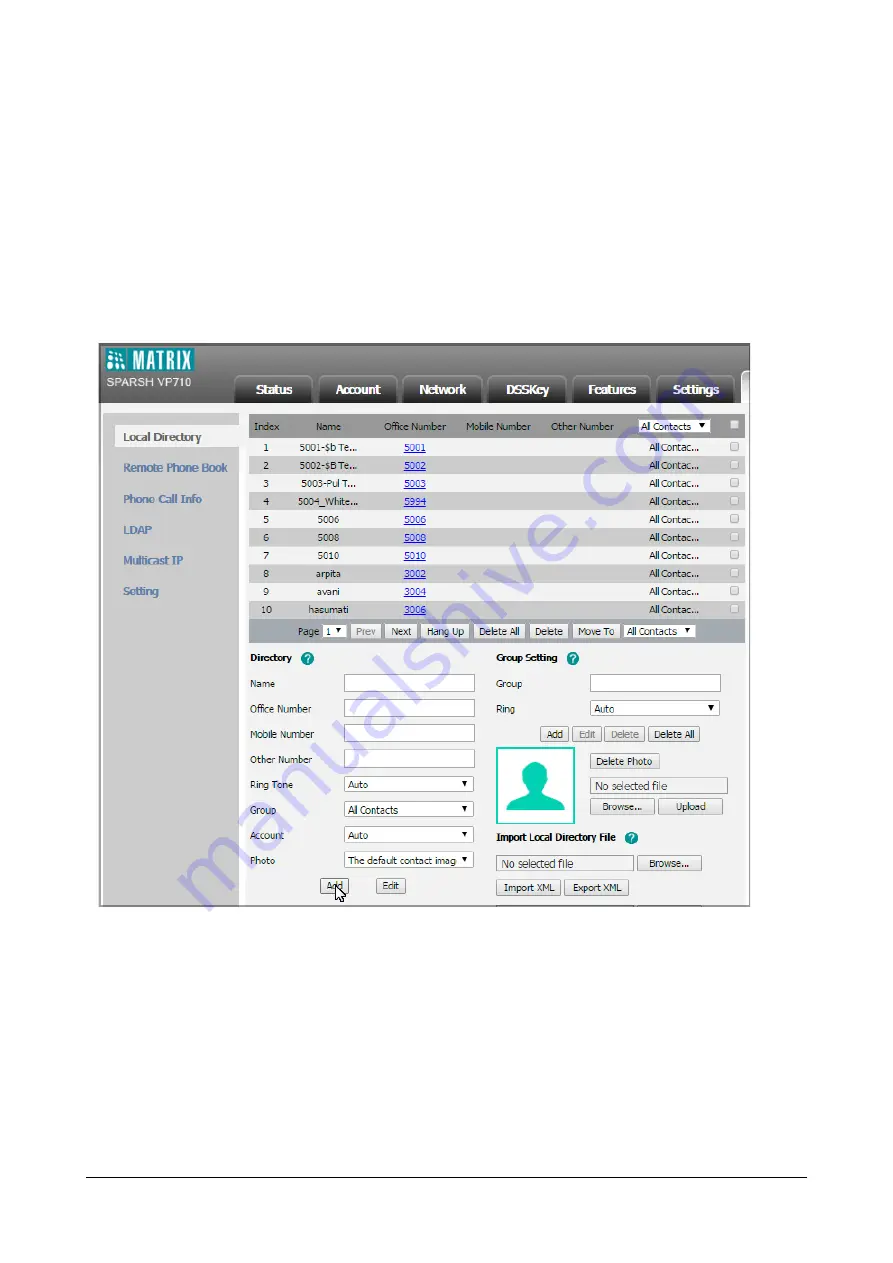
Matrix SPARSH VP710 User Guide
161
To add a contact to the local directory via web user interface:
•
Click on
Directory->Local Directory.
•
In the
Directory
block, enter the name and the office, mobile or other numbers in the corresponding fields.
•
Select the desired ring tone from the
Ring Tone
list
.
•
Select the desired group from the
Group
list.
•
Select the desired account from the
Account
list.
If Auto is selected, the IP phone will use the default account when placing calls to the contact from the
local directory.
•
Select the desired account from the
Photo
list.
•
Click
Add
to add the contact.
To import an XML contact list file via web user interface:
•
Click on
Directory->Local Directory.
Summary of Contents for SPARSH VP710
Page 1: ......
Page 2: ......
Page 3: ...SPARSH VP710 The Smart Video IP Deskphone User Guide ...
Page 26: ...18 Matrix SPARSH VP710 User Guide ...
Page 28: ...20 Matrix SPARSH VP710 User Guide Phone Stand Handset Handset Cord Ethernet Cable Camera ...
Page 236: ...228 Matrix SPARSH VP710 User Guide ...
Page 322: ...314 Matrix SPARSH VP710 User Guide ...
Page 336: ...328 Matrix SPARSH VP710 User Guide ...
Page 468: ...460 Matrix SPARSH VP710 User Guide Click Confirm to save the change ...
Page 494: ...486 Matrix SPARSH VP710 User Guide The following shows a video call has been muted ...
Page 568: ...560 Matrix SPARSH VP710 User Guide Tap to save the change or to cancel ...
Page 637: ...Matrix SPARSH VP710 User Guide 629 Click Confirm to save the change ...
Page 724: ...716 Matrix SPARSH VP710 User Guide ...
Page 754: ...746 Matrix SPARSH VP710 User Guide ...
Page 764: ...756 Matrix SPARSH VP710 User Guide ...
Page 1041: ...Matrix SPARSH VP710 User Guide 1033 Application Compatibility List ...
Page 1045: ...Matrix SPARSH VP710 User Guide 1037 ...






























