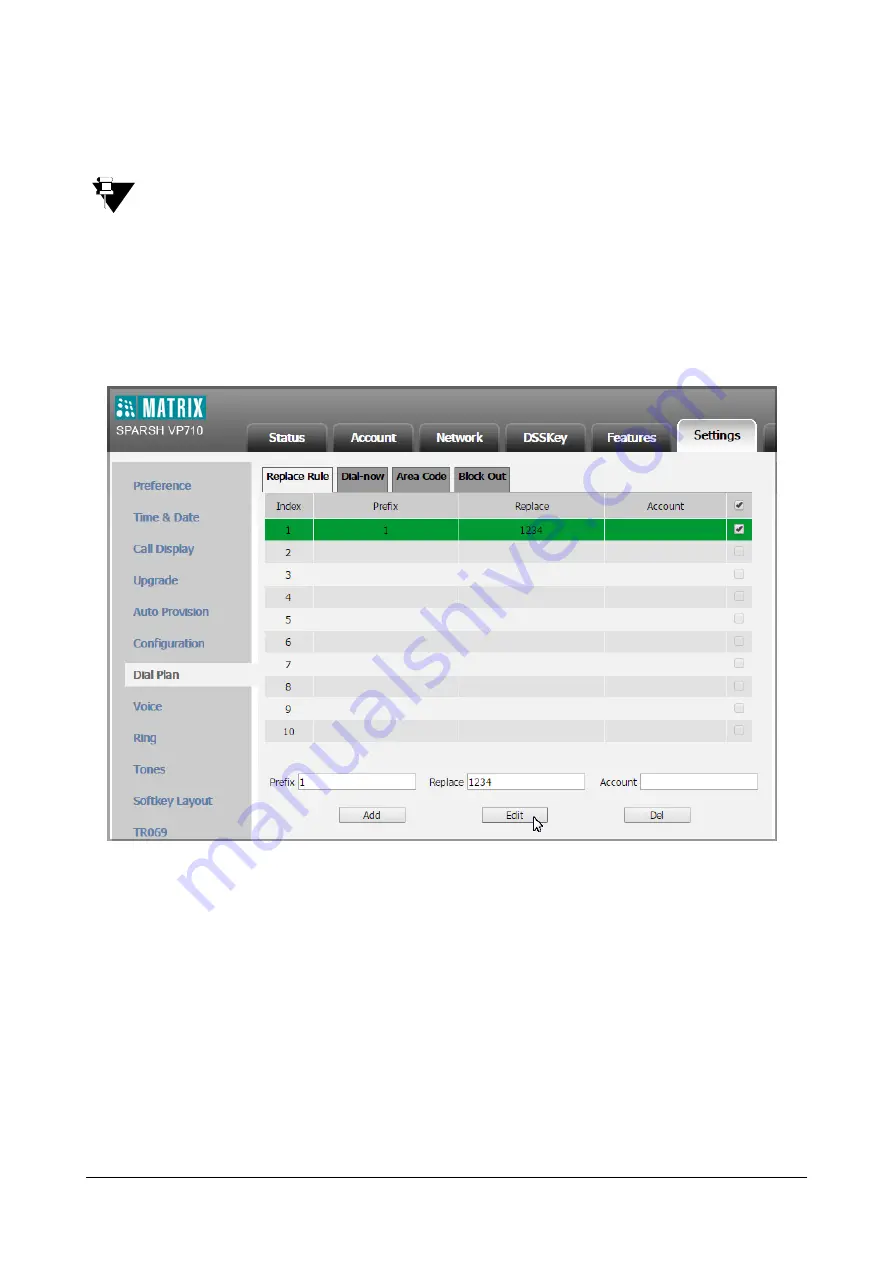
214
Matrix SPARSH VP710 User Guide
•
Click
Add
to add the replace rule.
When you enter the number “1” and then tap
Send
, the phone will dial out “1234” instead.
The valid values for the Account field can be one or more digits among 1-16. Every two digits must be
separated by a comma. For example, when you enter the value “1, 2” in the Account field, this replace rule
will apply to account1 and account2.
If you leave the Account field blank or enter 0, the replace rule will apply to all accounts.
To edit a replace rule via web user interface:
•
Click on
Settings->Dial Plan->Replace Rule
.
•
Select the desired replace rule by checking the check box.
•
Edit the values in the
Prefix
and
Replace
fields.
•
Enter the desired line ID in the
Account
field or leave it blank.
•
Click
Edit
to save the change.
Summary of Contents for SPARSH VP710
Page 1: ......
Page 2: ......
Page 3: ...SPARSH VP710 The Smart Video IP Deskphone User Guide ...
Page 26: ...18 Matrix SPARSH VP710 User Guide ...
Page 28: ...20 Matrix SPARSH VP710 User Guide Phone Stand Handset Handset Cord Ethernet Cable Camera ...
Page 236: ...228 Matrix SPARSH VP710 User Guide ...
Page 322: ...314 Matrix SPARSH VP710 User Guide ...
Page 336: ...328 Matrix SPARSH VP710 User Guide ...
Page 468: ...460 Matrix SPARSH VP710 User Guide Click Confirm to save the change ...
Page 494: ...486 Matrix SPARSH VP710 User Guide The following shows a video call has been muted ...
Page 568: ...560 Matrix SPARSH VP710 User Guide Tap to save the change or to cancel ...
Page 637: ...Matrix SPARSH VP710 User Guide 629 Click Confirm to save the change ...
Page 724: ...716 Matrix SPARSH VP710 User Guide ...
Page 754: ...746 Matrix SPARSH VP710 User Guide ...
Page 764: ...756 Matrix SPARSH VP710 User Guide ...
Page 1041: ...Matrix SPARSH VP710 User Guide 1033 Application Compatibility List ...
Page 1045: ...Matrix SPARSH VP710 User Guide 1037 ...






























