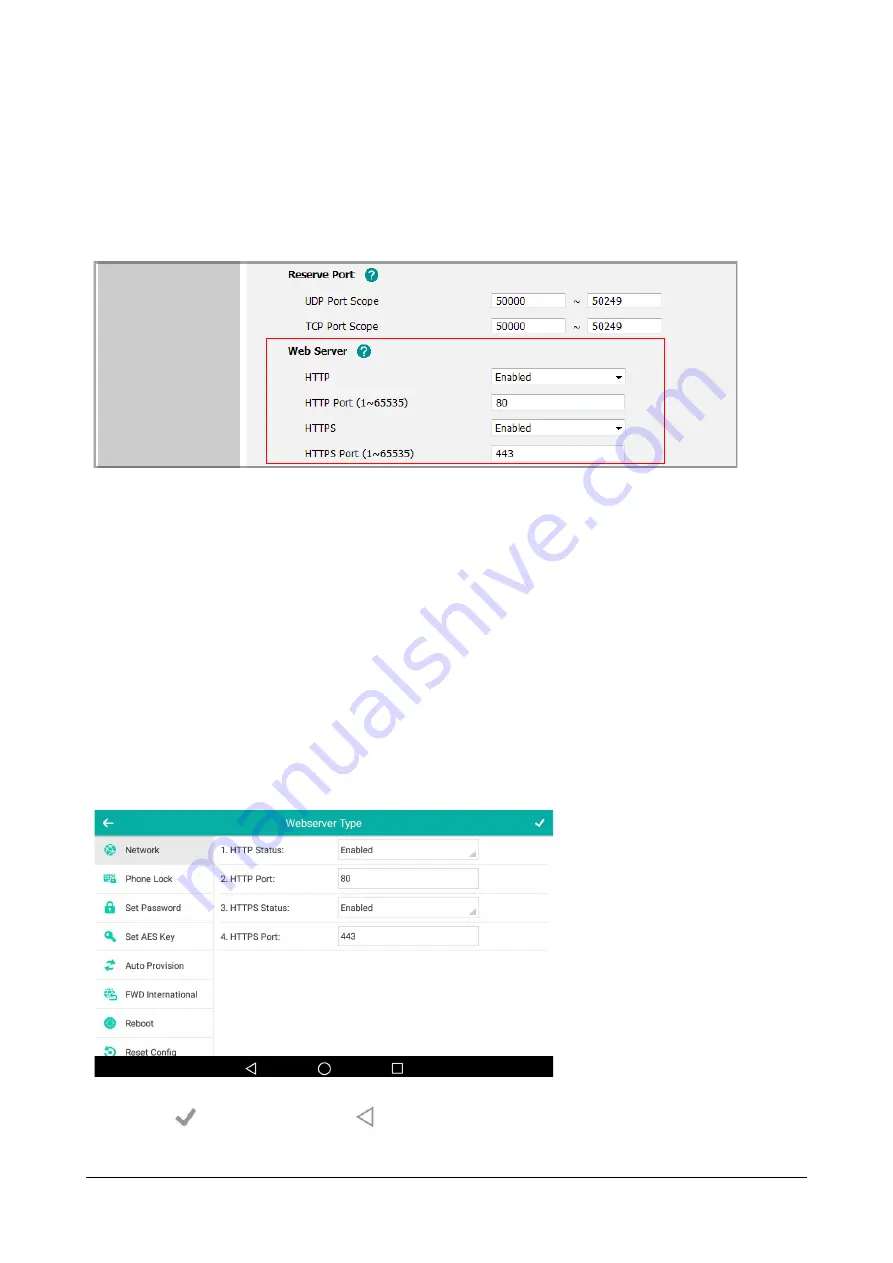
654
Matrix SPARSH VP710 User Guide
•
Select the desired value from the
HTTP
list.
•
Enter the HTTP port number in the
HTTP Port (1~65535)
field.
The default HTTP port number is 80.
•
Select the desired value from the
HTTPS
list.
•
Enter the HTTPS port number in the
HTTPS Port (1~65535)
field.
•
The default HTTPS port number is 443.
•
Click
Confirm
to save the change.
A dialog box pops up to prompt that settings will take effect after a reboot.
•
Click
OK
to reboot the IP phone.
To configure web server type via phone user interface:
•
Tap
Settings->Advanced
(default password: admin) -
>Network->Webserver Type
.
•
Tap the
HTTP
Status
field.
•
Tap
Enabled
in the pop-up dialog box.
•
Enter the desired HTTP port number in the
HTTP
Port
field.
•
Tap the
HTTPS
Status
field.
•
Tap
Enabled
in the pop-up dialog box.
•
Enter the desired HTTPS port number in the
HTTPS
Port
field.
•
Tap
to save the change or
to cancel.
Summary of Contents for SPARSH VP710
Page 1: ......
Page 2: ......
Page 3: ...SPARSH VP710 The Smart Video IP Deskphone User Guide ...
Page 26: ...18 Matrix SPARSH VP710 User Guide ...
Page 28: ...20 Matrix SPARSH VP710 User Guide Phone Stand Handset Handset Cord Ethernet Cable Camera ...
Page 236: ...228 Matrix SPARSH VP710 User Guide ...
Page 322: ...314 Matrix SPARSH VP710 User Guide ...
Page 336: ...328 Matrix SPARSH VP710 User Guide ...
Page 468: ...460 Matrix SPARSH VP710 User Guide Click Confirm to save the change ...
Page 494: ...486 Matrix SPARSH VP710 User Guide The following shows a video call has been muted ...
Page 568: ...560 Matrix SPARSH VP710 User Guide Tap to save the change or to cancel ...
Page 637: ...Matrix SPARSH VP710 User Guide 629 Click Confirm to save the change ...
Page 724: ...716 Matrix SPARSH VP710 User Guide ...
Page 754: ...746 Matrix SPARSH VP710 User Guide ...
Page 764: ...756 Matrix SPARSH VP710 User Guide ...
Page 1041: ...Matrix SPARSH VP710 User Guide 1033 Application Compatibility List ...
Page 1045: ...Matrix SPARSH VP710 User Guide 1037 ...






























