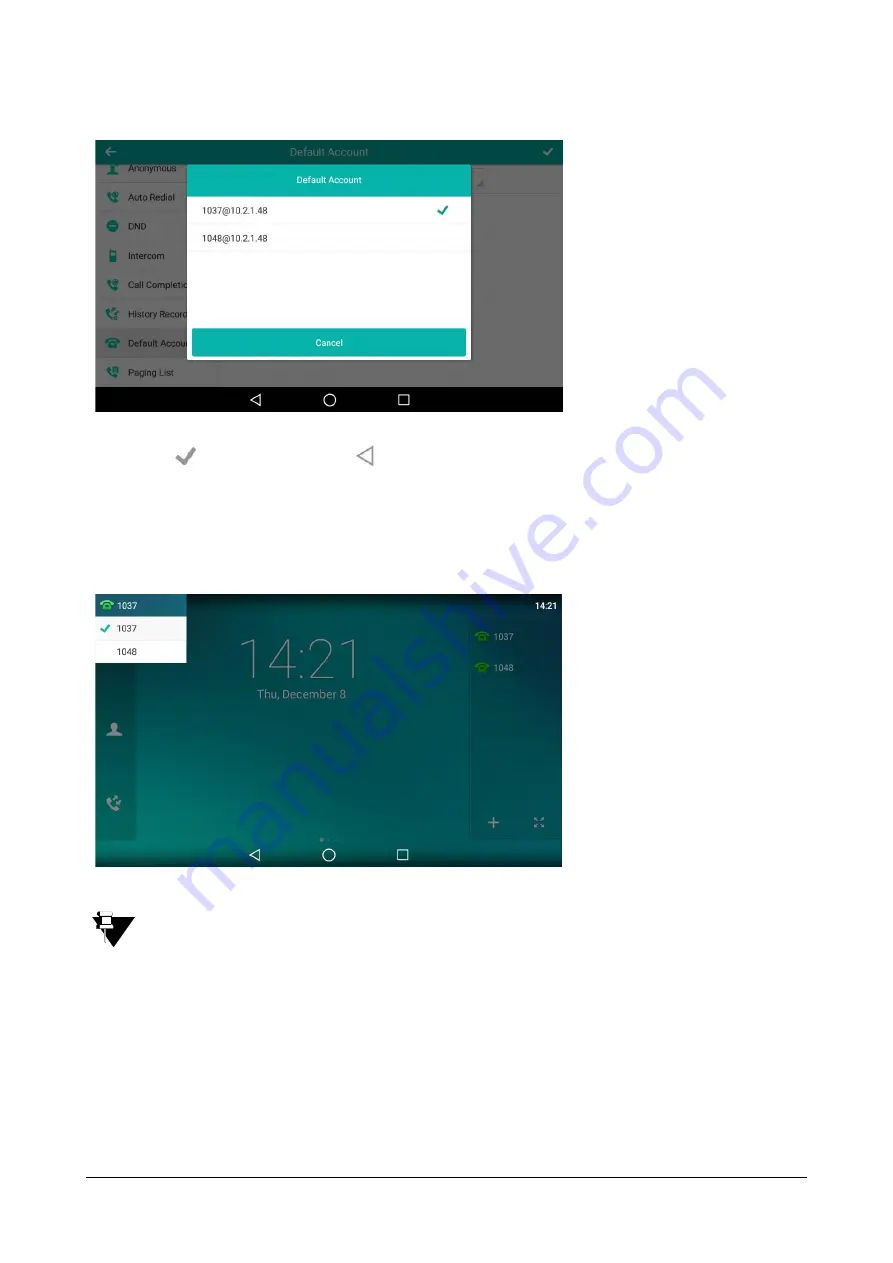
Matrix SPARSH VP710 User Guide
321
•
Tap
to save the change or
to cancel.
•
The label of the default account is displayed on the left of the status bar. The IP phone will use this account
by default when dialing out.
•
You can also tap the label of the default account, and then tap the desired account to be the new default
account.
Default account is configurable via phone user interface only.
Multiple Line Keys per Account
You can configure multiple line keys to associate with an account. This enhances call visualization and simplifies
call handling.
You can customize the number of DSS keys to be automatically assigned with Line type. It means multiple DSS
keys will associate with an account. It is useful for managing a high volume of calls to a line. For more information
on how to register accounts, refer to
Summary of Contents for SPARSH VP710
Page 1: ......
Page 2: ......
Page 3: ...SPARSH VP710 The Smart Video IP Deskphone User Guide ...
Page 26: ...18 Matrix SPARSH VP710 User Guide ...
Page 28: ...20 Matrix SPARSH VP710 User Guide Phone Stand Handset Handset Cord Ethernet Cable Camera ...
Page 236: ...228 Matrix SPARSH VP710 User Guide ...
Page 322: ...314 Matrix SPARSH VP710 User Guide ...
Page 336: ...328 Matrix SPARSH VP710 User Guide ...
Page 468: ...460 Matrix SPARSH VP710 User Guide Click Confirm to save the change ...
Page 494: ...486 Matrix SPARSH VP710 User Guide The following shows a video call has been muted ...
Page 568: ...560 Matrix SPARSH VP710 User Guide Tap to save the change or to cancel ...
Page 637: ...Matrix SPARSH VP710 User Guide 629 Click Confirm to save the change ...
Page 724: ...716 Matrix SPARSH VP710 User Guide ...
Page 754: ...746 Matrix SPARSH VP710 User Guide ...
Page 764: ...756 Matrix SPARSH VP710 User Guide ...
Page 1041: ...Matrix SPARSH VP710 User Guide 1033 Application Compatibility List ...
Page 1045: ...Matrix SPARSH VP710 User Guide 1037 ...
















































