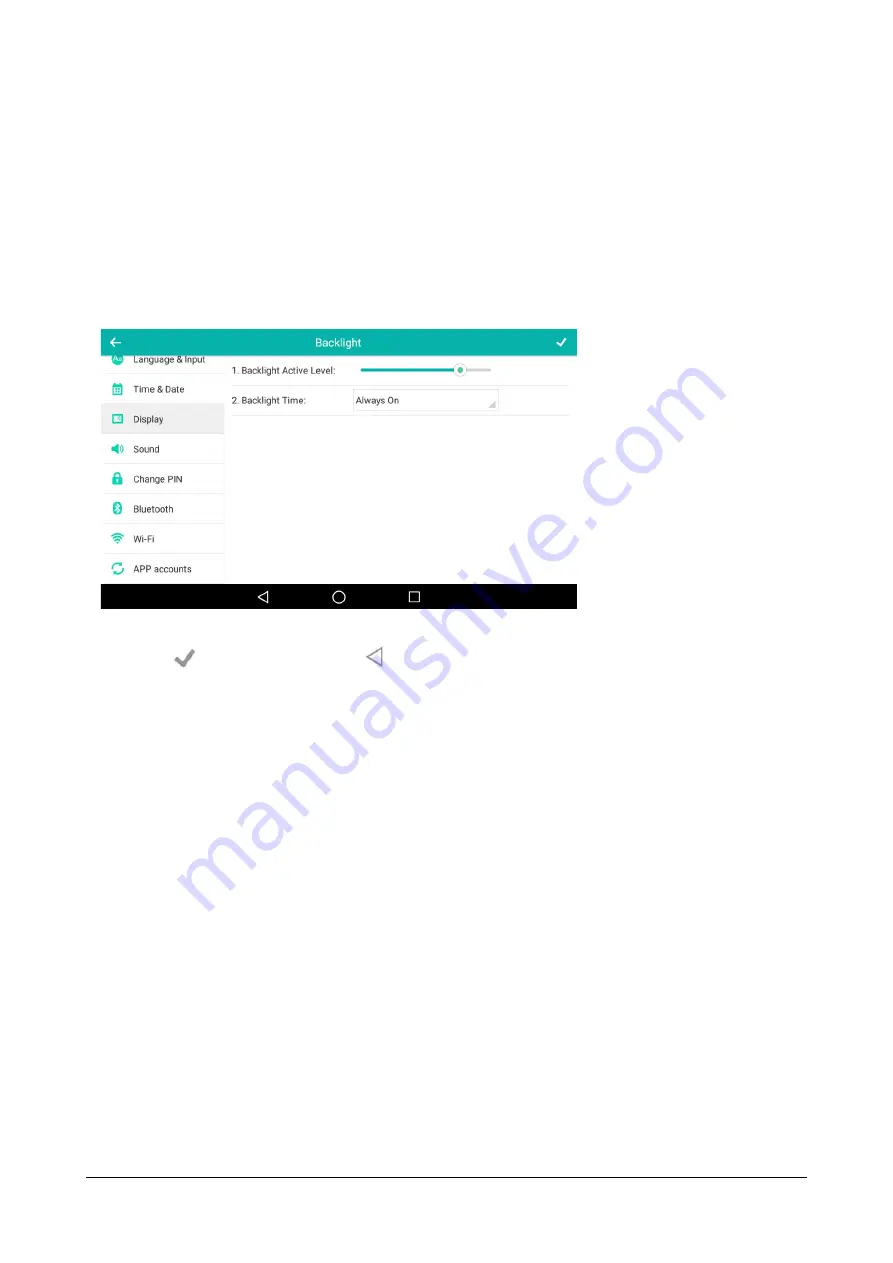
100
Matrix SPARSH VP710 User Guide
•
Click
Confirm
to save the change.
To configure the backlight via phone user interface:
•
Swipe down from the top of the screen or swipe left/right to go to the second idle screen.
•
Tap
Settings->Basic->Display->Backlight.
•
Drag the
Backlight Active Level
slider to change the intensity of the touch screen.
•
Tap the
Backlight Time
field.
•
Tap the desired time in the pop-up dialog box.
•
Tap
to accept the change or
to cancel.
You can also drag the backlight slider on the control center to change the intensity of the touch screen.
To configure the backlight active level on the control center:
•
Swipe down from the top of the screen to enter the control center.
You can do one of the following:
•
Drag the backlight slider.
Summary of Contents for SPARSH VP710
Page 1: ......
Page 2: ......
Page 3: ...SPARSH VP710 The Smart Video IP Deskphone User Guide ...
Page 26: ...18 Matrix SPARSH VP710 User Guide ...
Page 28: ...20 Matrix SPARSH VP710 User Guide Phone Stand Handset Handset Cord Ethernet Cable Camera ...
Page 236: ...228 Matrix SPARSH VP710 User Guide ...
Page 322: ...314 Matrix SPARSH VP710 User Guide ...
Page 336: ...328 Matrix SPARSH VP710 User Guide ...
Page 468: ...460 Matrix SPARSH VP710 User Guide Click Confirm to save the change ...
Page 494: ...486 Matrix SPARSH VP710 User Guide The following shows a video call has been muted ...
Page 568: ...560 Matrix SPARSH VP710 User Guide Tap to save the change or to cancel ...
Page 637: ...Matrix SPARSH VP710 User Guide 629 Click Confirm to save the change ...
Page 724: ...716 Matrix SPARSH VP710 User Guide ...
Page 754: ...746 Matrix SPARSH VP710 User Guide ...
Page 764: ...756 Matrix SPARSH VP710 User Guide ...
Page 1041: ...Matrix SPARSH VP710 User Guide 1033 Application Compatibility List ...
Page 1045: ...Matrix SPARSH VP710 User Guide 1037 ...
















































