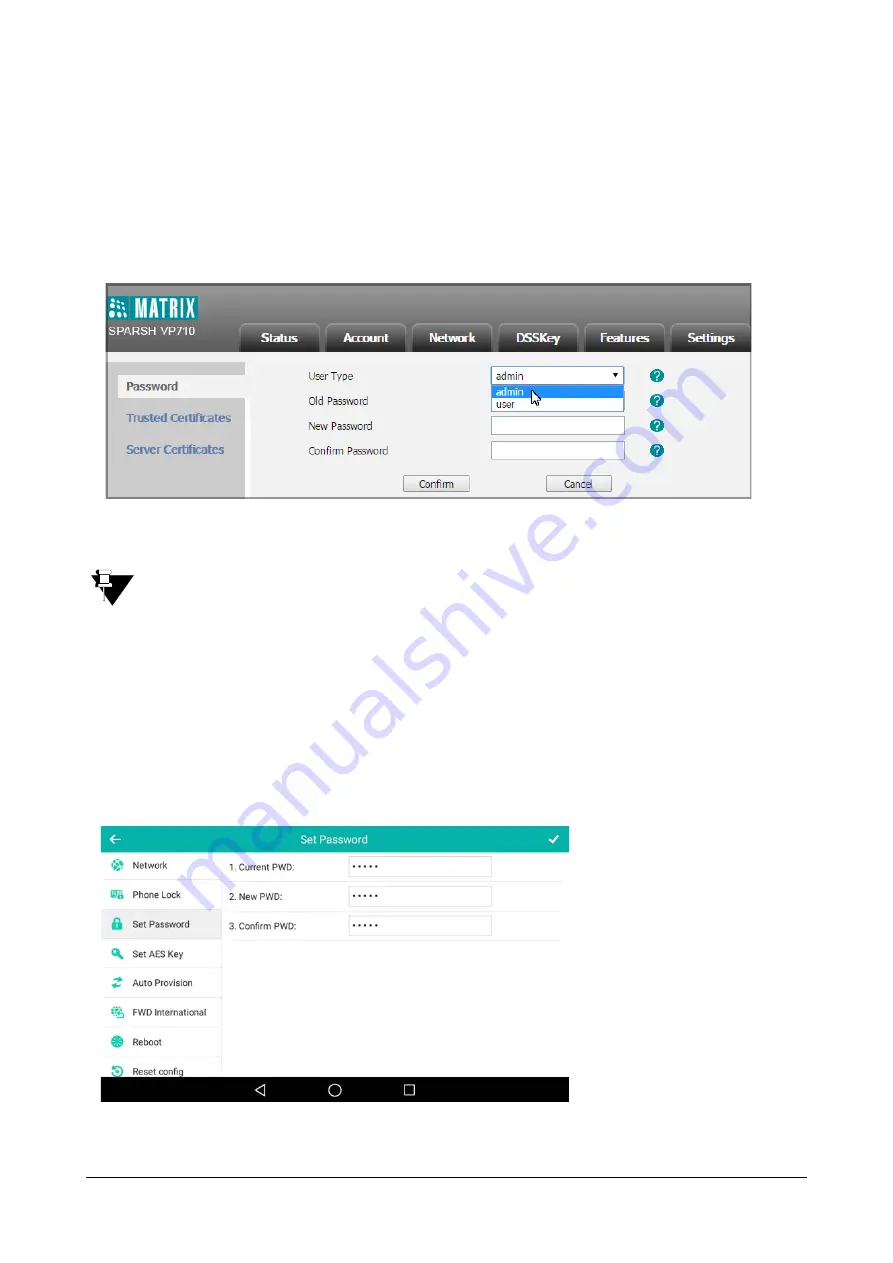
Matrix SPARSH VP710 User Guide
131
To change the administrator password via web user interface:
•
Click on
Security->Password
.
•
Select
admin
from the
User Type
list.
•
Enter the current administrator password in the
Old Password
field.
•
Enter new password in the
New Password
and
Confirm Password
fields.
Valid characters are ASCII characters 32-126(0x20-0x7E) except 58(3A).
•
Click
Confirm
to save the change.
If logging into the web user interface of the phone with the user credential, you need to enter the old user
password in the
Old Password
field.
To change the administrator password via phone user interface:
•
Swipe down from the top of the screen or swipe left/right to go to the second idle screen.
•
Tap
Settings->Advanced (default password: admin) ->Set Password.
•
Enter the current password in the
Current PWD
field.
•
Enter the new password in the
New PWD
field.
•
Re-enter the new password in the
Confirm PWD
field.
Summary of Contents for SPARSH VP710
Page 1: ......
Page 2: ......
Page 3: ...SPARSH VP710 The Smart Video IP Deskphone User Guide ...
Page 26: ...18 Matrix SPARSH VP710 User Guide ...
Page 28: ...20 Matrix SPARSH VP710 User Guide Phone Stand Handset Handset Cord Ethernet Cable Camera ...
Page 236: ...228 Matrix SPARSH VP710 User Guide ...
Page 322: ...314 Matrix SPARSH VP710 User Guide ...
Page 336: ...328 Matrix SPARSH VP710 User Guide ...
Page 468: ...460 Matrix SPARSH VP710 User Guide Click Confirm to save the change ...
Page 494: ...486 Matrix SPARSH VP710 User Guide The following shows a video call has been muted ...
Page 568: ...560 Matrix SPARSH VP710 User Guide Tap to save the change or to cancel ...
Page 637: ...Matrix SPARSH VP710 User Guide 629 Click Confirm to save the change ...
Page 724: ...716 Matrix SPARSH VP710 User Guide ...
Page 754: ...746 Matrix SPARSH VP710 User Guide ...
Page 764: ...756 Matrix SPARSH VP710 User Guide ...
Page 1041: ...Matrix SPARSH VP710 User Guide 1033 Application Compatibility List ...
Page 1045: ...Matrix SPARSH VP710 User Guide 1037 ...






























