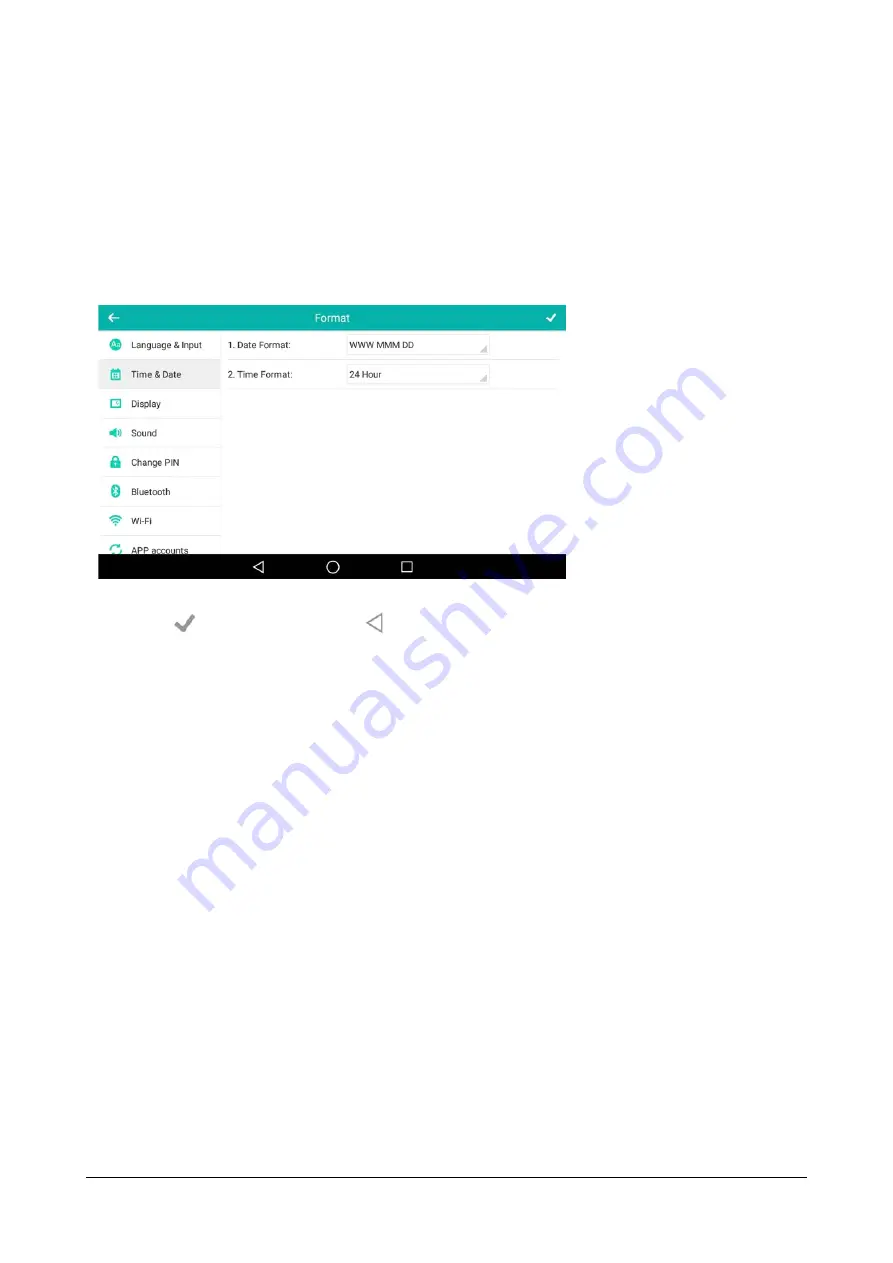
128
Matrix SPARSH VP710 User Guide
To configure the date and time format via phone user interface:
•
Swipe down from the top of the screen or swipe left/right to go to the second idle screen.
•
Tap
Settings->Basic->Time & Date->Time & Date Format.
•
Tap the
Date Format
field.
•
Tap the desired date format in the pop-up dialog box.
•
Tap the
Time Format
field.
•
Tap the desired time format (12 Hour or 24 Hour) in the pop-up dialog box.
•
Tap
to accept the change or
to cancel.
Power Indicator LED
Power indicator LED indicates power status and phone status. There are six configuration options for power
indicator LED:
Common Power Light On
Common Power Light On allows the power indicator LED to be turned on.
Ringing Power Light Flash
Ring Power Light Flash allows the power indicator LED to flash when the IP phone receives an incoming call. If this
option is disabled, the status of the power indicator LED is determined by the option “Common Power Light On”.
Voice/Text Mail Power Light Flash
Voice/Text Mail Power Light Flash allows the power indicator LED to flash when the IP phone receives a voice mail
or a text message. If this option is disabled, the status of the power indicator LED is determined by the option
"Common Power Light On".
Mute Power Light Flash
Mute Power Light Flash allows the power indicator LED to flash when a call is mute. If this option is disabled, the
status of the power indicator LED is determined by the option "Common Power Light On".
Summary of Contents for SPARSH VP710
Page 1: ......
Page 2: ......
Page 3: ...SPARSH VP710 The Smart Video IP Deskphone User Guide ...
Page 26: ...18 Matrix SPARSH VP710 User Guide ...
Page 28: ...20 Matrix SPARSH VP710 User Guide Phone Stand Handset Handset Cord Ethernet Cable Camera ...
Page 236: ...228 Matrix SPARSH VP710 User Guide ...
Page 322: ...314 Matrix SPARSH VP710 User Guide ...
Page 336: ...328 Matrix SPARSH VP710 User Guide ...
Page 468: ...460 Matrix SPARSH VP710 User Guide Click Confirm to save the change ...
Page 494: ...486 Matrix SPARSH VP710 User Guide The following shows a video call has been muted ...
Page 568: ...560 Matrix SPARSH VP710 User Guide Tap to save the change or to cancel ...
Page 637: ...Matrix SPARSH VP710 User Guide 629 Click Confirm to save the change ...
Page 724: ...716 Matrix SPARSH VP710 User Guide ...
Page 754: ...746 Matrix SPARSH VP710 User Guide ...
Page 764: ...756 Matrix SPARSH VP710 User Guide ...
Page 1041: ...Matrix SPARSH VP710 User Guide 1033 Application Compatibility List ...
Page 1045: ...Matrix SPARSH VP710 User Guide 1037 ...






























