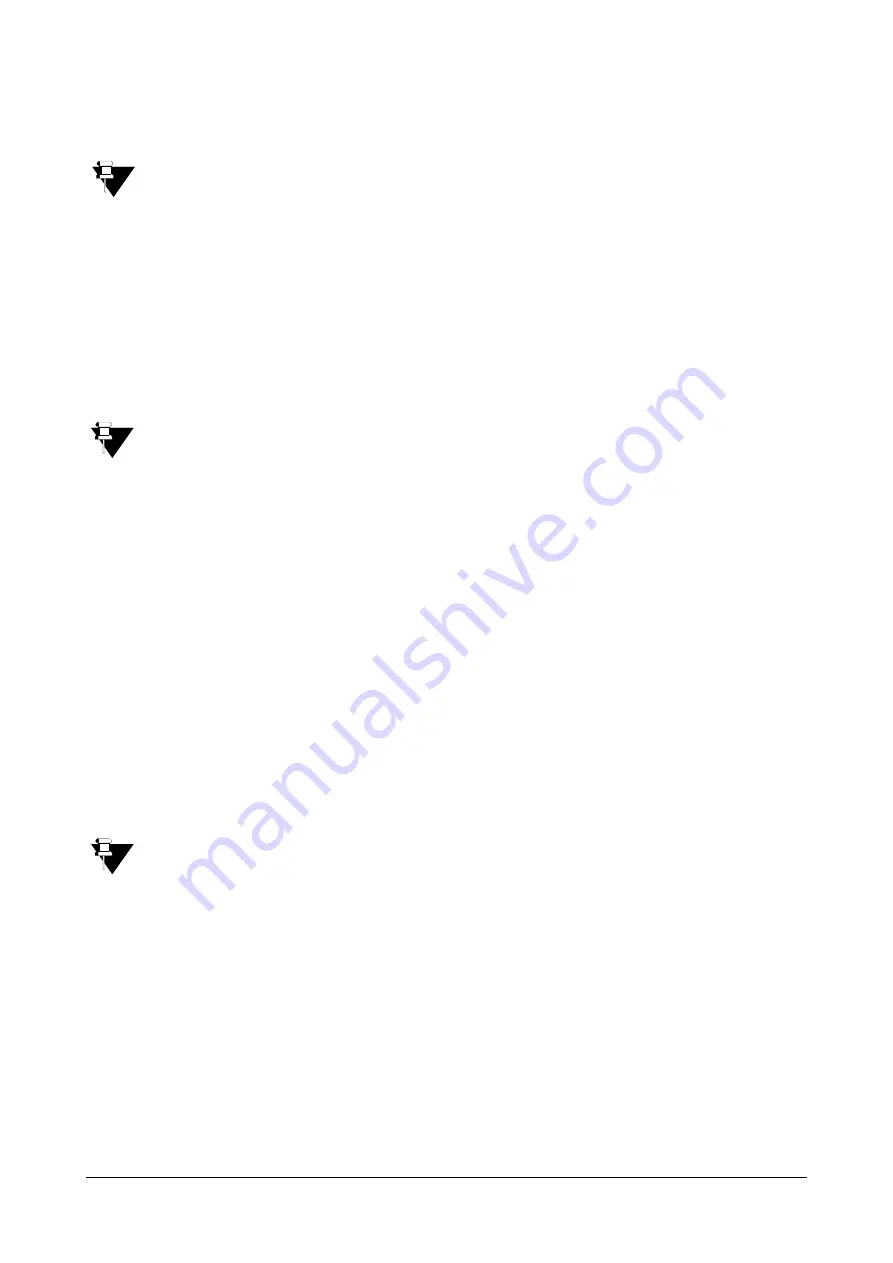
Matrix SPARSH VP710 User Guide
207
Usage:
Tap the conference key during an active call to set up a conference with the number specified in the
Value
field.
If the Value field is left blank, the conference key performs the same function as Conference during a call.
Forward
You can use this key feature to forward an incoming call to someone else. For more information, refer to Call
Forward.
Dependencies:
Type (Key Event)
Key Type
(FWD)
Label
(key label displayed on the touch screen)
Value
(the number you want to forward to)
Usage:
Tap the forward key to forward an incoming call to the number specified in the
Value
field.
If the Value field is left blank, the forward key performs the same function as the FWD soft key when
receiving an incoming call.
Transfer
When there is an active call on the phone, you can use this key feature to handle the call differently depending on
the transfer mode assigned to the DSS key.
Dependencies:
Type (Key Event)
Key Type
(Transfer)
Label
(key label displayed on the touch screen)
Value
(the number you want to transfer to)
Usage:
•
When the transfer mode via Dsskey is
Blind Transfer
, tap the transfer key to complete the blind transfer to
the number specified in the
Value
field.
•
When the transfer mode via Dsskey is
Attended Transfer
, tap the transfer key to dial out the number
specified in the
Value
field, and then perform the attended or semi-attended transfer.
•
When the transfer mode via Dsskey is
New Call
, tap the transfer key to place a new call to the number
specified in the
Value
field.
Transfer mode via Dsskey is configurable via web user interface at the path Features->Transfer->Transfer
Mode via Dsskey.
If the
Value
field is left blank, the transfer key performs the same function as the
TRANSFER
key or the
Transfer
soft key during a call. For more information, refer to
.
Hold
You can use this key feature to place an active call on hold or retrieve a held call.
Dependencies:
Type (Key Event)
Key Type
(Hold)
Label
(key label displayed on the touch screen)
Usage:
•
Tap the hold key during an active call to place the call on hold.
•
Tap the hold key again to retrieve the held call.
Summary of Contents for SPARSH VP710
Page 1: ......
Page 2: ......
Page 3: ...SPARSH VP710 The Smart Video IP Deskphone User Guide ...
Page 26: ...18 Matrix SPARSH VP710 User Guide ...
Page 28: ...20 Matrix SPARSH VP710 User Guide Phone Stand Handset Handset Cord Ethernet Cable Camera ...
Page 236: ...228 Matrix SPARSH VP710 User Guide ...
Page 322: ...314 Matrix SPARSH VP710 User Guide ...
Page 336: ...328 Matrix SPARSH VP710 User Guide ...
Page 468: ...460 Matrix SPARSH VP710 User Guide Click Confirm to save the change ...
Page 494: ...486 Matrix SPARSH VP710 User Guide The following shows a video call has been muted ...
Page 568: ...560 Matrix SPARSH VP710 User Guide Tap to save the change or to cancel ...
Page 637: ...Matrix SPARSH VP710 User Guide 629 Click Confirm to save the change ...
Page 724: ...716 Matrix SPARSH VP710 User Guide ...
Page 754: ...746 Matrix SPARSH VP710 User Guide ...
Page 764: ...756 Matrix SPARSH VP710 User Guide ...
Page 1041: ...Matrix SPARSH VP710 User Guide 1033 Application Compatibility List ...
Page 1045: ...Matrix SPARSH VP710 User Guide 1037 ...






























