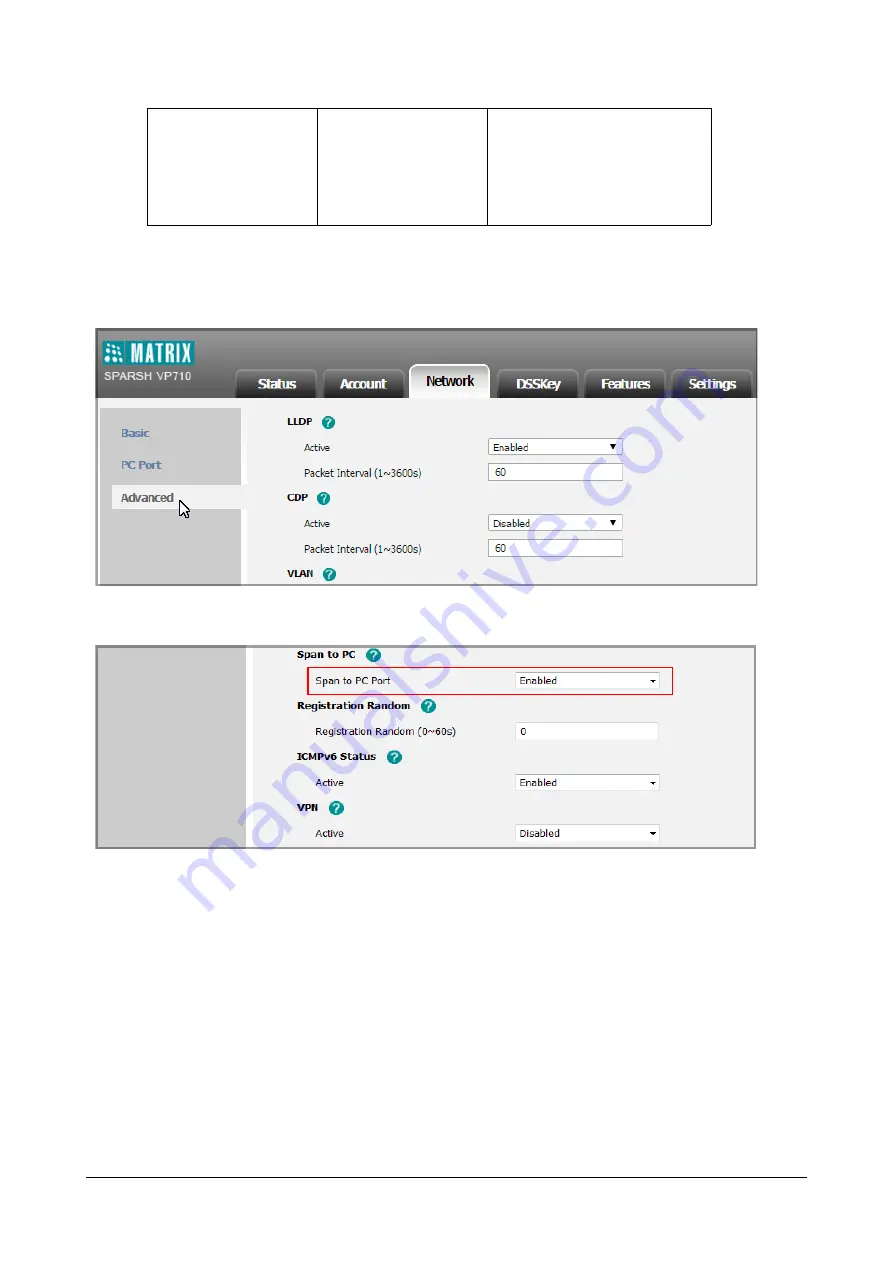
734
Matrix SPARSH VP710 User Guide
To enable span to PC port via web user interface:
•
Click on
Network->Advanced.
•
Select
Enabled
from the
Span to PC Port
list.
•
Click
Confirm
to save the change.
A dialog box pops up to prompt that settings will take effect after a reboot.
•
Click
OK
to reboot the phone.
Then you can use Sniffer, Ethereal or Wireshark software to capture the signal traffic.
Enabling WatchDog Feature
The IP phone provides a troubleshooting feature called “WatchDog”, which helps you monitor the IP phone status
and provides the ability to get stack traces from the last time the IP phone failed. If WatchDog feature is enabled,
the IP phone will automatically reboot when it detects a fatal failure. This feature can be configured using the
configuration files or via web user interface.
Local
Web User Interface
Configure span to PC port.
Navigate to
:
http://<phoneIPAddress>/
servlet?m=mod_data&p=network-
adv&q=load
Summary of Contents for SPARSH VP710
Page 1: ......
Page 2: ......
Page 3: ...SPARSH VP710 The Smart Video IP Deskphone User Guide ...
Page 26: ...18 Matrix SPARSH VP710 User Guide ...
Page 28: ...20 Matrix SPARSH VP710 User Guide Phone Stand Handset Handset Cord Ethernet Cable Camera ...
Page 236: ...228 Matrix SPARSH VP710 User Guide ...
Page 322: ...314 Matrix SPARSH VP710 User Guide ...
Page 336: ...328 Matrix SPARSH VP710 User Guide ...
Page 468: ...460 Matrix SPARSH VP710 User Guide Click Confirm to save the change ...
Page 494: ...486 Matrix SPARSH VP710 User Guide The following shows a video call has been muted ...
Page 568: ...560 Matrix SPARSH VP710 User Guide Tap to save the change or to cancel ...
Page 637: ...Matrix SPARSH VP710 User Guide 629 Click Confirm to save the change ...
Page 724: ...716 Matrix SPARSH VP710 User Guide ...
Page 754: ...746 Matrix SPARSH VP710 User Guide ...
Page 764: ...756 Matrix SPARSH VP710 User Guide ...
Page 1041: ...Matrix SPARSH VP710 User Guide 1033 Application Compatibility List ...
Page 1045: ...Matrix SPARSH VP710 User Guide 1037 ...






























