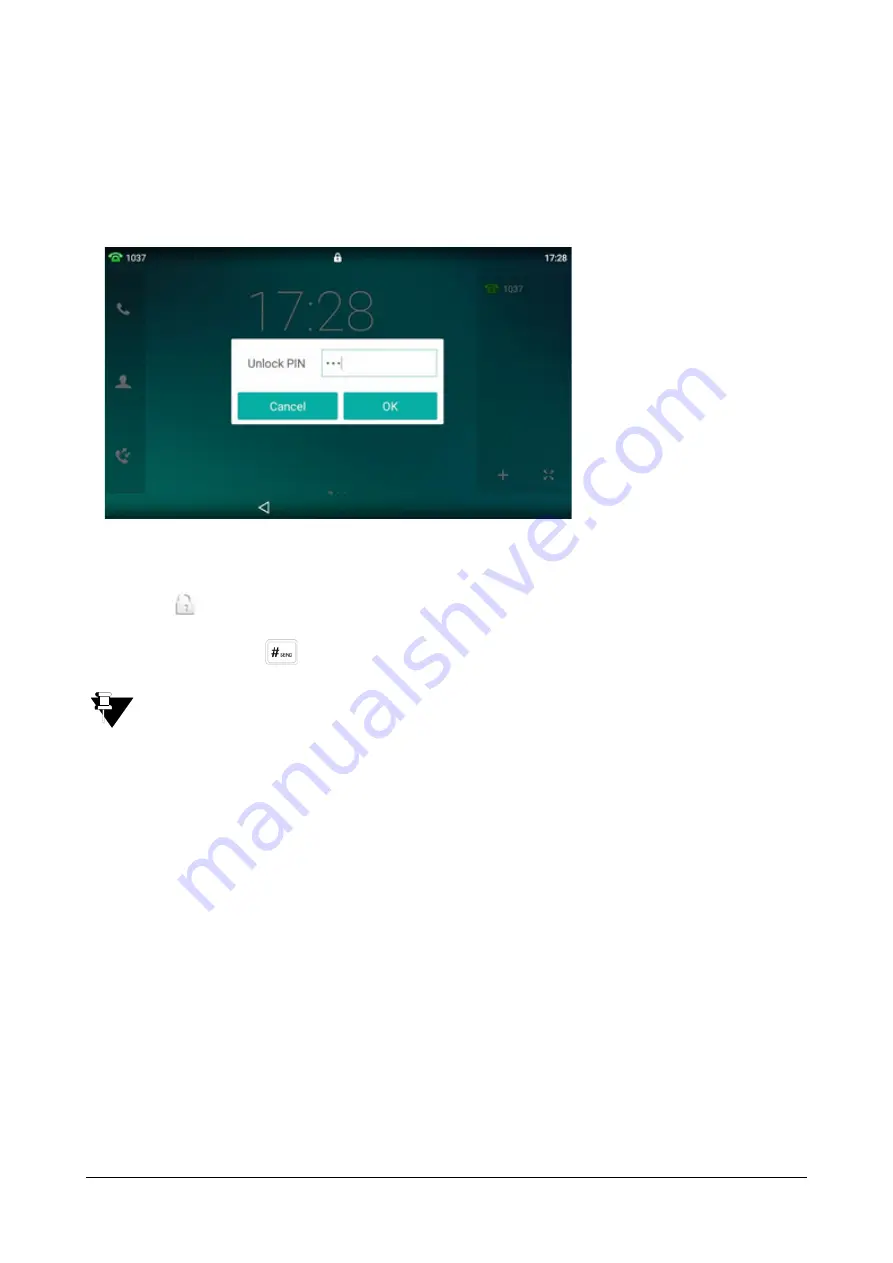
140
Matrix SPARSH VP710 User Guide
•
To unlock the phone, you must know the phone unlock PIN. The default phone unlock PIN is “123”.
To unlock the phone via phone user interface:
•
Tap the screen or tap the locked key, the touch screen prompts “Unlock PIN”.
•
Enter the PIN in the
Unlock PIN
field.
•
Press
OK
to unlock the phone.
•
The
icon disappears from the status bar.
•
You can long press
or wait for a period of time (if configured) to lock the phone again.
You can also unlock the phone by administrator password. When you enter the administrator
password to unlock the phone, the phone will turn to the Change PIN screen.
To change the phone unlock PIN via phone user interface:
•
Swipe down from the top of the screen or swipe left/right to go to the second idle screen.
•
Tap
Settings->Basic->Change PIN.
Summary of Contents for SPARSH VP710
Page 1: ......
Page 2: ......
Page 3: ...SPARSH VP710 The Smart Video IP Deskphone User Guide ...
Page 26: ...18 Matrix SPARSH VP710 User Guide ...
Page 28: ...20 Matrix SPARSH VP710 User Guide Phone Stand Handset Handset Cord Ethernet Cable Camera ...
Page 236: ...228 Matrix SPARSH VP710 User Guide ...
Page 322: ...314 Matrix SPARSH VP710 User Guide ...
Page 336: ...328 Matrix SPARSH VP710 User Guide ...
Page 468: ...460 Matrix SPARSH VP710 User Guide Click Confirm to save the change ...
Page 494: ...486 Matrix SPARSH VP710 User Guide The following shows a video call has been muted ...
Page 568: ...560 Matrix SPARSH VP710 User Guide Tap to save the change or to cancel ...
Page 637: ...Matrix SPARSH VP710 User Guide 629 Click Confirm to save the change ...
Page 724: ...716 Matrix SPARSH VP710 User Guide ...
Page 754: ...746 Matrix SPARSH VP710 User Guide ...
Page 764: ...756 Matrix SPARSH VP710 User Guide ...
Page 1041: ...Matrix SPARSH VP710 User Guide 1033 Application Compatibility List ...
Page 1045: ...Matrix SPARSH VP710 User Guide 1037 ...






























