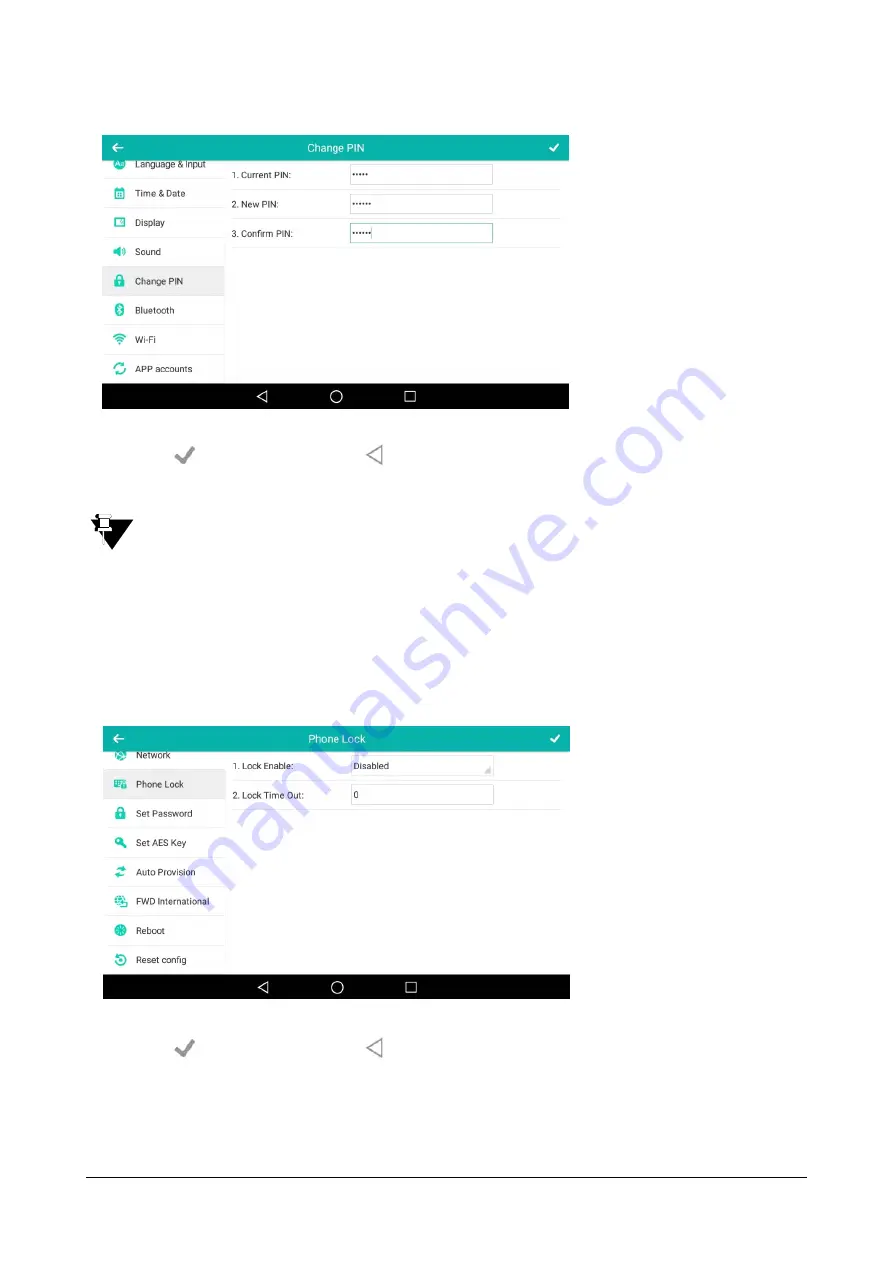
Matrix SPARSH VP710 User Guide
141
•
Enter the desired value in the
Current PIN
,
New PIN
and
Confirm PIN
field respectively.
•
Tap
to accept the change or
to cancel.
The unlock PIN length must be within 15 digits.
To deactivate the phone lock via phone user interface:
•
Swipe down from the top of the screen or swipe left/right to go to the second idle screen.
•
Tap
Settings->Advanced (default password: admin) ->Phone Lock.
•
Tap the
Lock Enable
field.
•
Tap
Disabled
in the pop-up dialog box to disable this feature.
•
Tap
to accept the change or
to cancel.
Summary of Contents for SPARSH VP710
Page 1: ......
Page 2: ......
Page 3: ...SPARSH VP710 The Smart Video IP Deskphone User Guide ...
Page 26: ...18 Matrix SPARSH VP710 User Guide ...
Page 28: ...20 Matrix SPARSH VP710 User Guide Phone Stand Handset Handset Cord Ethernet Cable Camera ...
Page 236: ...228 Matrix SPARSH VP710 User Guide ...
Page 322: ...314 Matrix SPARSH VP710 User Guide ...
Page 336: ...328 Matrix SPARSH VP710 User Guide ...
Page 468: ...460 Matrix SPARSH VP710 User Guide Click Confirm to save the change ...
Page 494: ...486 Matrix SPARSH VP710 User Guide The following shows a video call has been muted ...
Page 568: ...560 Matrix SPARSH VP710 User Guide Tap to save the change or to cancel ...
Page 637: ...Matrix SPARSH VP710 User Guide 629 Click Confirm to save the change ...
Page 724: ...716 Matrix SPARSH VP710 User Guide ...
Page 754: ...746 Matrix SPARSH VP710 User Guide ...
Page 764: ...756 Matrix SPARSH VP710 User Guide ...
Page 1041: ...Matrix SPARSH VP710 User Guide 1033 Application Compatibility List ...
Page 1045: ...Matrix SPARSH VP710 User Guide 1037 ...






























