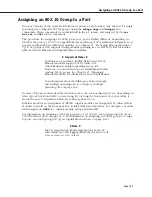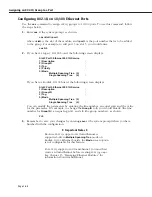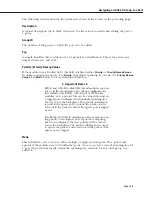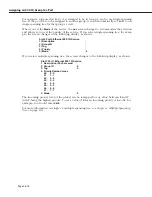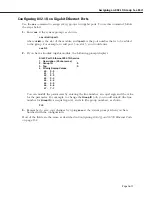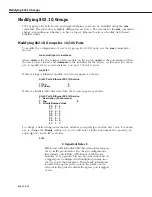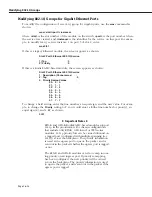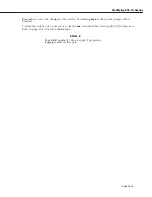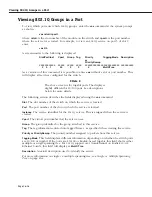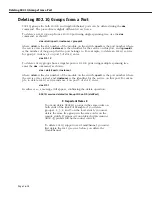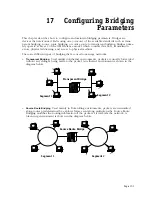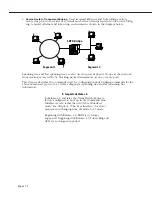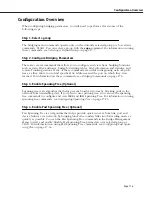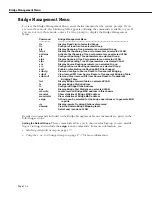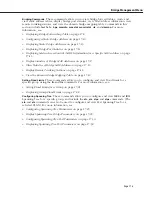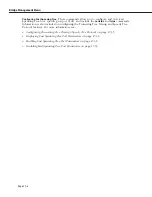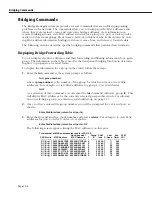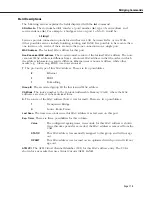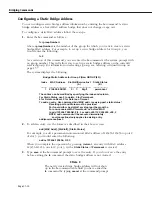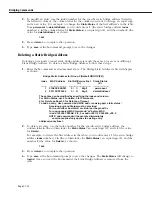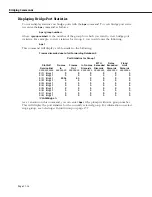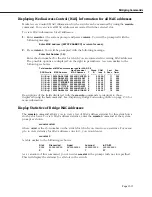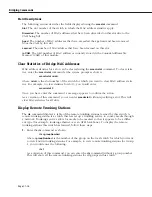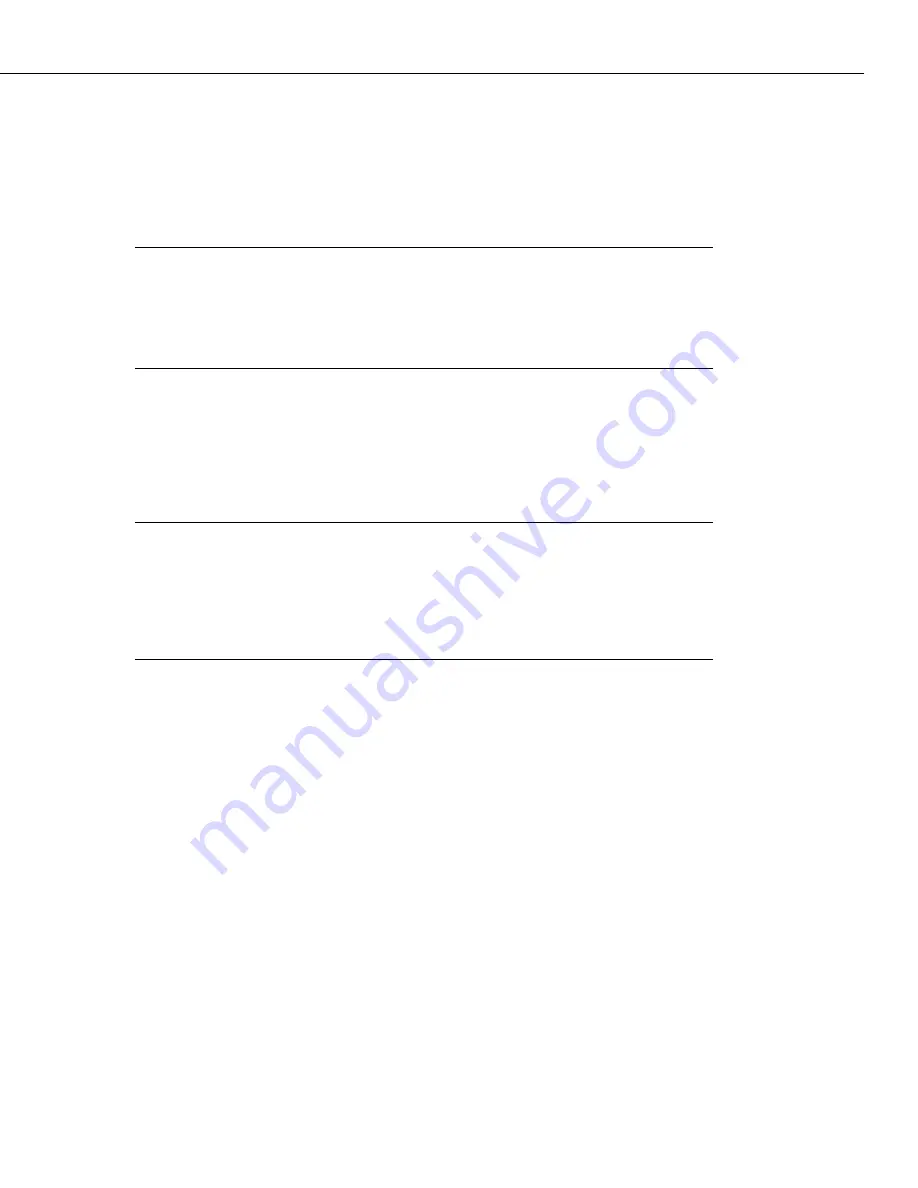
Configuration Overview
Page 17-3
Configuration Overview
When configuring bridging parameters, you will need to perform at least some of the
following steps:
Step 1. Select a group
The bridging menu commands operate only on the currently selected group (or, for certain
commands, VLAN). You can select a group with the
selgp
command. For information on using
these commands, see
Selecting a Default Group
on page 17-7.
Step 2. Configure Bridging Parameters
There are several commands that allow you to configure and view basic bridging functions
such as static MAC addresses, bridge forwarding tables, MAC information and statistics, and
remote Trunking stations. Many of these commands are useful in diagnosing network prob-
lems, as they allow you to find specific MAC addresses and the port on which they were
learned. For information on these commands, see
Bridging Commands
on page 17-8.
Step 3. Enable Spanning Tree (Optional)
Spanning tree is an algorithm that helps prevent broadcast storms by blocking ports in the
network from transmitting data. If you plan to use spanning tree, you can use the spanning
tree commands to configure and view IEEE and IBM Spanning Tree. For information on using
spanning tree commands, see
Configuring Spanning Tree
on page 17-23.
Step 4. Enable Fast Spanning Tree (Optional)
Fast Spanning Tree is an algorithm that helps provide quick recovery from link, port and
device failures on a network, by bringing blocked secondary links into forwarding mode as
quickly as possible. You can the Fast Spanning Tree commands in the Bridge Management
Menu to view and enable/disable Fast Spanning Tree parameters on a selected group or
VLAN. For information on using Fast Spanning Tree commands, see
Configuring Fast Span-
ning Tree
on page 17-34.
Summary of Contents for Omni Switch/Router
Page 1: ...Part No 060166 10 Rev C March 2005 Omni Switch Router User Manual Release 4 5 www alcatel com ...
Page 4: ...page iv ...
Page 110: ...WAN Modules Page 3 40 ...
Page 156: ...UI Table Filtering Using Search and Filter Commands Page 4 46 ...
Page 164: ...Using ZMODEM Page 5 8 ...
Page 186: ...Displaying and Setting the Swap State Page 6 22 ...
Page 202: ...Creating a New File System Page 7 16 ...
Page 270: ...Displaying Secure Access Entries in the MPM Log Page 10 14 ...
Page 430: ...OmniChannel Page 15 16 ...
Page 496: ...Configuring Source Route to Transparent Bridging Page 17 48 ...
Page 542: ...Dissimilar LAN Switching Capabilities Page 18 46 ...
Page 646: ...Application Example DHCP Policies Page 20 30 ...
Page 660: ...GMAP Page 21 14 ...
Page 710: ...Viewing the Virtual Interface of Multicast VLANs Page 23 16 ...
Page 722: ...Application Example 5 Page 24 12 ...
Page 788: ...Viewing UDP Relay Statistics Page 26 24 ...
Page 872: ...The WAN Port Software Menu Page 28 46 ...
Page 960: ...Deleting a PPP Entity Page 30 22 ...
Page 978: ...Displaying Link Status Page 31 18 ...
Page 988: ...Displaying ISDN Configuration Entry Status Page 32 10 ...
Page 1024: ...Backup Services Commands Page 34 14 ...
Page 1062: ...Diagnostic Test Cable Schematics Page 36 24 ...
Page 1072: ...Configuring a Switch with an MPX Page A 10 ...
Page 1086: ...Page B 14 ...
Page 1100: ...Page I 14 Index ...